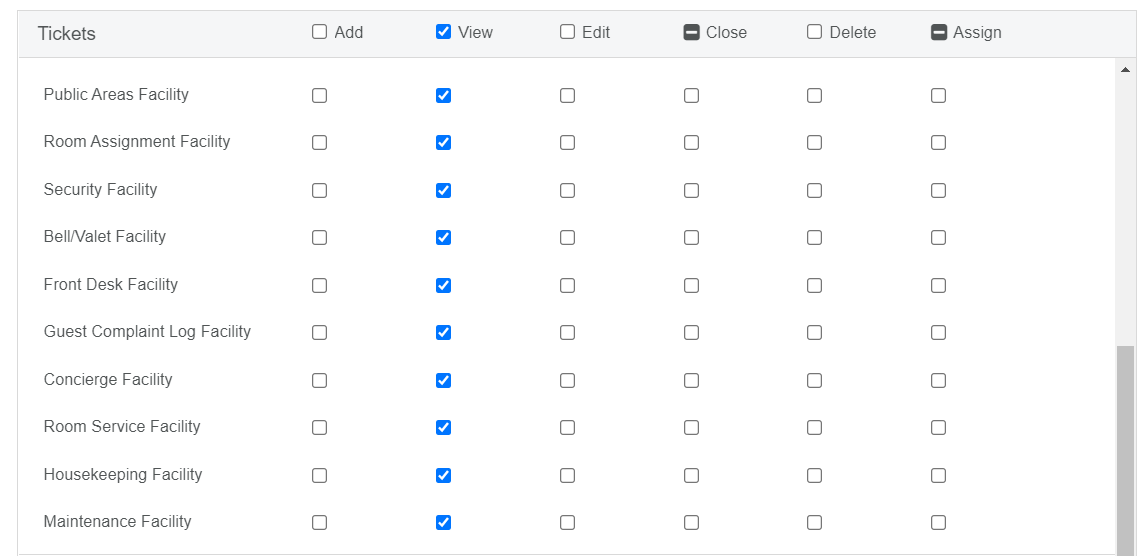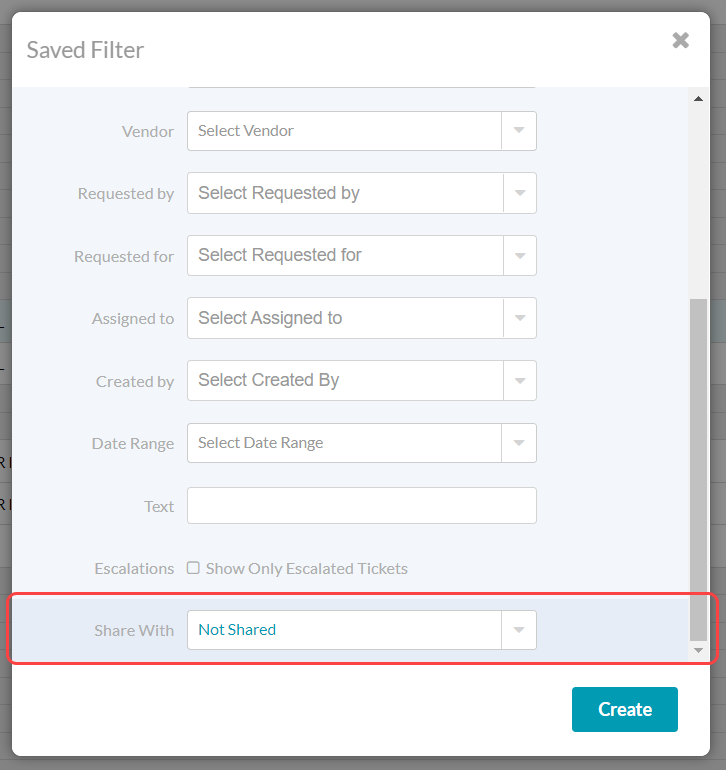...
Saved Filters are located to the left side of the ticket tab, under the calendar.
...
🔐 User Type & Roles
To perform this action in ALICE, the user must have at least Employee User Type access.
...
Access to the “Ticket List” tab.
Access to “View” tickets.
 Things to Consider
Things to Consider
Saved Filters are available on the ALICE Staff app (mobile).
It is not necessary to select an option for each filter field.
Saved Filters are user-specific and therefore will only be visible to the individual who created them unless they have been shared. The “Share With” field is only available to users with Hotel Admin user type.
Jump to “Create a Saved Filter”
...
Jump to “Delete a Saved Filter”
Saved Filter Definitions
This section of the article provides definitions for each option available to set up your search criteria.
Filter Field | Description |
|---|---|
Name | Name of the Saved Filter. This will be the way the Saved Filter is identified on the list view on web and in the dropdown on mobile. |
Default | Set the Saved Filter as the ticket list default view. |
Filter | Determine if this Saved Filter will display tickets that fit the criteria on the ticket list (Show) or remove the tickets that fit the criteria from the ticket list (Hide). |
Departments | Select a Facility to see all tickets that fall under the Facility type. |
Service | Select a Service to see all tickets that fall under the Service type. |
Status | Open: Filter tickets with a workflow status equal to “open”. (Ex: “New”, “Requested”, “Pending”) Closed: Filter tickets with a workflow status equal to “closed”. (Ex: “Confirmed”, “Cancelled”) |
Vendor | Filter tickets associated with a specific vendor from the Local tab. |
Requested By | Guest: Requests that guests have created through a guest app. Staff: Tickets created by ALICE users. |
Requested For | Filter tickets by guest requests (Guest) or internal requests (Staff). |
Assigned To | Filter tickets by user in the “Assignee” field. |
Created By | Filter tickets by user who created the ticket. |
Date Range | Filter tickets list to the current date (Today) or see all existing tickets created (All Time). |
Text | Use this field to keyword search the ticket list. |
Escalations | Enable if the list should only include tickets that have been escalated. |
Share With | Only available to users with Hotel Admin user type assigned. Not Shared: Only accessible to the user creating. Specific Departments: Accessible to any user with access to “View” tickets (via Roles) in the Facility selected. Property: Accessible to any user within the property User List (via Manage Users). |
| Anchor | ||||
|---|---|---|---|---|
|
⚙ Steps
Select “+Add”.
...
2. Enter a name for the Saved Filter. This is the name that displays in the list to the left of the screen and on the dropdown on mobile.
...
4. Select “Create” to save.
...
| Anchor | ||||
|---|---|---|---|---|
|
⚙ Steps
Hover your mouse on the Saved Filter and select the gear icon to the right.
Edit the filter fields as needed.
Select “Save” to update the filter.
| Anchor | ||||
|---|---|---|---|---|
|
⚙ Steps
The following steps guide you through deleting an existing Saved Filter.
Hover your mouse on the Saved Filter and select the gear icon to the right.
Select “Delete”.
Reconfirm in the popup message by selecting “Delete”.
...
\uD83D\uDCCB Related articles
| Filter by label (Content by label) | ||||||||||||||||||
|---|---|---|---|---|---|---|---|---|---|---|---|---|---|---|---|---|---|---|
|