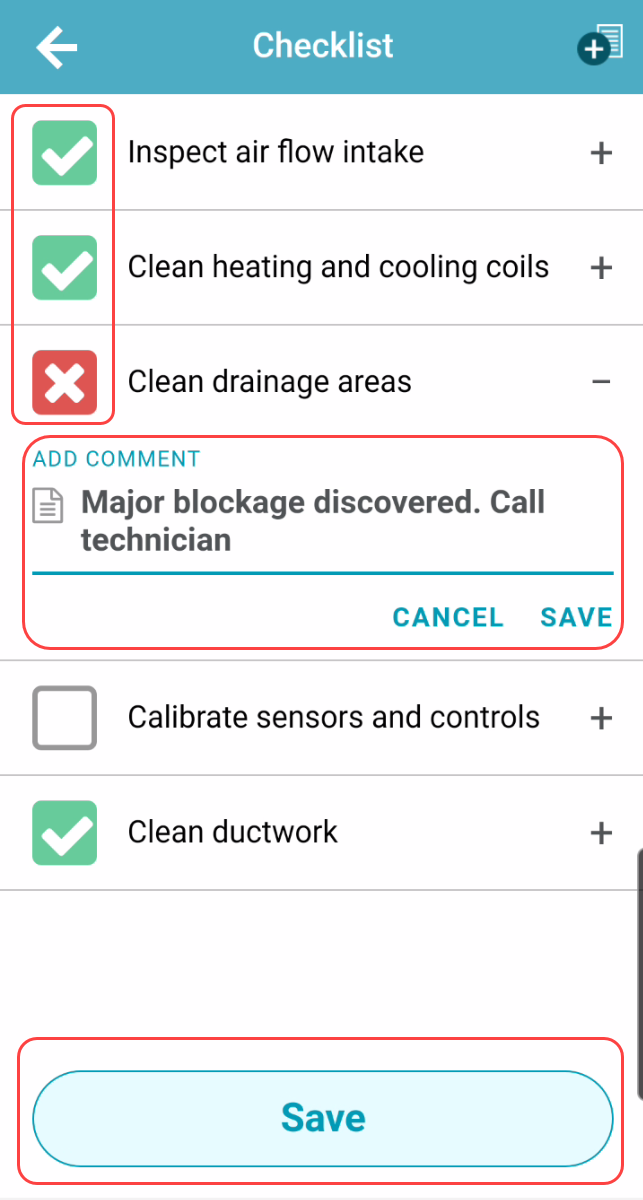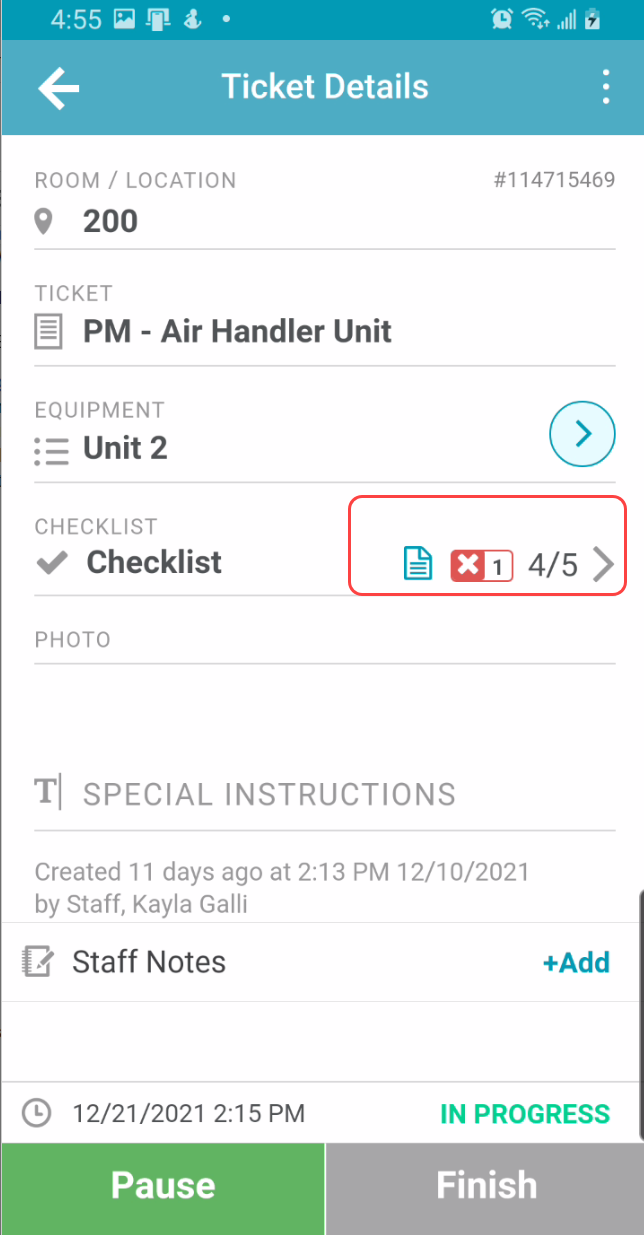...
Select a ticket from the ticket list. If the ticket has a checklist associated, there will be a “Checklist” section that can be expanded.
Use the checkboxes to complete the checklist.
Tap once to mark the checklist item as conforming (green checkmark)
Tap twice to mark the checklist item as deficient (red x)
Tap three times to mark the checklist item as N/A (blank checkbox)Select the “+” icon to add comments to the checklist item to add more context around the response. Select save or cancel on the comment before saving the checklist changes.
Select “Save” to save the checklist and return to ticket details.
On the ticket details screen, within the checklist section, a preview of the checklist details will appear.
| Info |
|---|
If there is no other action necessary on the ticket, it is recommended to update the workflow status to a closed status once the checklist is completed. |
...