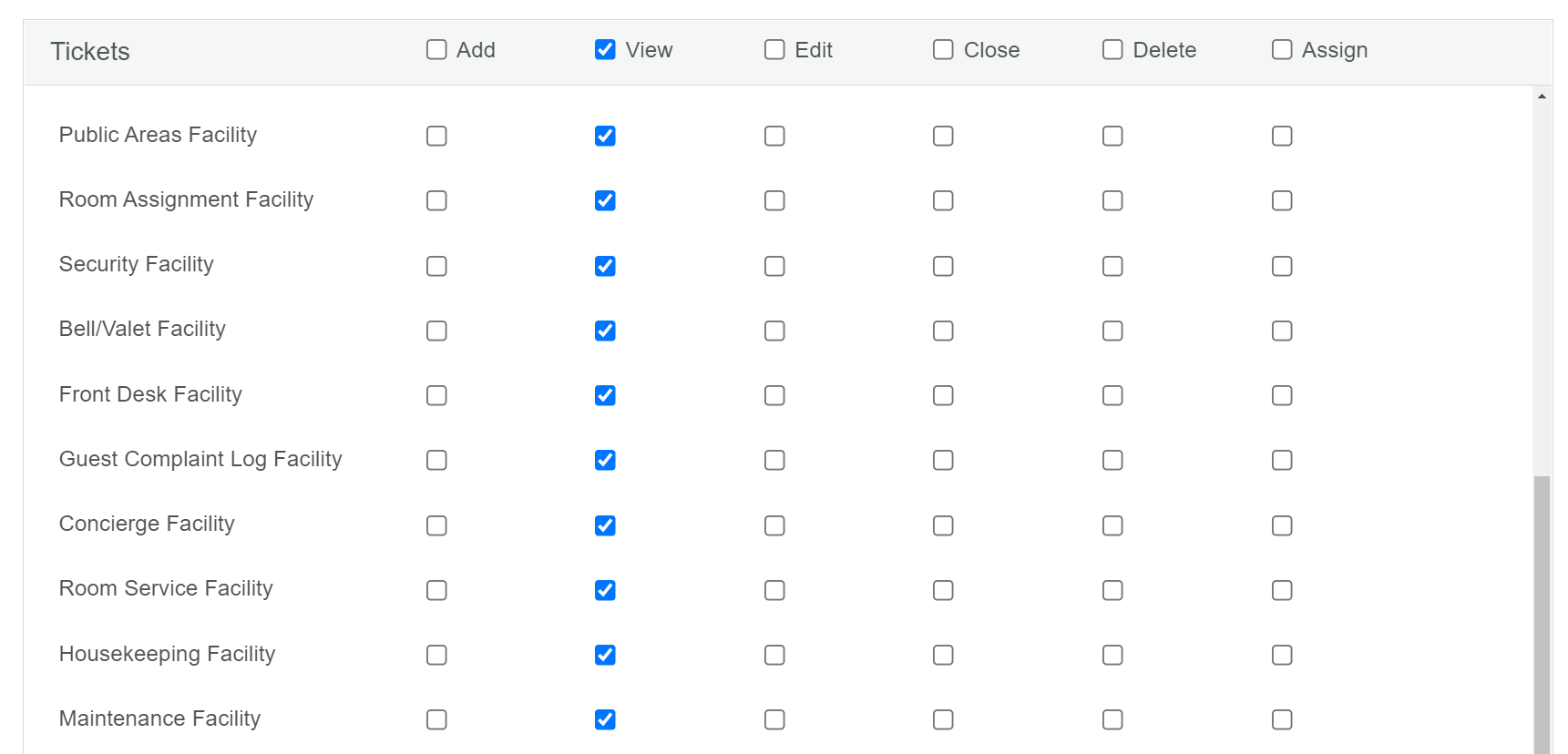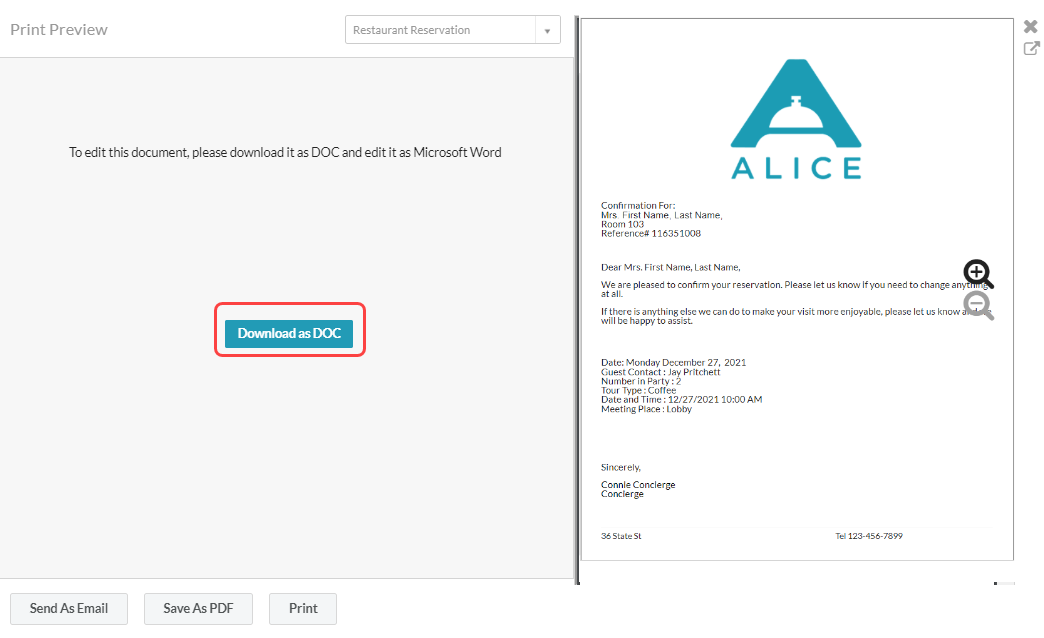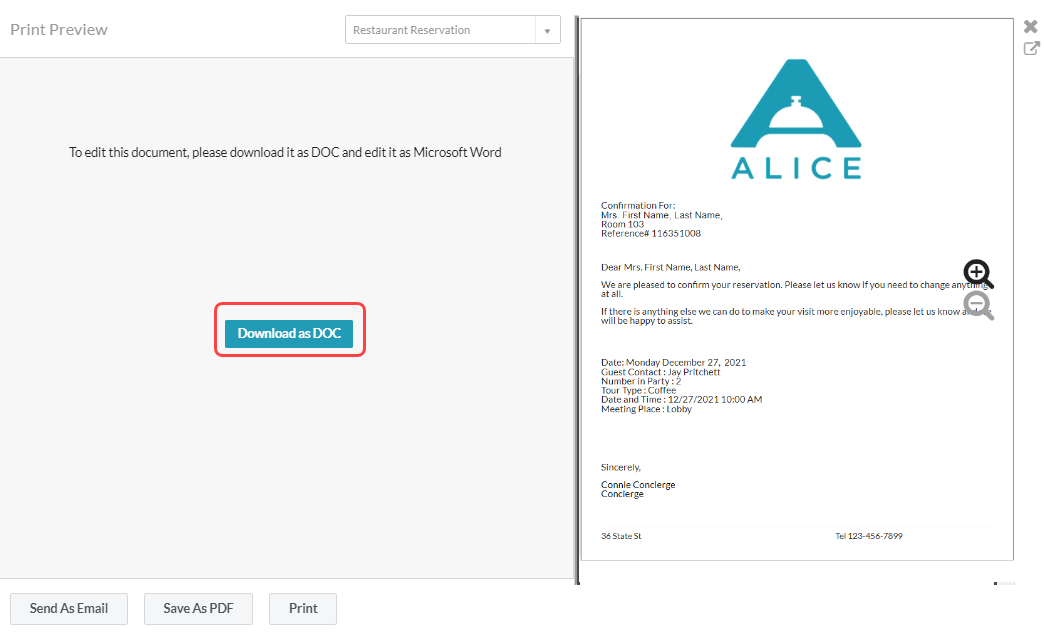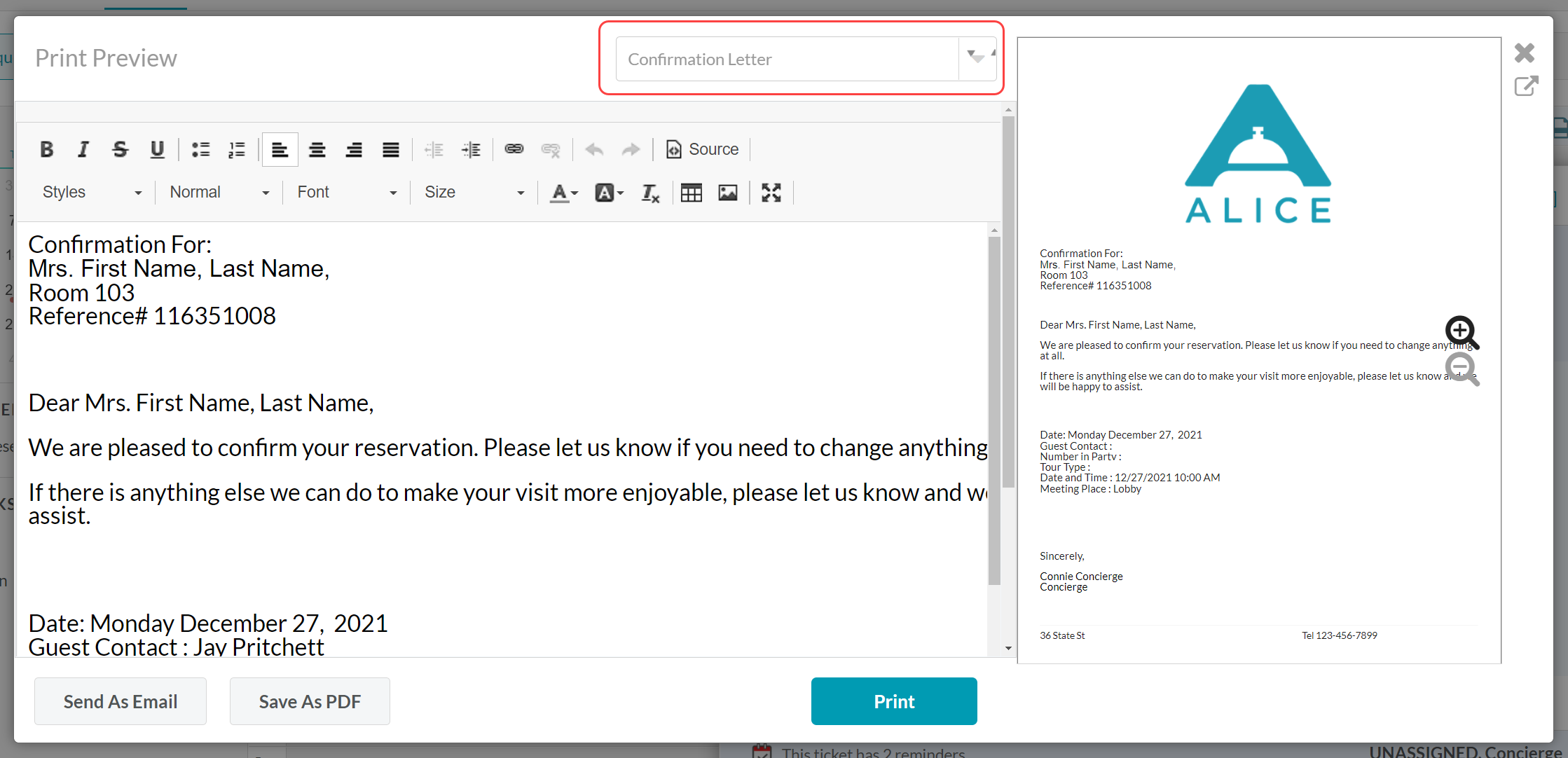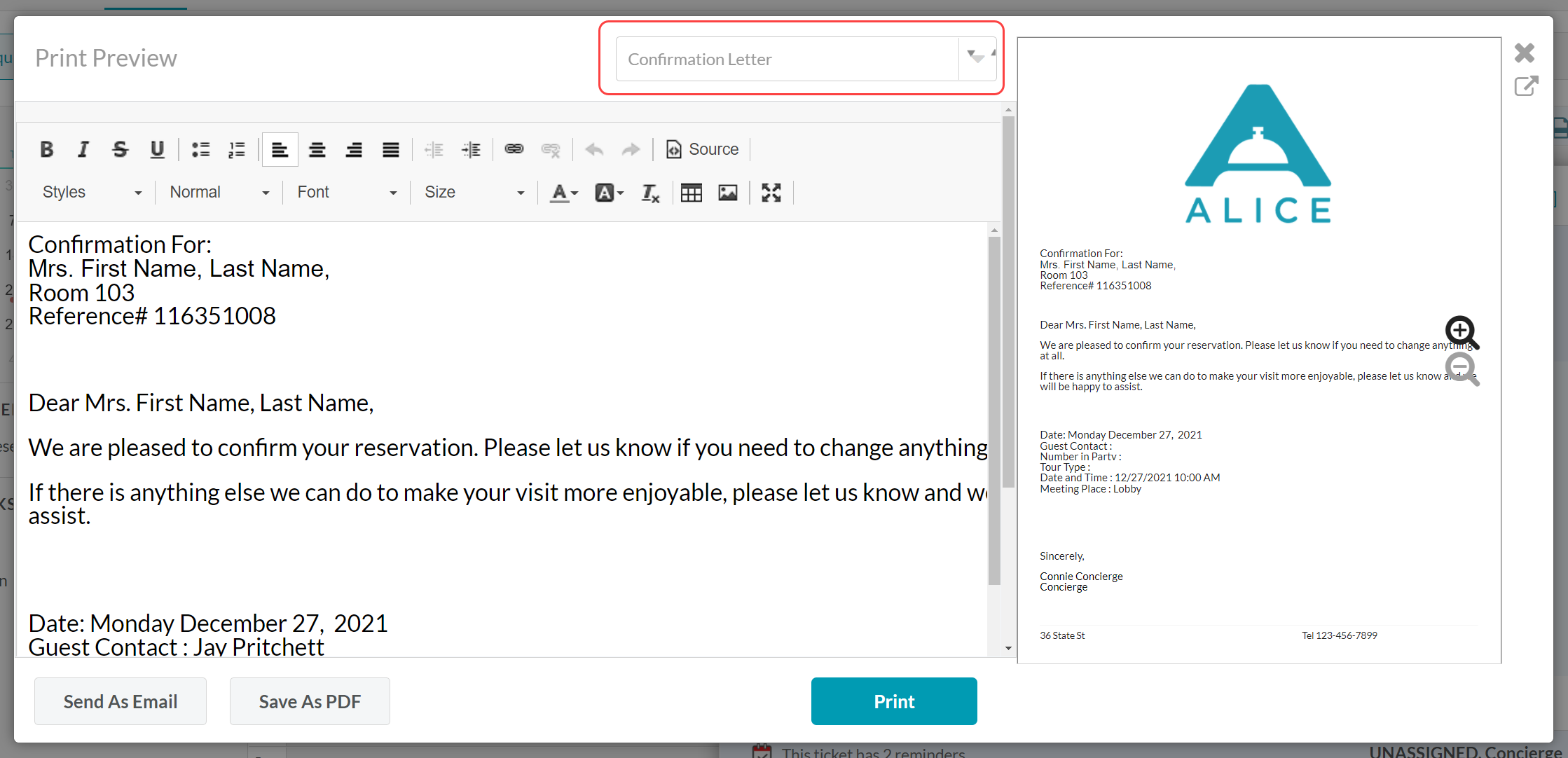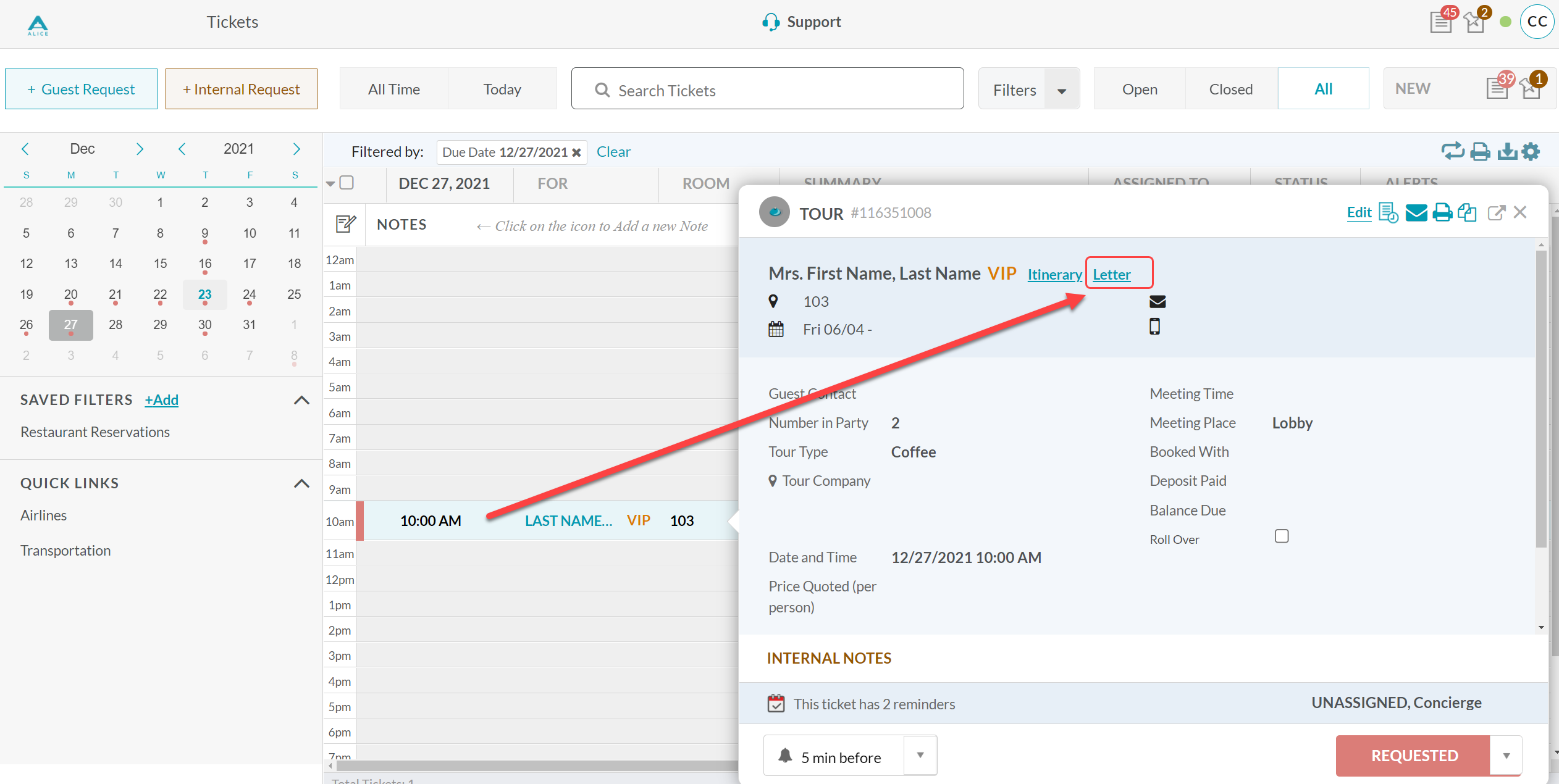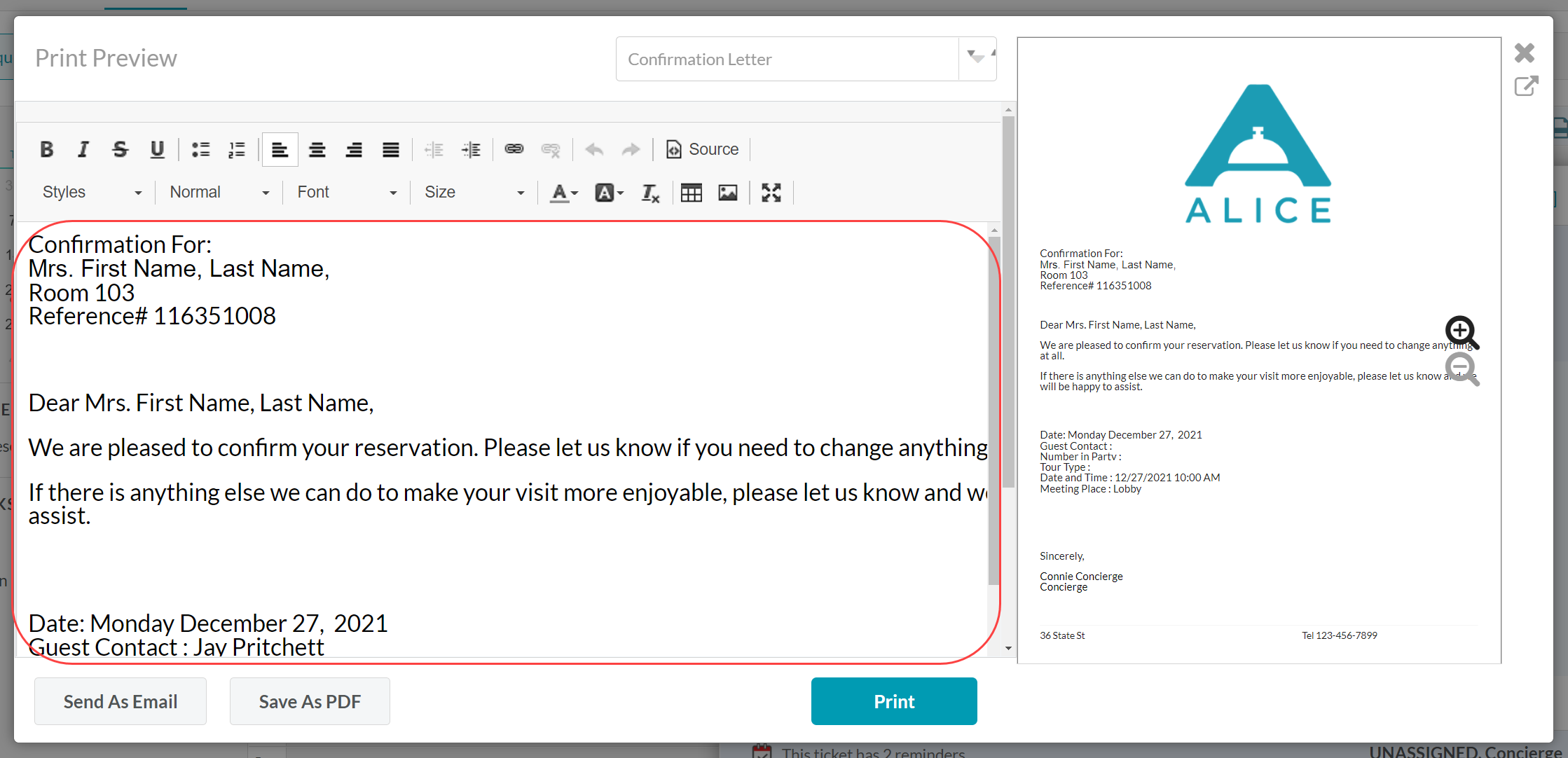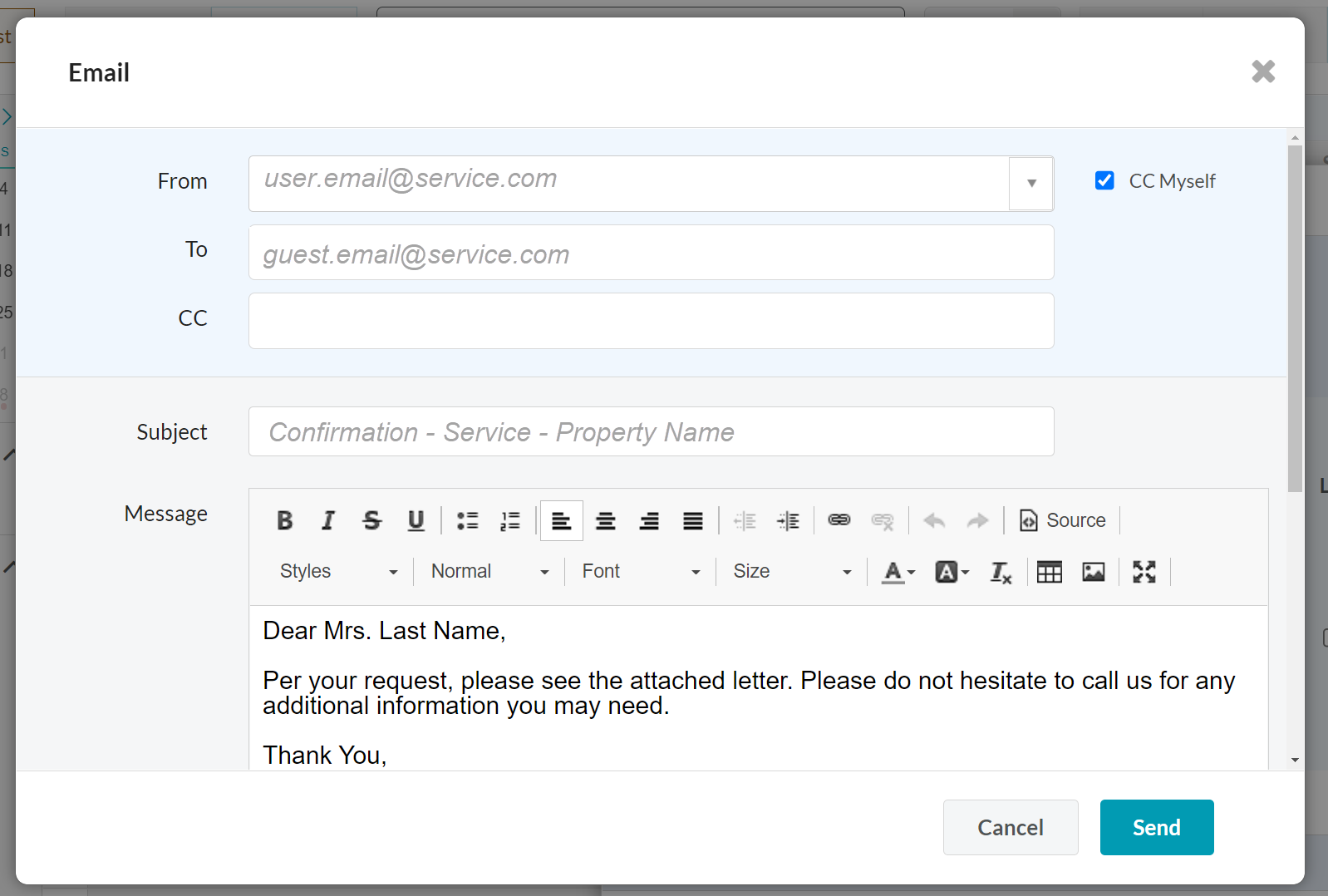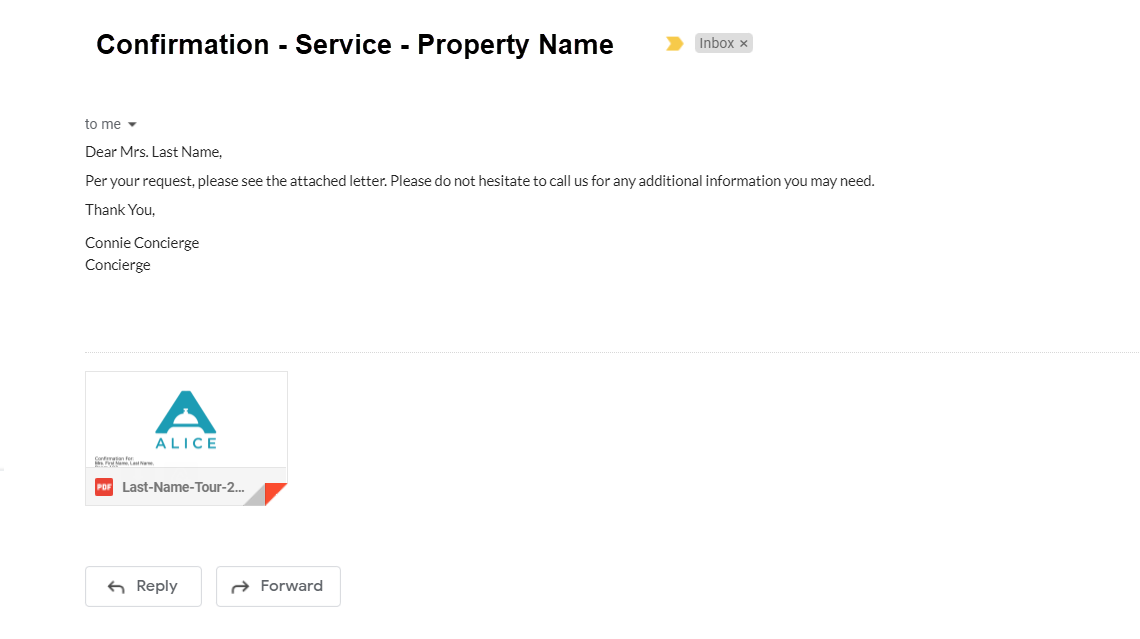Confirmation letters, similar to an Itinerary, can be created within ALICE and provided to guests. Unlike Itineraries, Confirmation Letters are not saved in ALICE, but can be distributed to guests via email, saved locally on the device, or printed.
🔐 User Type & Roles
To perform this action in ALICE, the user must have at least Employee User Type access.
The user must also have the following settings within “Roles” enabled”
Access to “Ticket List” tab.
Access to “View” Tickets.
| Info |
|---|
Users with “View” access will also receive notifications for unassigned tickets. |
 Things to Consider
Things to Consider
Confirmation Letters can be sent via email within ALICE, saved locally on the device as a PDF or printed. They cannot be saved to the guest reservation profile.
Confirmation Letter text can be edited by the user creating the letter.
To add a custom confirmation letter, contact support@aliceplatform support@actabl.com for assistance.
Confirmation Letter templates can be formatted as “web” or “Microsoft Word”. If a Confirmation Letter template is “Microsoft Word” format, the user will be prompted to download the doc.
If multiple Confirmation Letter templates are available, they will be accessible via the dropdown in the Confirmation Letter window.
⚙ Steps
Select a ticket associated with a guest to open ticket details. Then, select “Letters”.
A Confirmation Letter template will populate in the text box on the left of the window. The text can be edited within this screen as needed. On the right, view a preview of the Confirmation Letter.
Select an option to provide the Confirmation Letter to the guest.
Send as Email: Opens a window to send the Confirmation Letter directly from the user email in ALICE. The Confirmation Letter will be sent as a PDF attachment.
Save as PDF: Save the Confirmation Letter as a PDF file to the device.
Print: Send the Confirmation Letter to a printer.
\uD83D\uDCCB Related articles
| Filter by label | ||||||||||||||||||
|---|---|---|---|---|---|---|---|---|---|---|---|---|---|---|---|---|---|---|
|