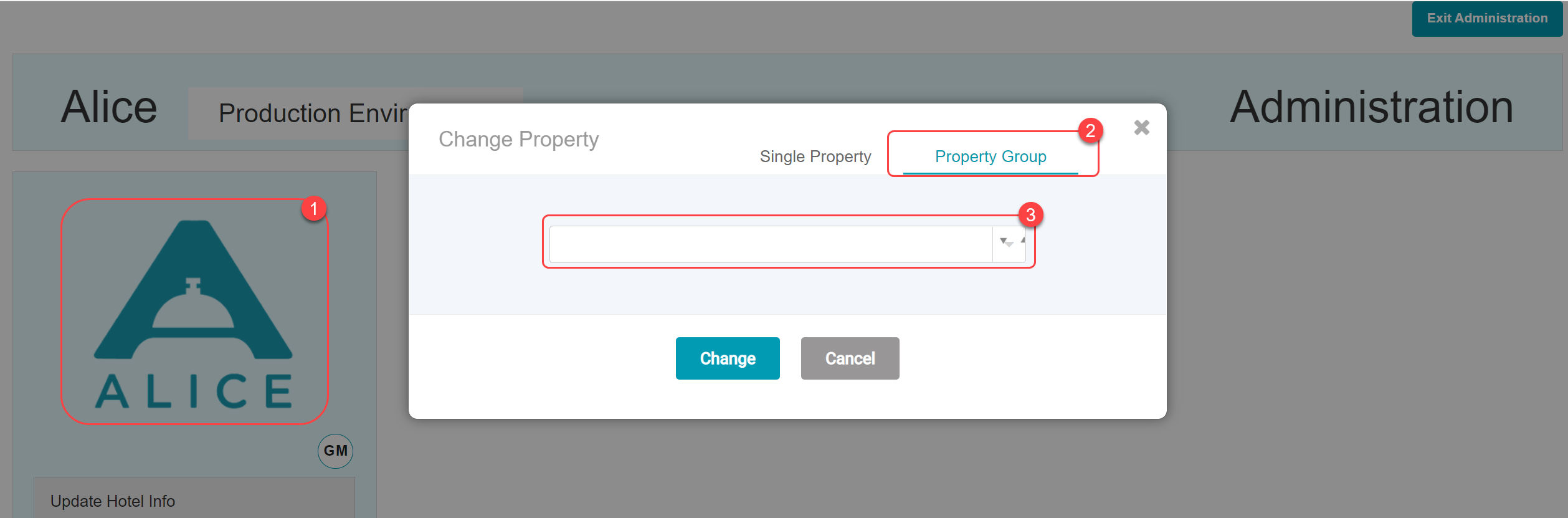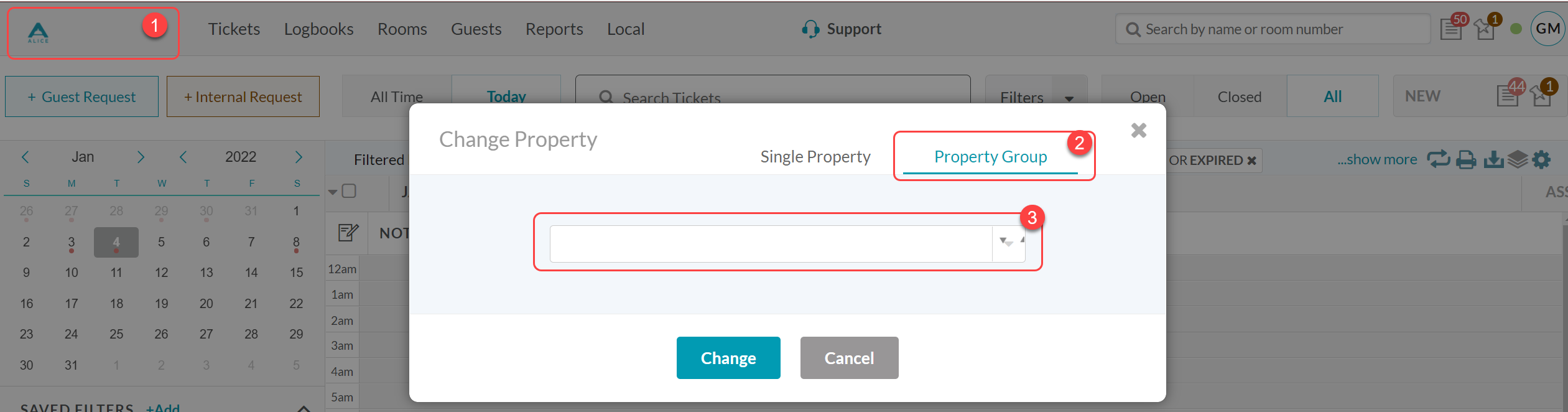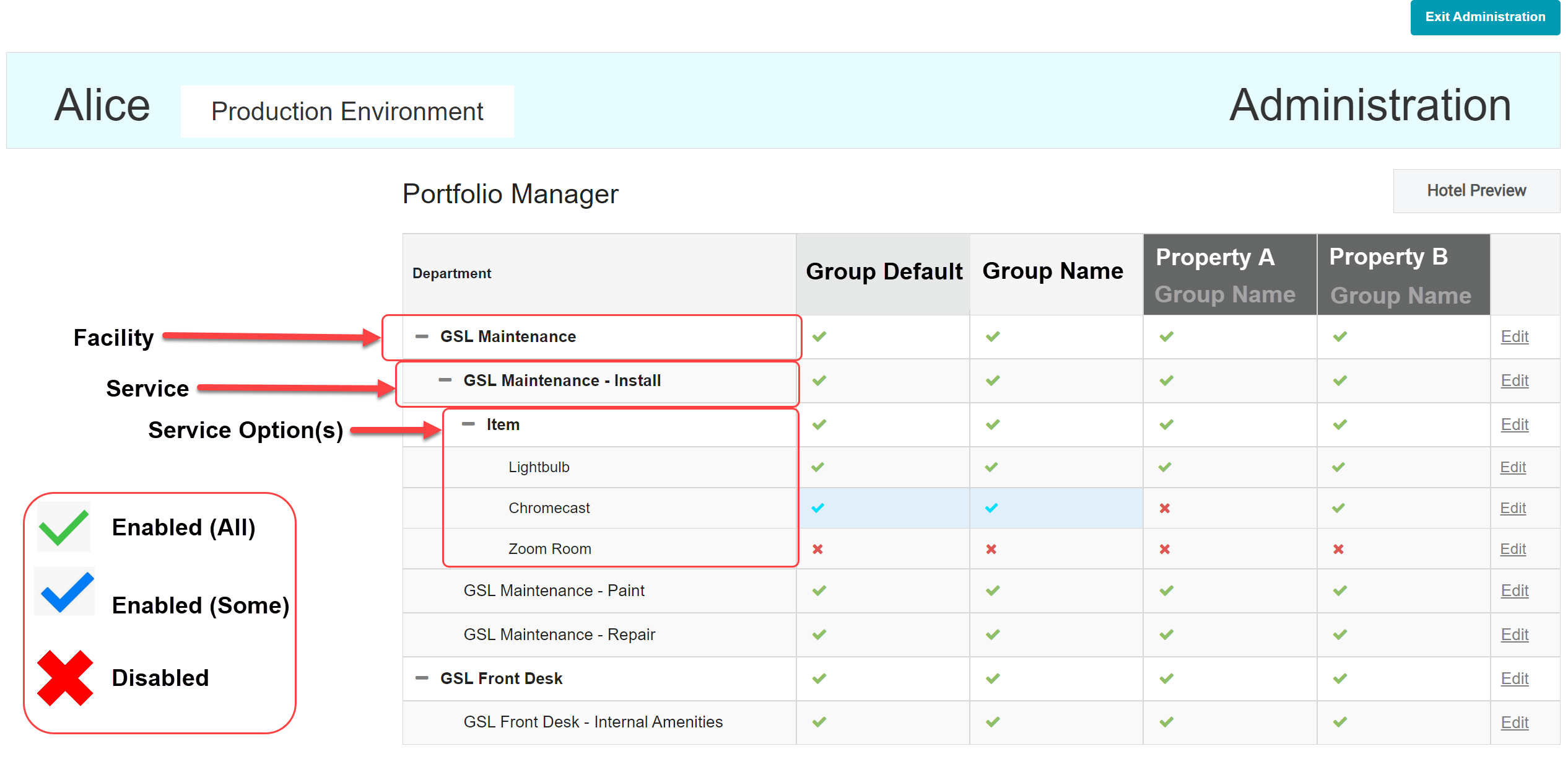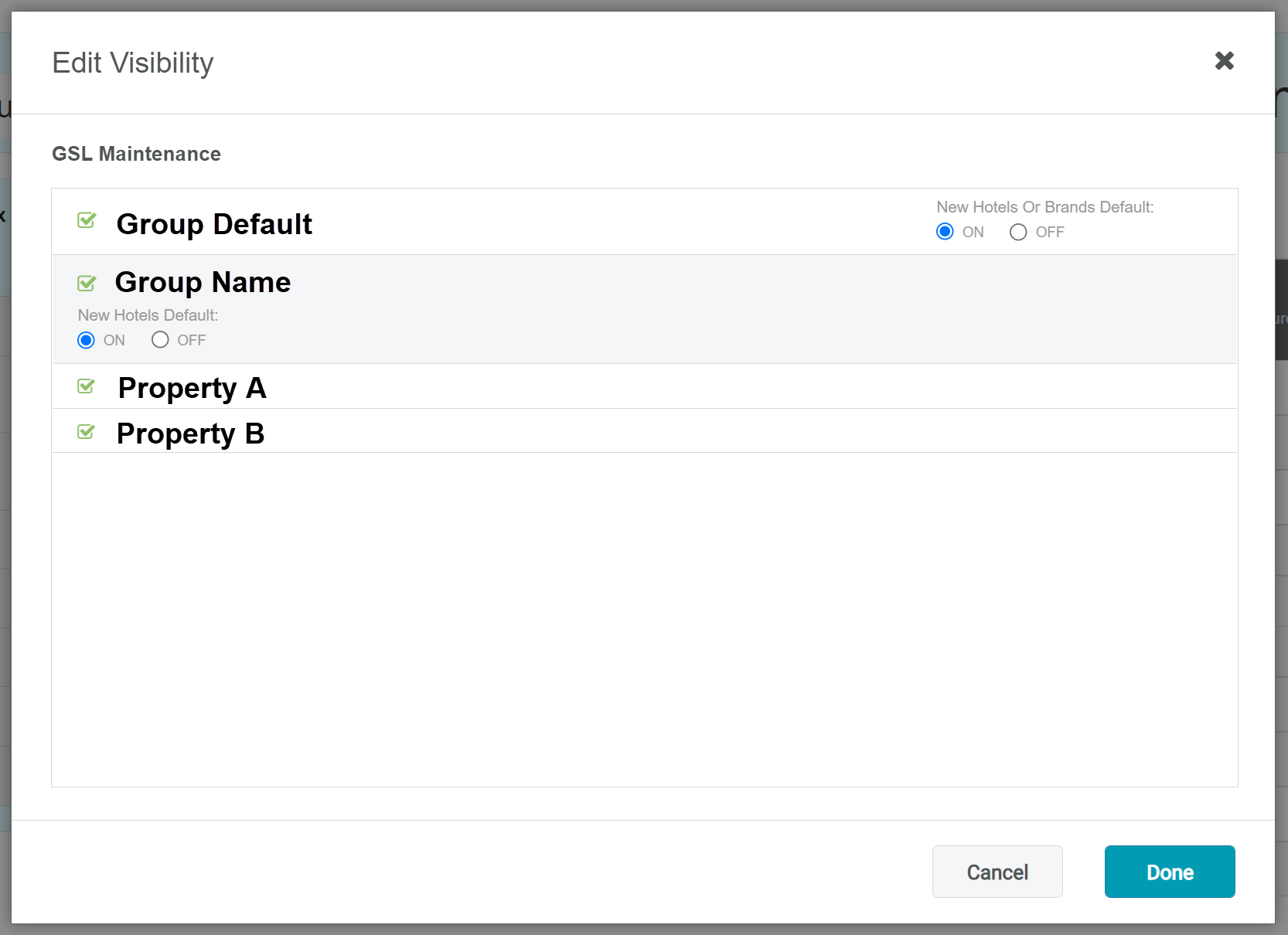The Portfolio Manager, located in ALICE Admin on the Property Group level, will give users the power to manage Facilities, Services, and Service Options that are available for use within any of the associated properties within the group.
🔐 User Type & Roles
To perform this action in ALICE, the user must have at least Hotel Admin User Type access.
The user must also be added as an Admin to the groups in the User Profile.
...
...
To access a property group from ALICE Admin, select the logo icon, then toggle the property explorer to “Property Groups”. Use the dropdown to select a group.
To access a property group from a tab, select the logo icon, then toggle the property explorer to “Property Groups”. Use the dropdown to select a group.
Groups can exist within other groups.
If the individual properties are not visible within the Portfolio Manager table, select “Hotel Preview” and use the checkboxes to add them as columns.
⚙ Steps
Select “Portfolio Manager” from the ALICE Admin menu on the group level to display a table with Property Group Facilities, Services, and Service Options.
Group Default Column: Displays group default settings-whether the facility, service, or service option is enabled by default.
Group Name Column: The name of the property group (remember that groups can exist within other groups. This column is helpful if there are multiple groups within a parent group).
Property A Column: Individual Property nested within a group.
Property B Column: Individual Property nested within a group.Use the “+” to expand sections as needed.
Select “Edit” to manage whether the Facility, Service, or Service Option is available to the Group or Individual Properties.
Use the checkboxes to enable or disable the configurations as needed.
Toggle the default settings “on” or “off” to control whether new properties added to the group will inherit the Facility, Service, or Service Option.
Select “Done” to save the changes. The Portfolio Manager table will update according to the changes made in the Edit screen.
✅ Enabled (All) - Green check means that the Facility, Service, or Service Option is available across every individual property within the main group.
☑ Enabled (Some) - Blue check means that the Facility, Service, or Service Option is available across some individual properties but not others. Hovering over the blue checks will display a preview of the number of properties with this configuration enabled vs disabled.
❌ Disabled - Red X means that the Facility, Service or Service Option is not available for the group or individual property.
-- Dash - A dash will display when the property or group does not have access to a Facility, Service, or Service Option because another dependent configuration is disabled.
\uD83D\uDCCB Related articles
| Filter by label (Content by label) | ||||||||||||||||||
|---|---|---|---|---|---|---|---|---|---|---|---|---|---|---|---|---|---|---|
|