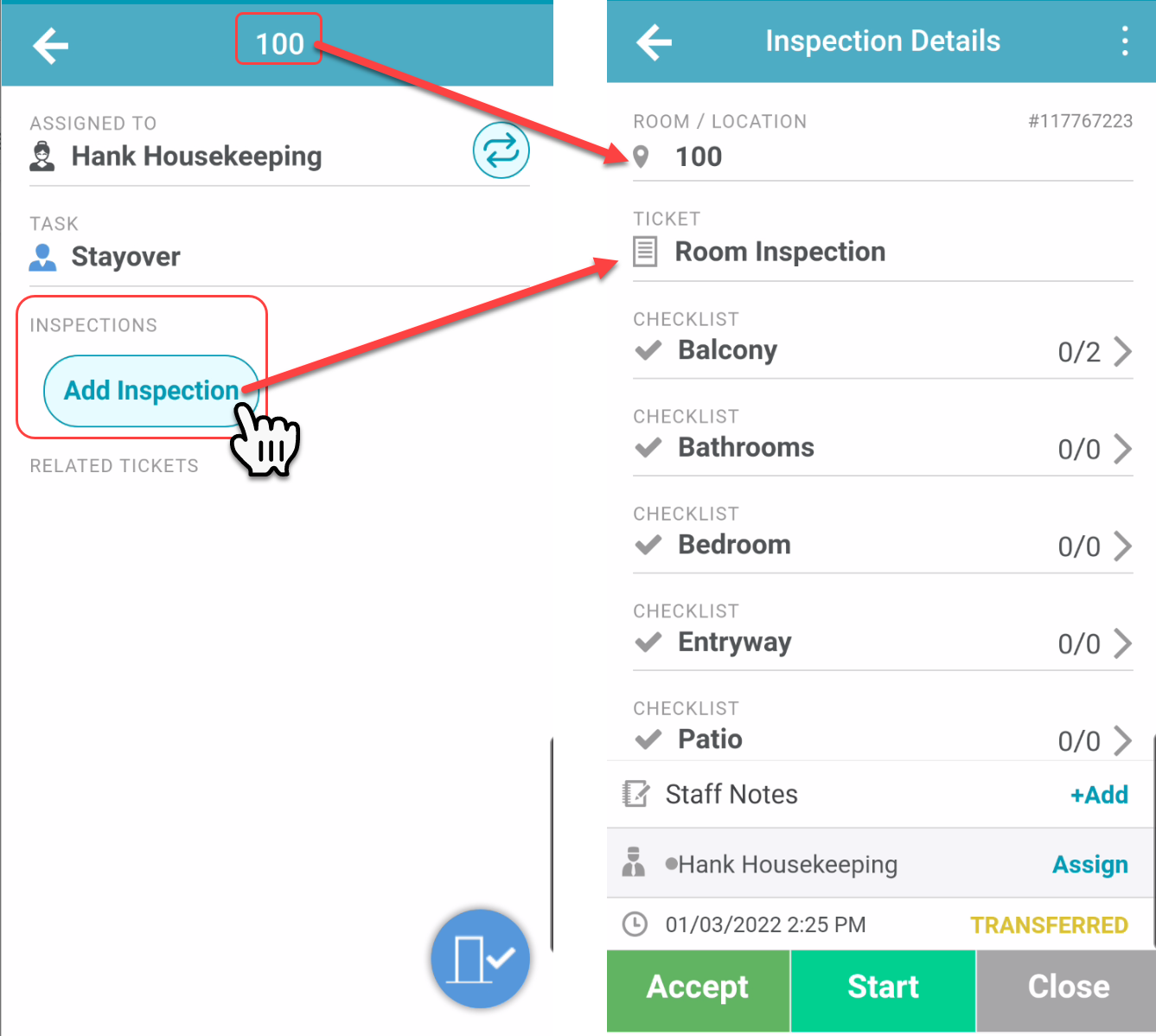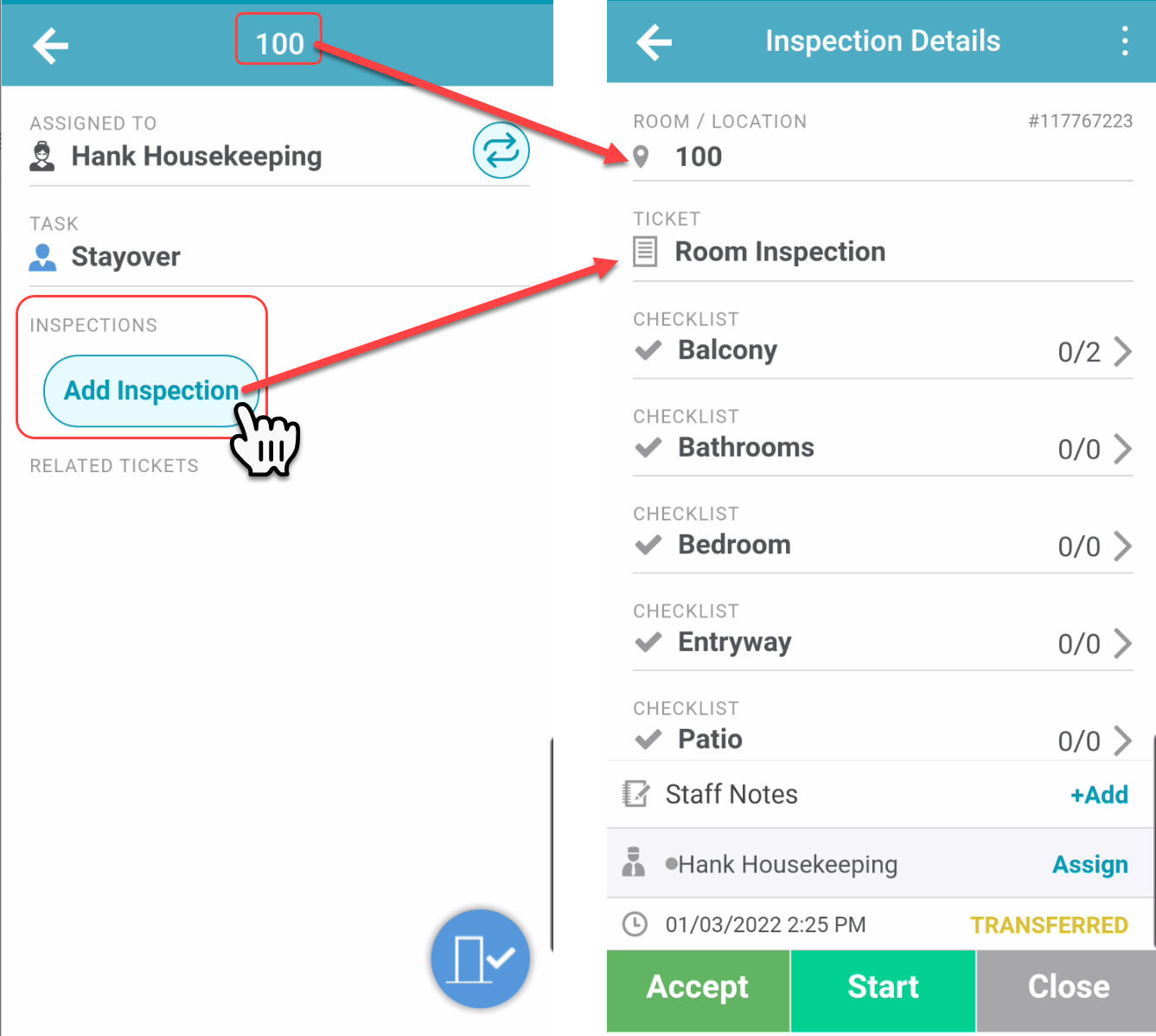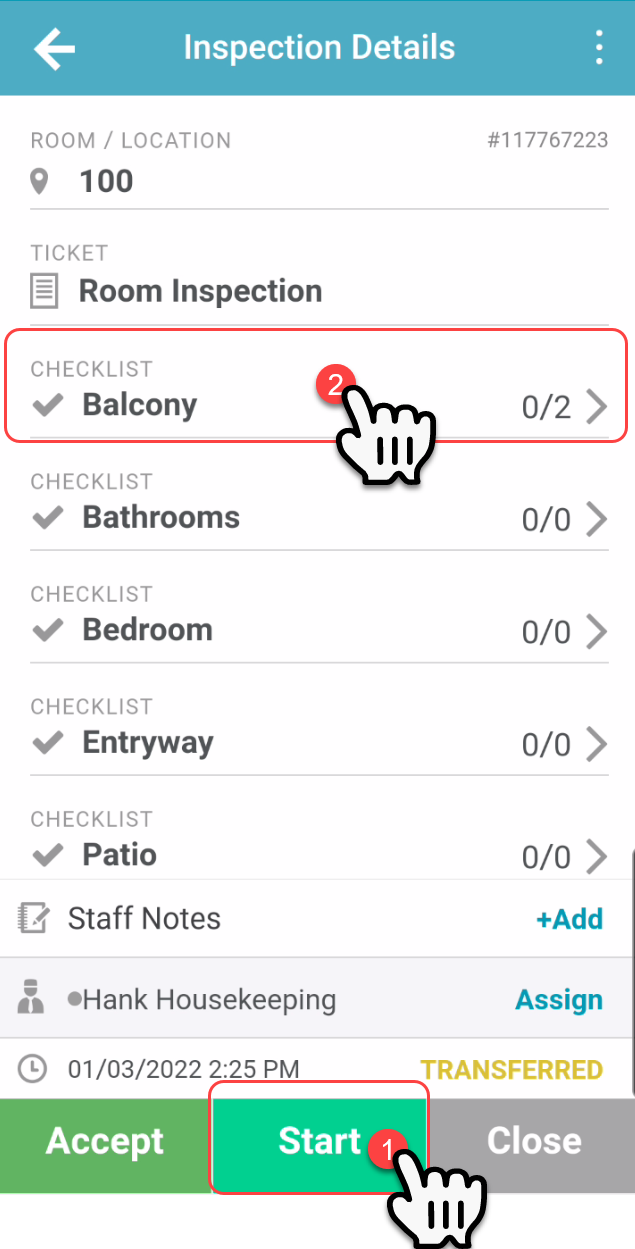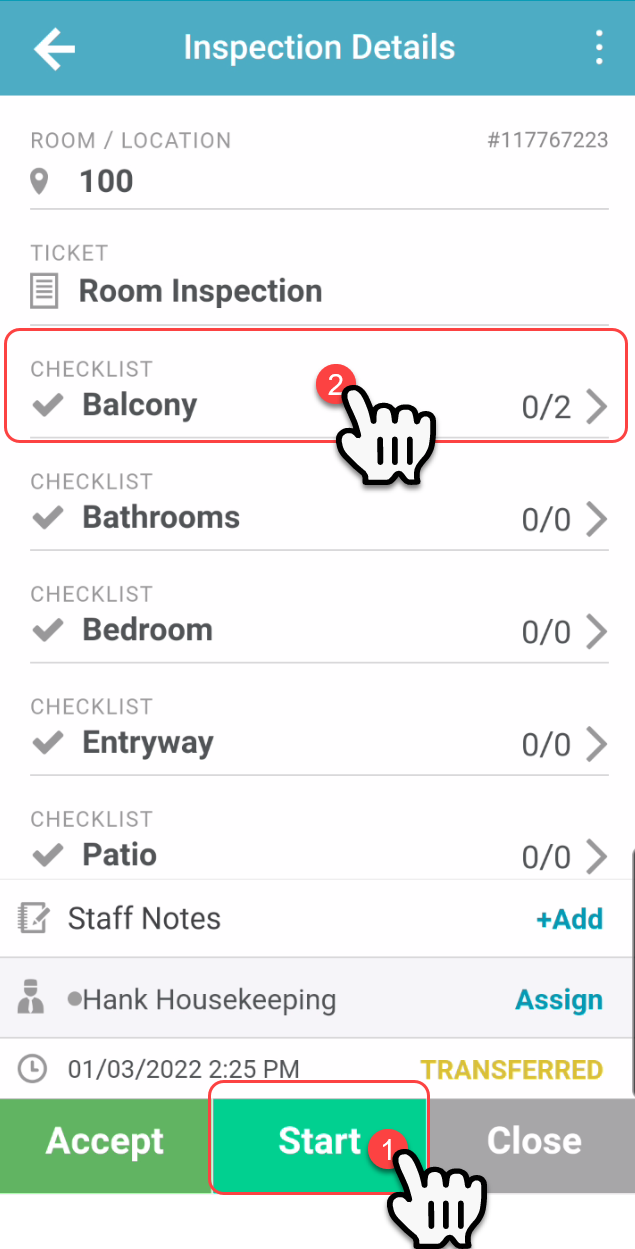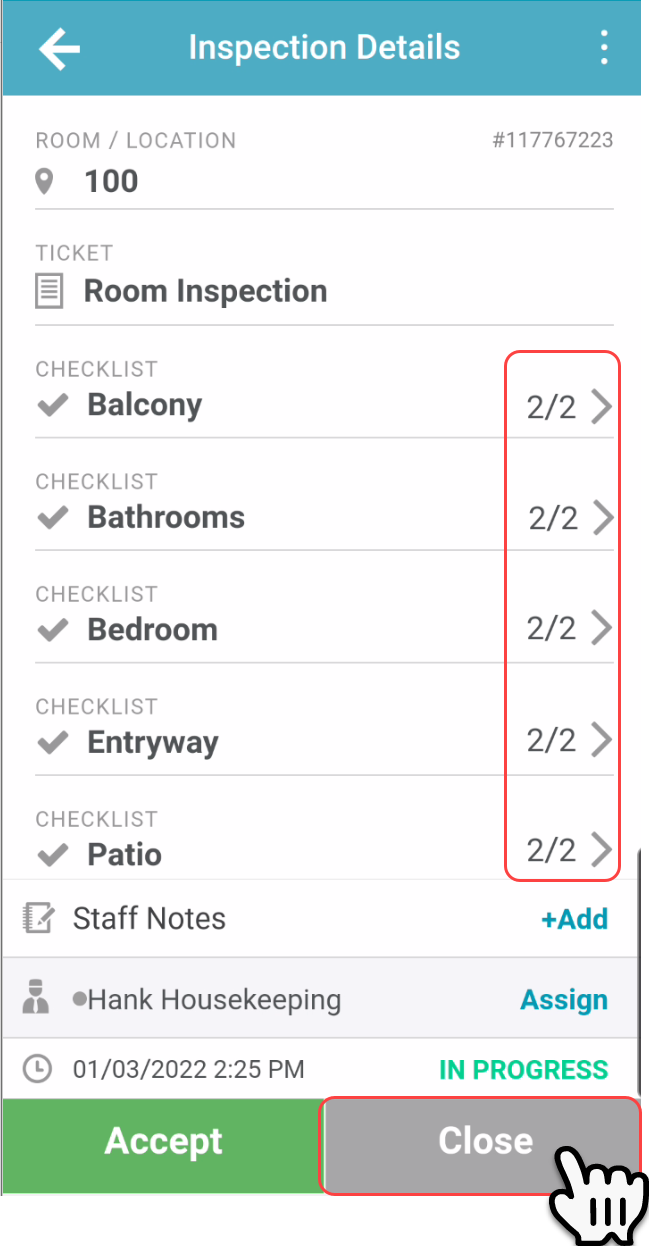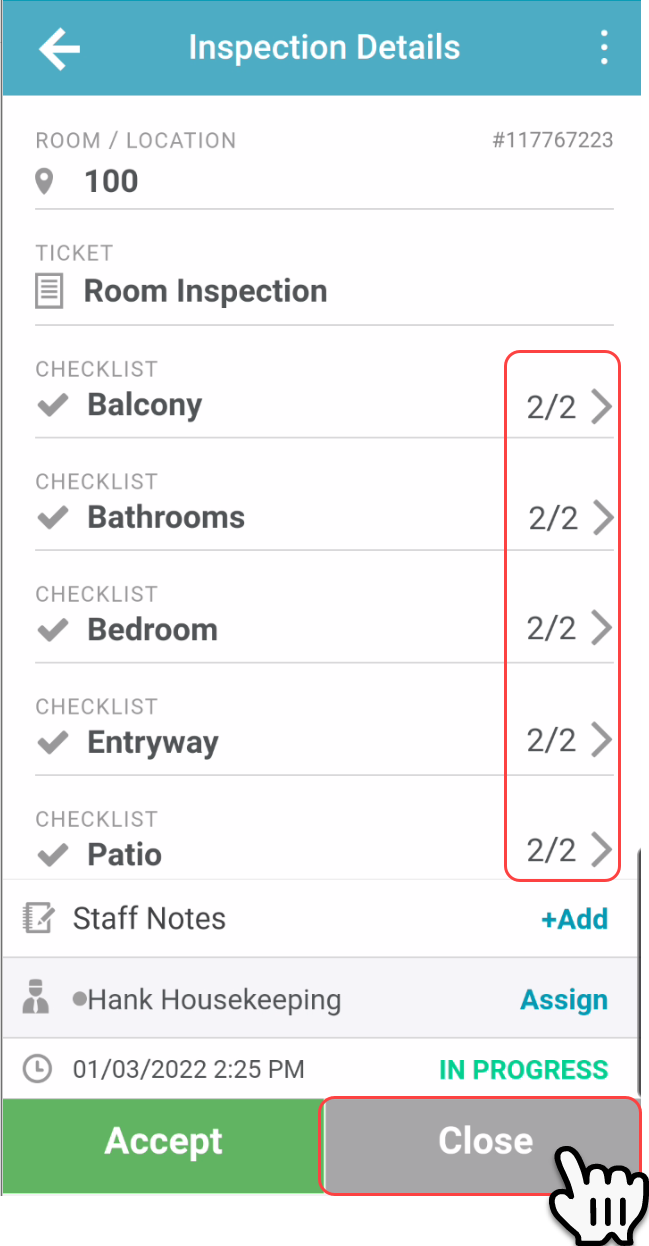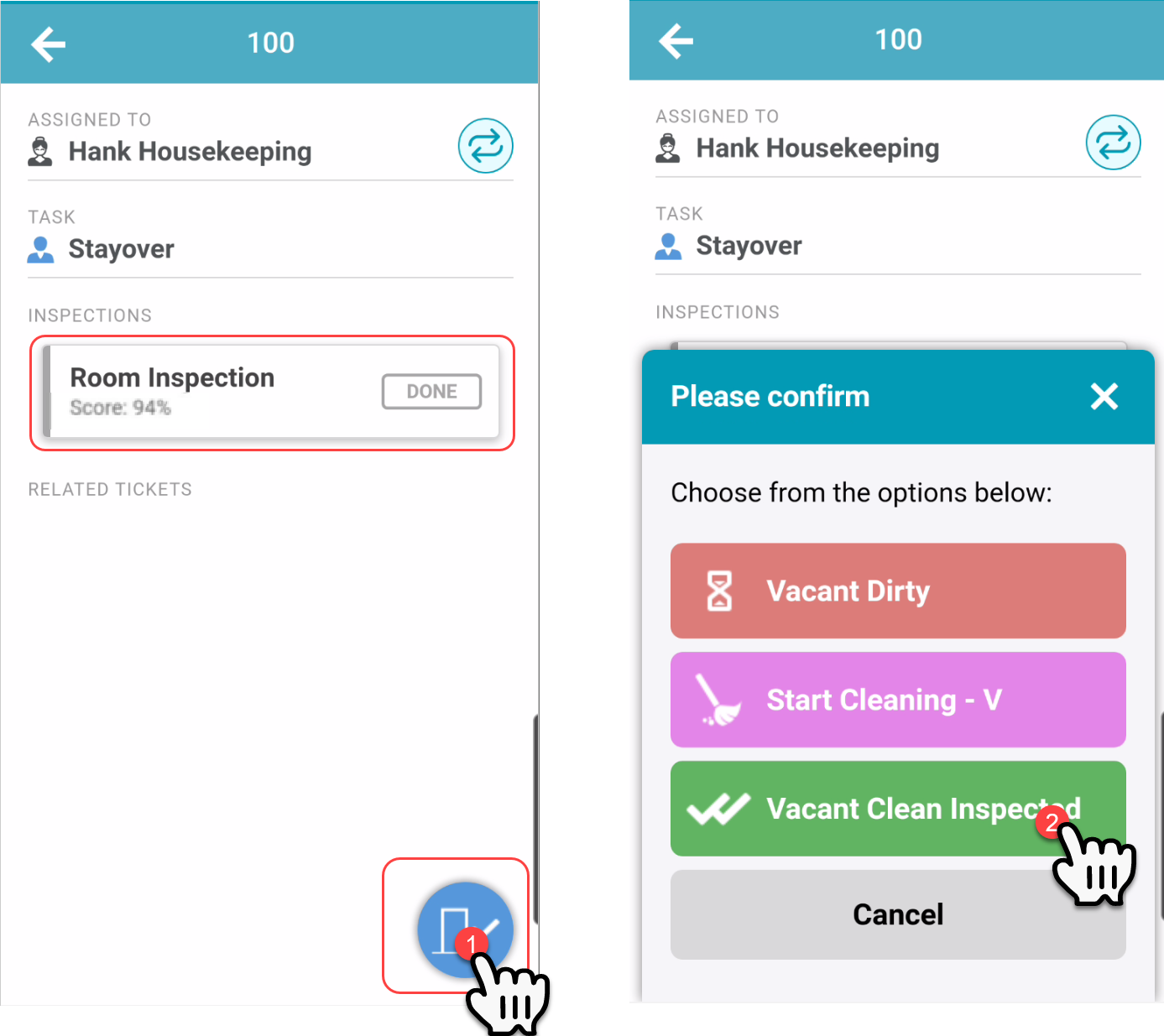...
Select a Clean Room from the Room list.
Select “Add Inspection”
A new, Associated Ticket will populate with the Room and Room Attendant information in the “Location” and “Assign To” fields.
To perform the inspection, first, update the workflow status to indicate that the Inspection is in progress.
Select the first checklist. It should be named according to the area that needs to be inspected in the room. In some cases, there may be only one checklist for the inspection.
Tap the checkbox one time to mark the inspection item “pass”.
Tap the checkbox two times to mark the inspection item “fail”.
Tap the checkbox three times to mark the inspection item “skip”.Once the checklist is complete, tap “Save”.
If there are additional checklists to complete for the inspection, move on to the next checklist and repeat steps 6-7.
After the changes have been saved, the Housekeeping Inspection Checklist Score will display.
Once all of the checklists have been reviewed and completed, update the workflow status on the ticket to indicate that the Inspection is complete.
Return to the Room details on the room list. The Associated Room Inspection Ticket should display as completed. Mark the room as Inspected by changing the workflow status to “Inspected”.
...