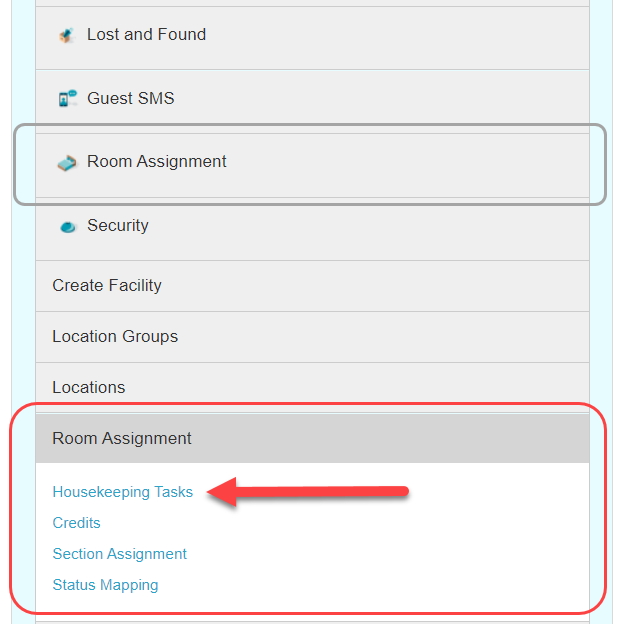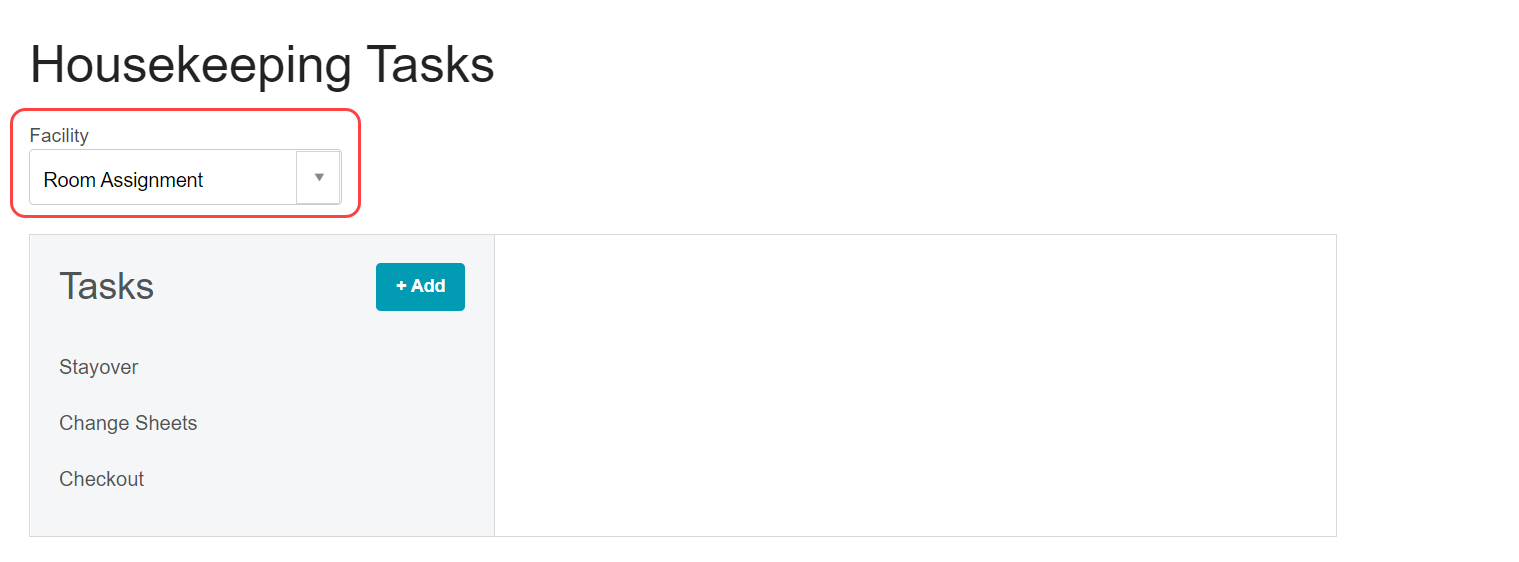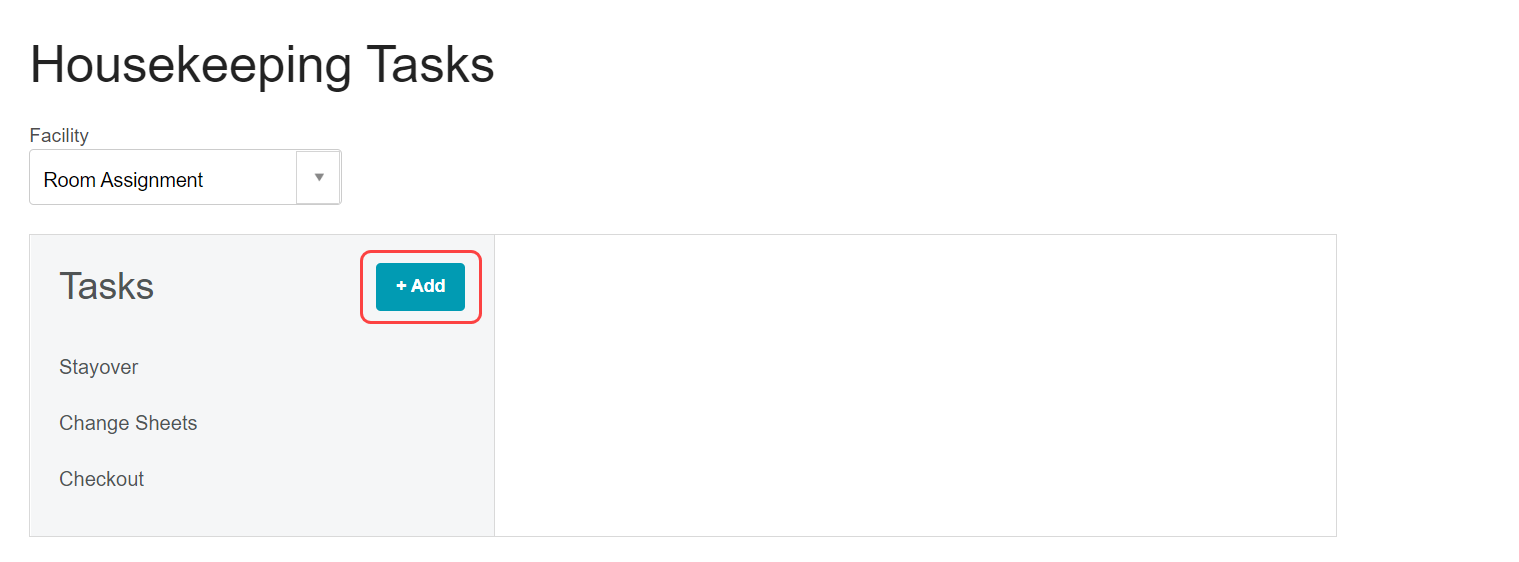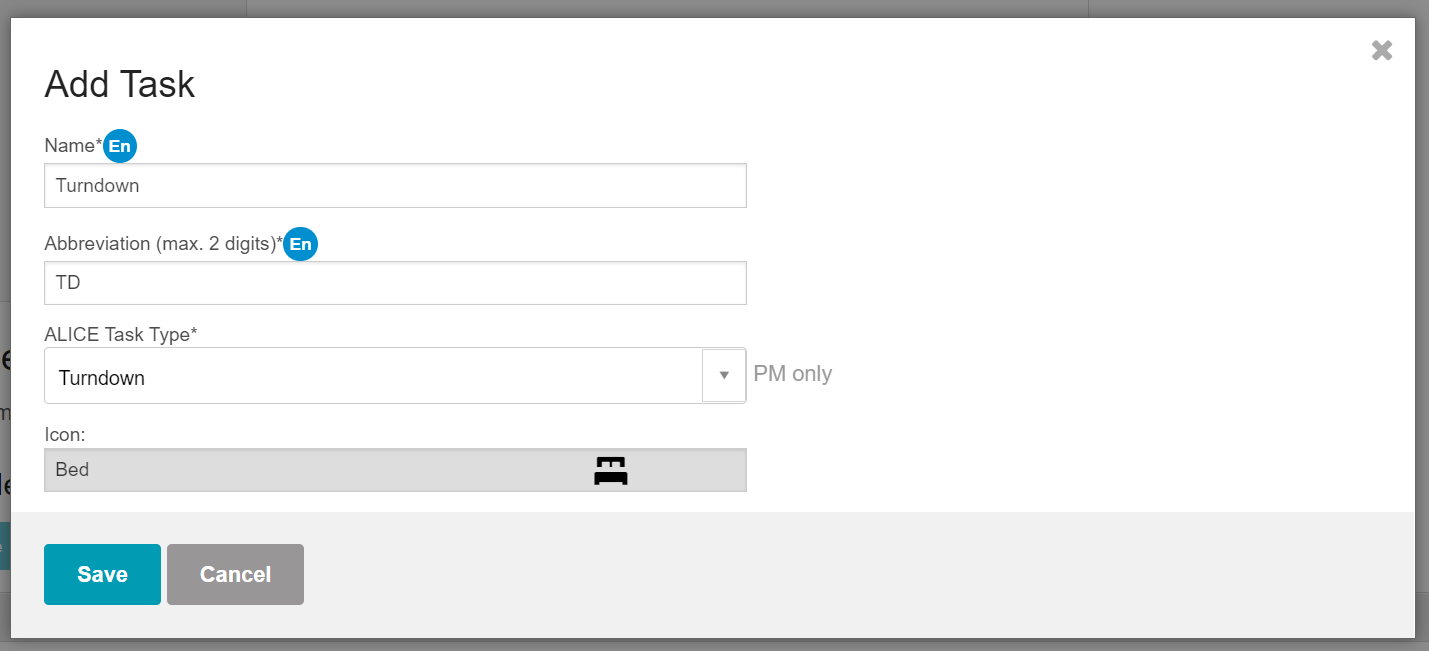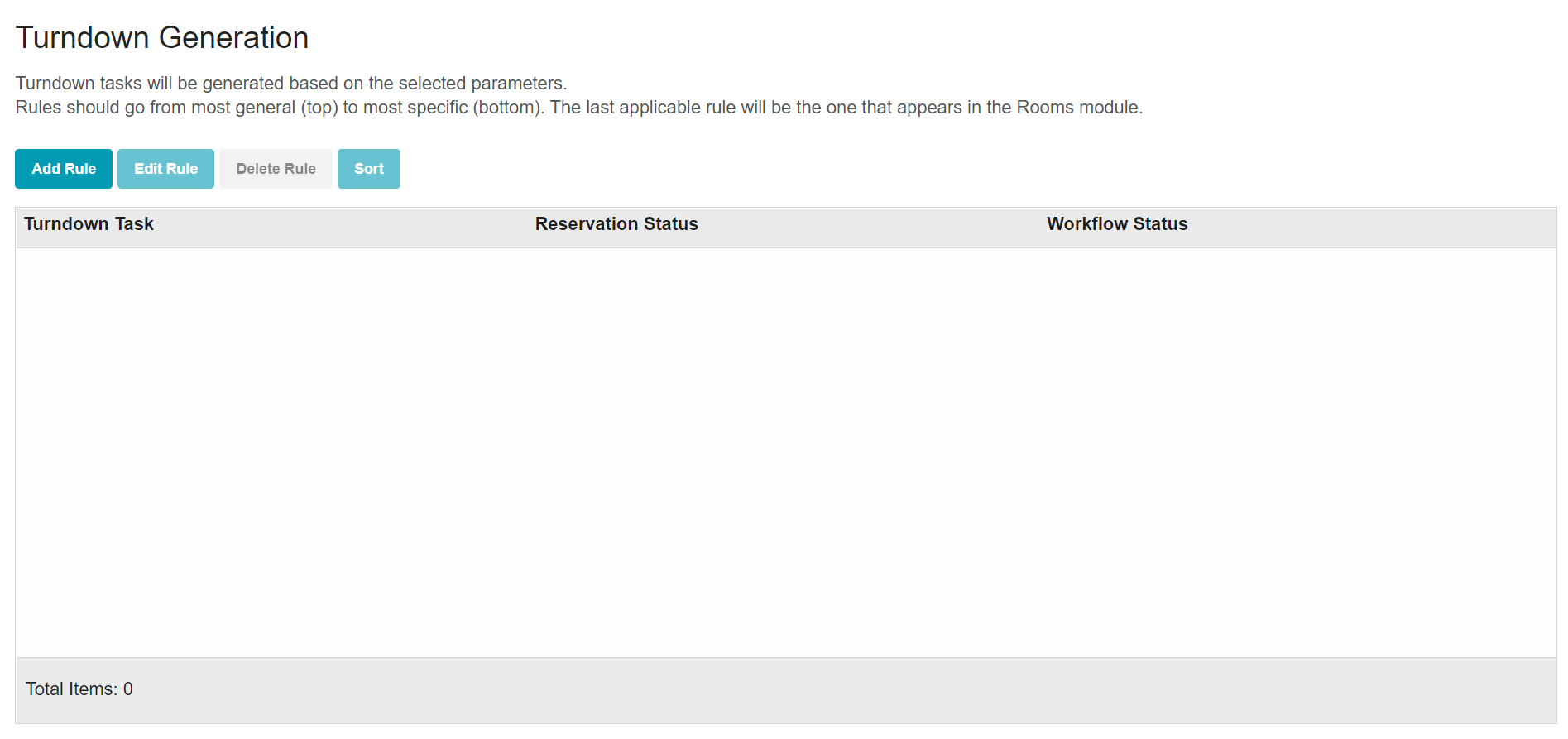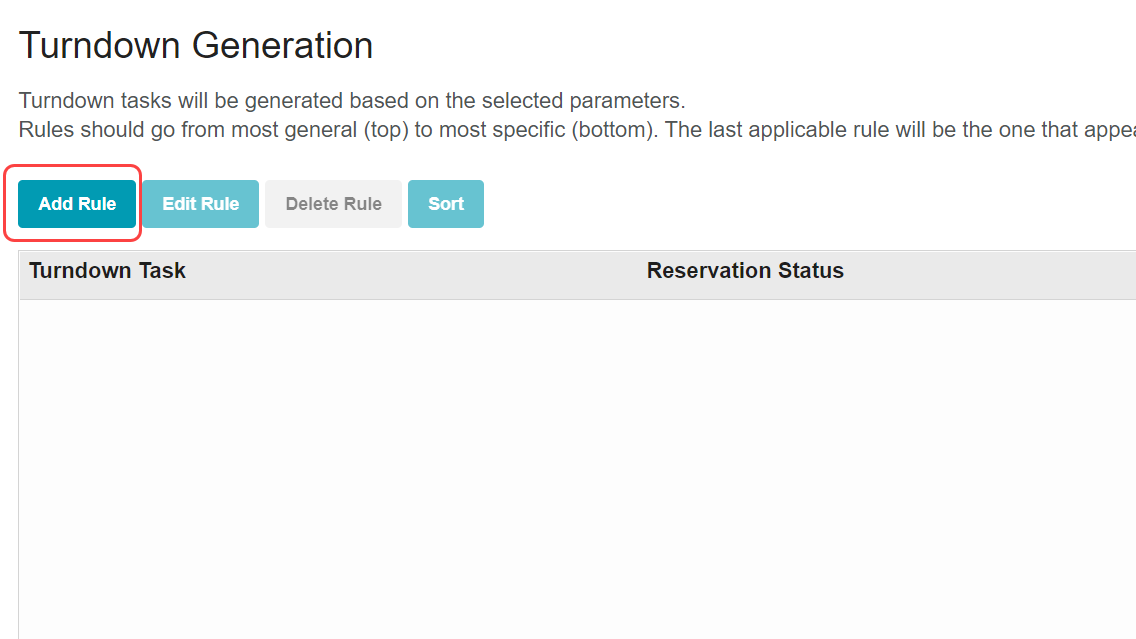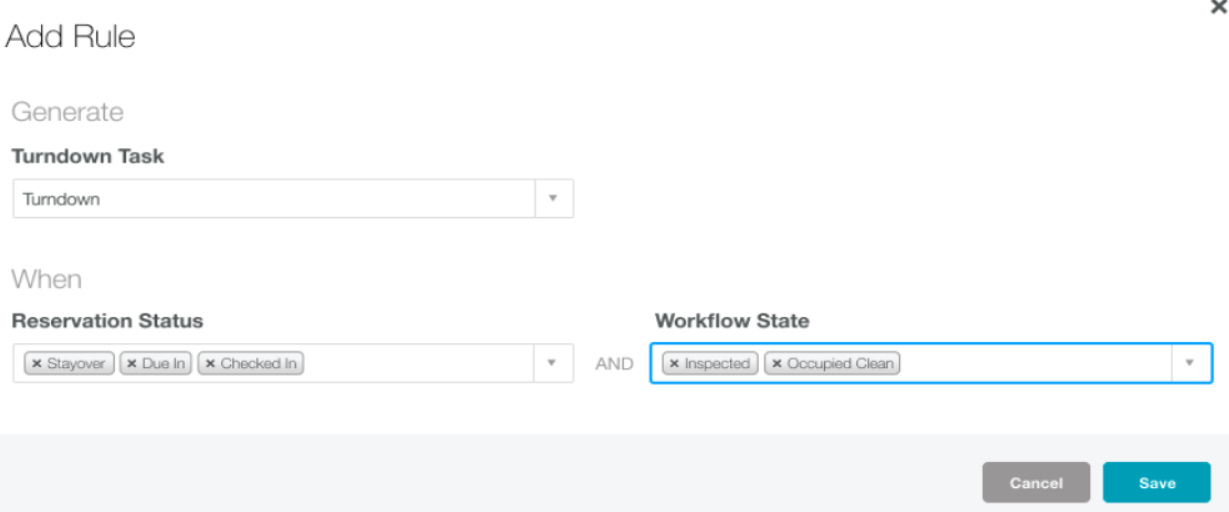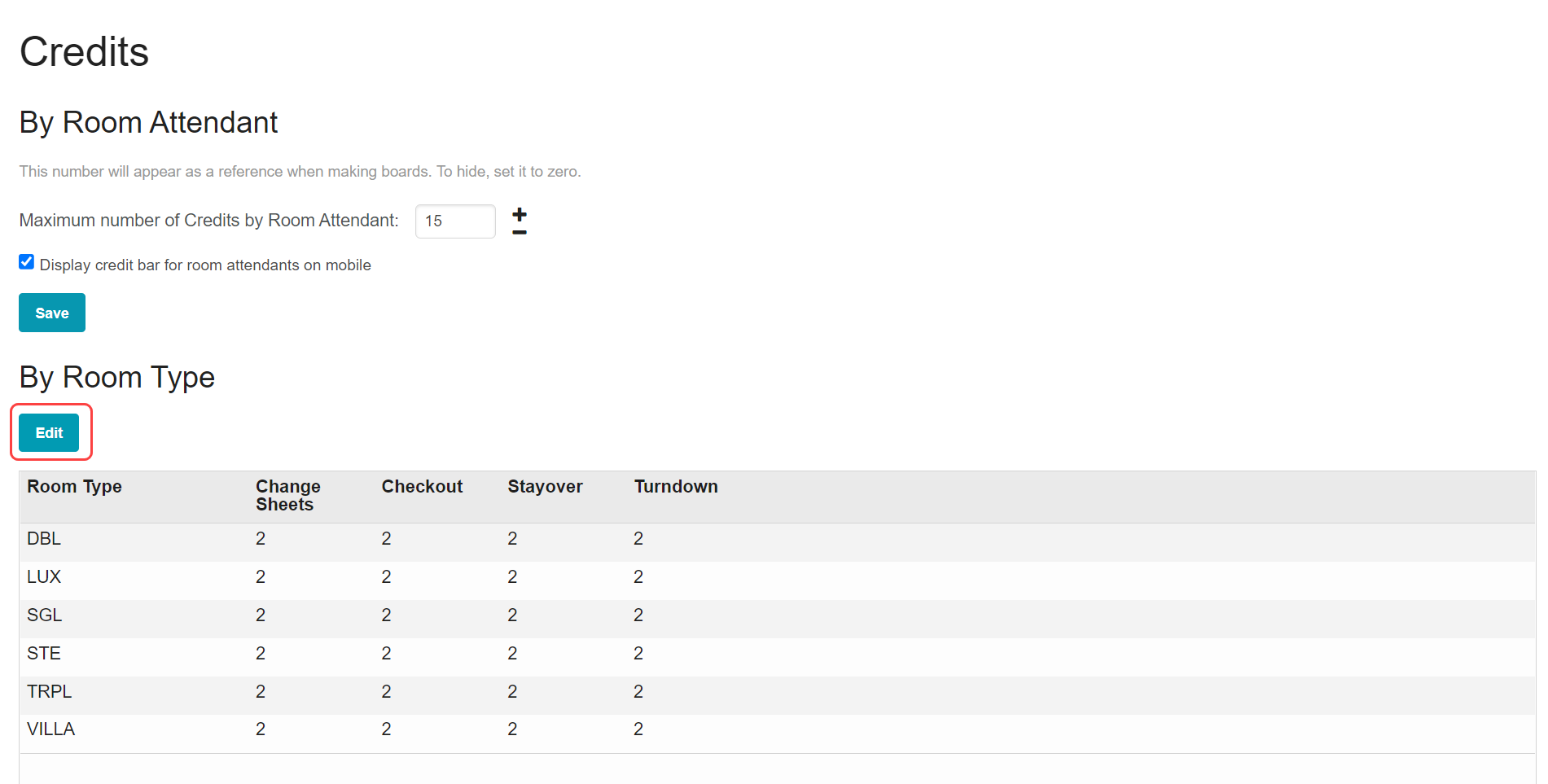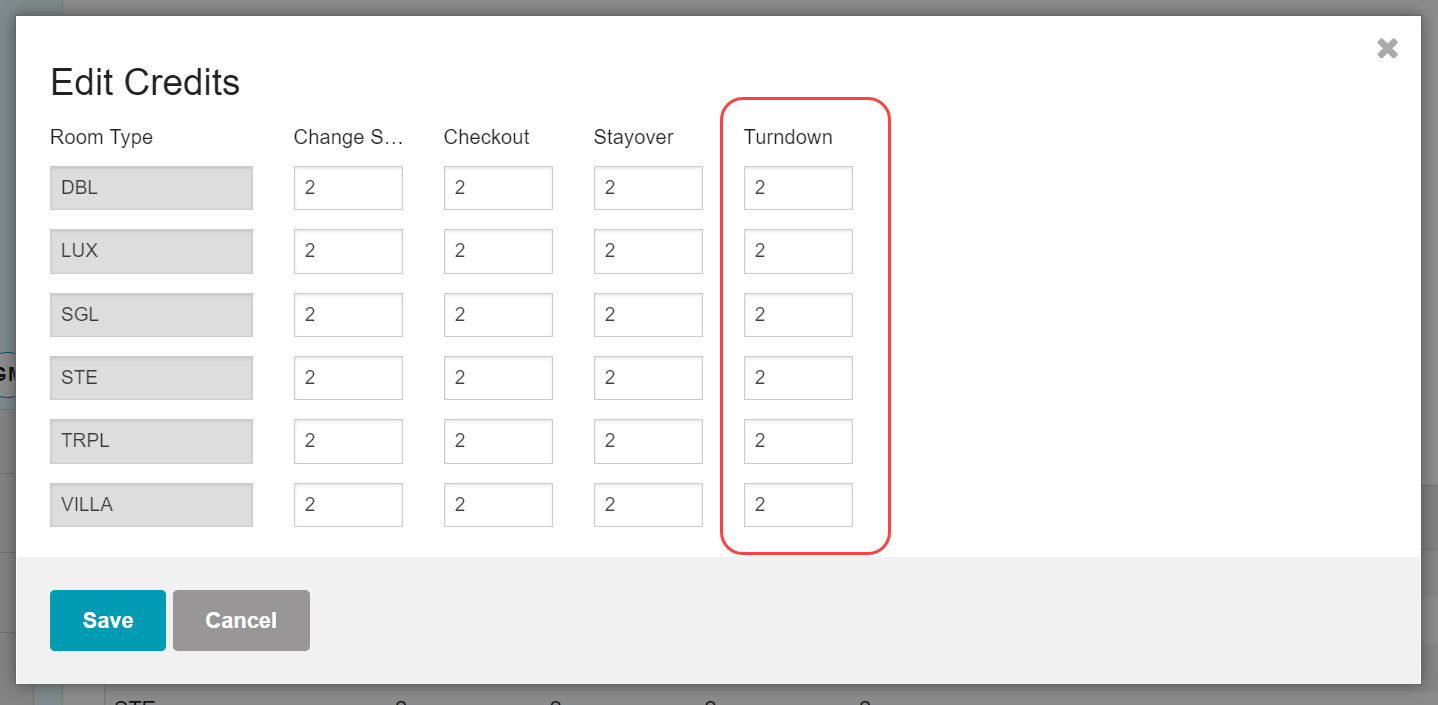Turndown with ALICE gives properties the ability to quickly generate turndown tasks and create an evening shift board to assign work to Room Attendants and track their progress throughout the night. Once Turndown is enabled in an account, a Hotel Admin can configure the feature in ALICE Admin.
🔐 User Type & Roles
To perform this action in ALICE, the user must have at least Hotel Admin User Type access.
 Things to Consider
Things to Consider
Turndown must be enabled in the account prior to configuration. Contact your Customer Success Manager or support@aliceplatform.com to have this setting enabled.
Turndown can be configured by a property admin with Hotel Admin user type access to ALICE.
If Housekeeping Tasks are managed on a group level
Configuration of Turndown includes the following steps
Add Turndown Credits
⚙ Steps
| Anchor | ||||
|---|---|---|---|---|
|
| Note |
|---|
Before proceeding, Turndown must be enabled in the account. Only a Hotel Admin is able to request that this feature is enabled in the account. |
Navigate to ALICE Admin and select the “Room Assignment” menu option.
Note: There will be 2 options for “Room Assignment”. One is a FACILITY on is a MENU OPTION that expands to show additional settings. Select the MENU OPTION as shown below.Select Housekeeping Tasks.
Use the Facility dropdown to select the “Room Assignment” Facility. Once selected, a list of existing Housekeeping tasks will populate in the table below.
*If the Room Assignment Facility is managed by the Portfolio Manager (Group Level), any Housekeeping Tasks added to the list will be visible to all individual properties within the group.Select “Add” to add the Turndown task to the list.
Add “Turndown” as a Housekeeping Task.
Name: Turndown
Abbreviation: TD
ALICE Task Type: Select Turndown from the dropdown
Icon: Bed Icon will auto-populateSelect Save to save the Turndown Task.
Scroll down to “Turndown Generation”
Select “Add Rule”
Select the Turndown task created above from the “Turndown Task” dropdown.
Use the dropdown to select the Reservation Statuses that should receive Turndown service. (Select all that apply)
For example: Stayover, Due In, Checked InUse the dropdown to select the Workflow Statuses that should receive Turndown service. (Select all that apply)
For example: Inspected, Occupied CleanSelect Save.
| Info |
|---|
If there are multiple Turndown tasks performed by your housekeeping staff, repeat the steps to add additional Housekeeping Tasks & Turndown Generation Rules. |
Add Turndown Credits
Select the Room Assignment menu from ALICE Admin.
Select “Credits”
Select “Edit” under the “By Room Type” section.
Use the table to fill in the number of credits per room type for Turndown.
Select Save.
\uD83D\uDCCB Related articles
| Filter by label (Content by label) | ||||||||||||||||||
|---|---|---|---|---|---|---|---|---|---|---|---|---|---|---|---|---|---|---|
|