Formal housekeeping inspections are typically completed to inspect the quality of service the room received. If housekeeping inspections are a regular practice at a property, they can be configured in ALICE by a Hotel Admin by creating a checklist or series of checklists.
To configure Housekeeping Inspections in ALICE, the user must have at least Hotel Admin User Type access.
Housekeeping Inspections are not intended to manage lists of tasks or to-do items for room attendants.
Housekeeping Inspections are viewable on ALICE Desktop (web) and ALICE Staff app (mobile).
The Housekeeping Room Inspection Log Report can provide summarized data around Housekeeping Inspections.
Create separate Service Options with Checklist Data Type for each area of the room that is to be inspected. This will make Housekeeping Inspections easier to manage across various room types.
Only ONE Housekeeping Inspection Service should be created to encompass Housekeeping Inspections across all room types.
The Housekeeping Inspection Service must be created in the “Room Assignment” Facility. If the Room Assignment Facility is not available in your account, please contact support@actabl.com to enable.
Changes to Housekeeping Inspection Items are not retroactive and will only apply to new Inspections moving forward.
Select the “Room Assignment” Facility
Add a new Service named “Room Inspections”. Only ONE Housekeeping Inspection Service should be created.
Add Service Options for each area to be inspected. For each Service Option, complete the following fields:
Name: Name the Service Option by the area description. Add enough Service Options to cover all room types. Examples might include: “Balcony”, “Bedroom”, “Kitchenette” or “Patio”.
Data Type: Select Checklist
Settings: Enable the following settings by selecting the checkbox: “Enable Check All Button”, “Enable Weight for Items”
Add Items: Select the “Add” button, then add each inspection step/checklist item individually. Item Descriptions are optional but can provide additional instructions for each inspection item. (It is possible to add Inspection Items in bulk. Please reach out to support@actabl.com for assistance)
Weight: Add a weighted score for this inspection item. Scores are calculated according to the formula (Passed Items) ÷ (Passed Items + Failed Items) = %Score.
Any inspection items that are skipped (left blank or marked N/A) are not included in the score
Select “Create” to save the checklist.
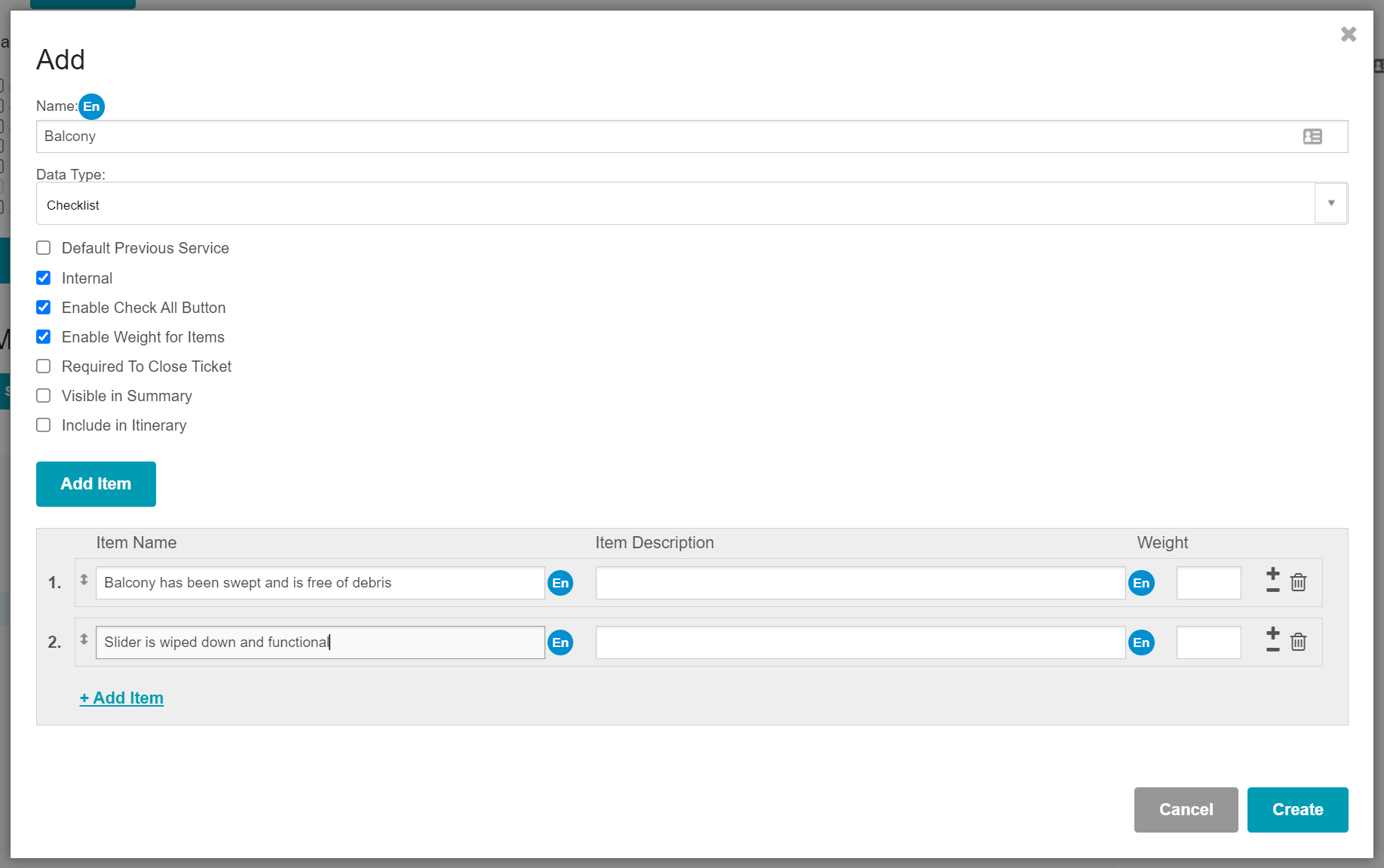
Complete steps 3-4 for additional Service Options/ Inspection Areas.
The content by label feature automatically displays related articles based on labels you choose. To edit options for this feature, select the placeholder and tap the pencil icon.