Add a Preventative Maintenance Internal Request (Ticket) to a guest room within the Guest Room Tracker Logbook. Gain greater visibility into the status of existing tickets and historical information like the last date the guest room had preventative maintenance service.
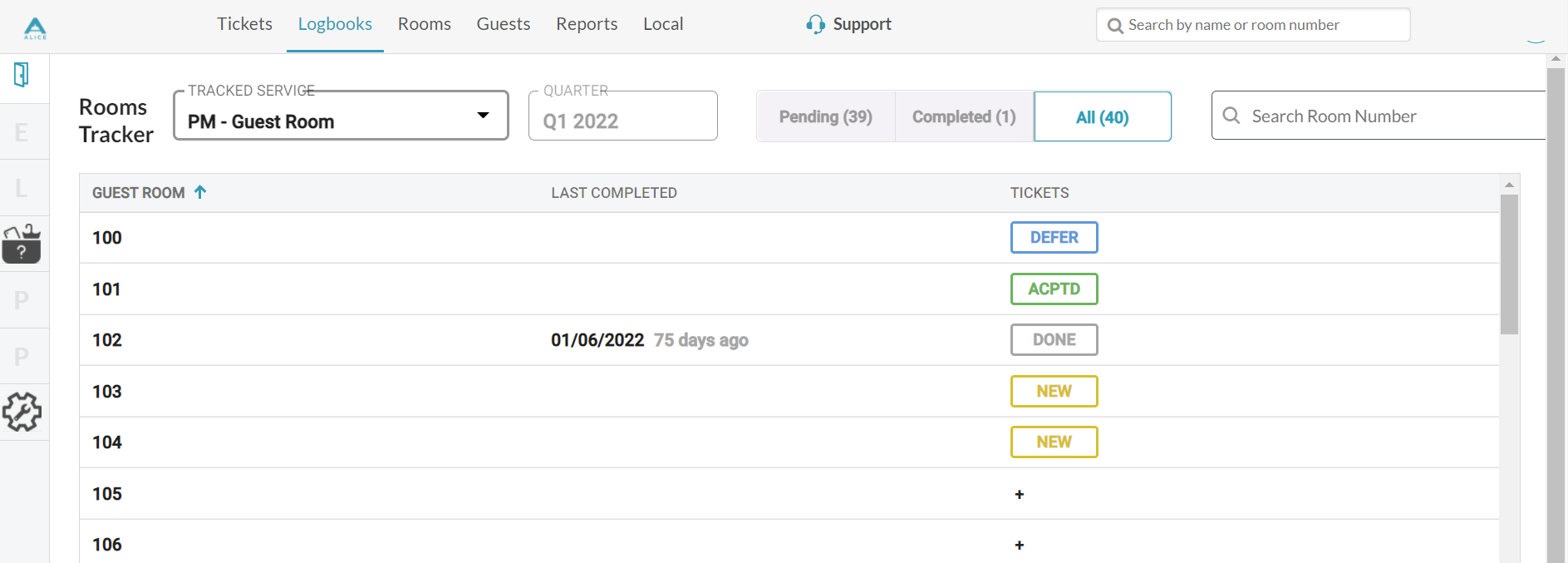
To perform this action in ALICE, the user must have at least Employee User Type access.
The user must also have the following settings within “Roles” enabled”
Access to “Tickets List” and “Logbook” tabs.

Access to “Add”, “View”, “Edit”, “Close”, and “Assign” Tickets for the Preventative Maintenance Facility.
Suggested (optional): Access to “Add”, “View”, “Edit”, “Close”, and “Assign” Tickets for the Housekeeping and Maintenance Facility. This will make it possible for users to create associated tickets for those Facilities as the need arises.
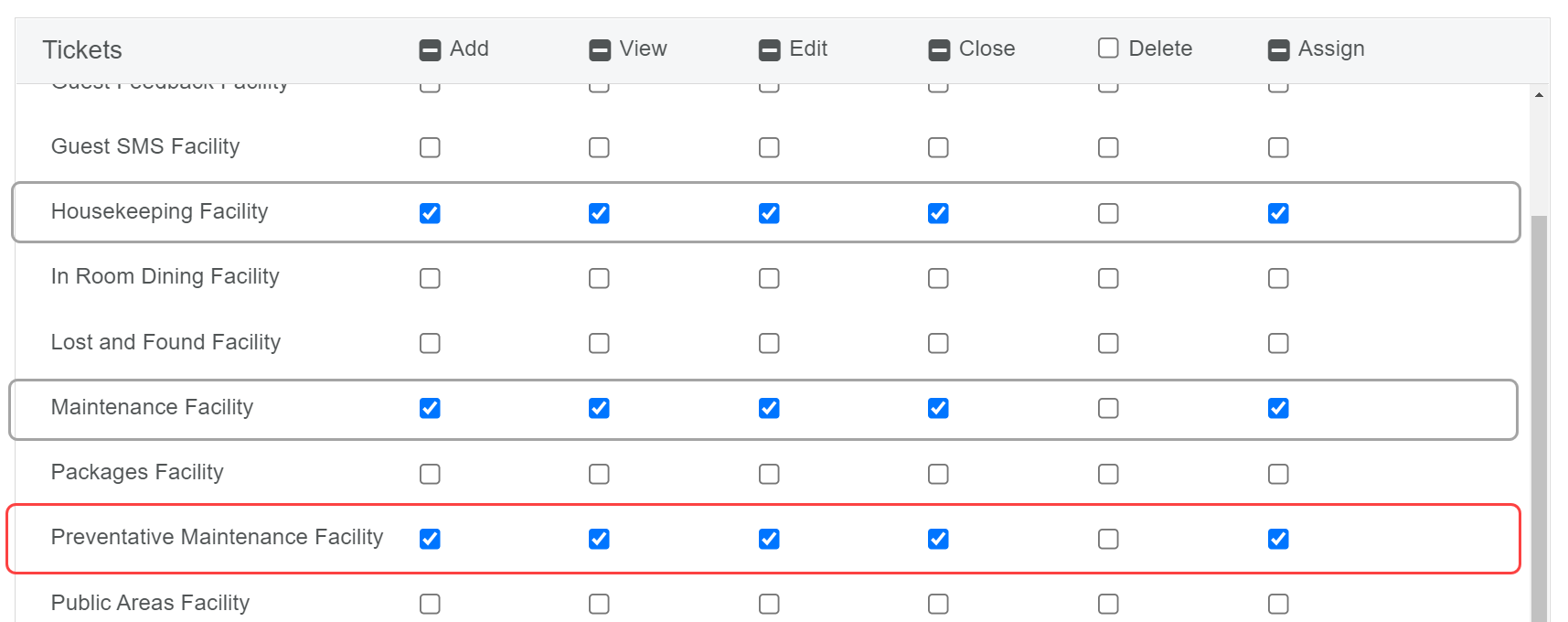
If a guest room is not appearing in the Guest Room Tracker as expected, this may be a configuration error. Ensure that the room is added to Locations and marked as “Guest Room”. Review Configure Guest Room Tracker to learn more.
The Guest Room Tracker Logbook can display a maximum of 3 Services in the Tracked Services dropdown. Review Configure Guest Room Tracker to learn more.
Use the filter buttons to toggle to a view of Pending tickets, Completed tickets, or All tickets.
Use the search bar to search the list view by room name.

To view ticket details, select the status button in the “Tickets” column.

Select the Tracked Service from the dropdown. The Guest Room Tracker Logbook is currently limited to one Service only. A Service will appear in the dropdown if the “Include in Rooms Tracker” checkbox is checked. The Rooms Tracker logbook will populate with the following columns
Guest Room Column - Displays all Locations that have the Guest Room checkbox marked.
Last Completed Column - Displays the date associated with last ticket to be marked “Closed”
Tickets Column - Displays any existing tickets that match the selected Tracked Service and have due dates within the selected quarter. This column will also display the workflow status of the tickets giving users an at-a-glance view of the progress of the ticket.
Select the "+" sign and create an internal PM ticket that will have the selected Tracked Service and Location pre-filled.
The ticket will automatically populate with the Tracked Service selected, the Location, and Roll Over enabled.
Update the Due Date as appropriate.
Select “Save” to add the ticket to the Room Tracker.
Since multiple variables impact the availability of a room for preventative maintenance, it is not recommended to enable “Repeat” for Rooms Tracker tickets. |
The content by label feature automatically displays related articles based on labels you choose. To edit options for this feature, select the placeholder and tap the pencil icon.