To prioritize a room when a guest is waiting for service, a room can be rushed manually on ALICE Staff App(mobile). The room may also be rushed via the PMS integration and the change will be reflected as a room rush in ALICE. To rush a room via ALICE Desktop (web), review Rush a Room- Web.
To perform this action in ALICE, the user must have at least Employee User Type access.
The user must also have the following settings within “Roles” enabled”
Access to “Rooms” tab

Access to “Rooms” and “All Rooms” under Room Assignment Mobile Tabs

When a room is rushed on ALICE Staff App (mobile) the room attendant assigned to the room is notified and the room will now appear at the top of their rooms list. The room will also appear at the beginning of the room list on ALICE Desktop (web) on the room board.
Select the Room tab on ALICE Staff App (mobile).
Tap a room to access room details.
Tap the Rush icon.
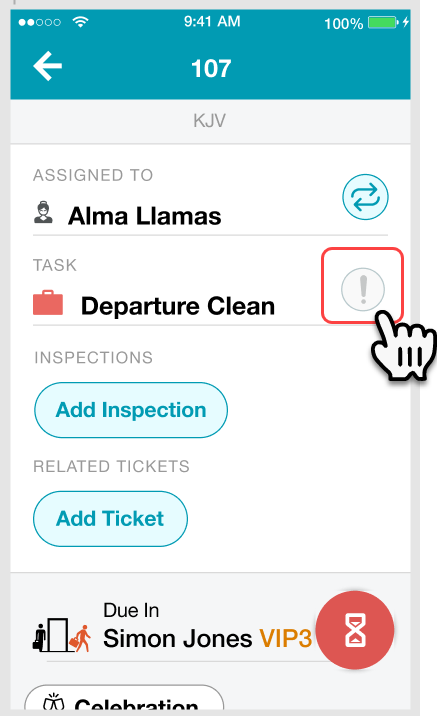
A confirmation message will appear. Select “Rush” to continue. Select cancel to go back to room details.
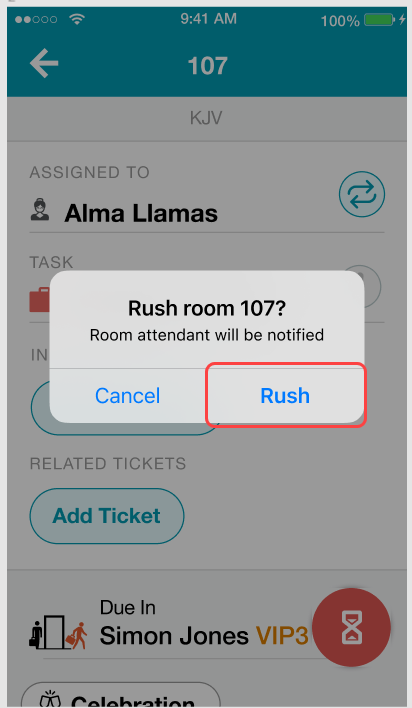
The Rush icon will be highlighted when the room has been rushed successfully.
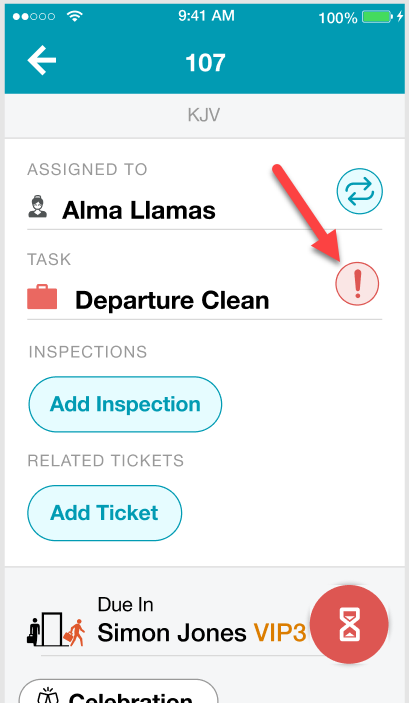
To cancel a rush on a room, tap the Rush icon, then tap “Cancel Rush” on the confirmation message to continue. The Rush icon will be greyed out and the room rush will be removed. |
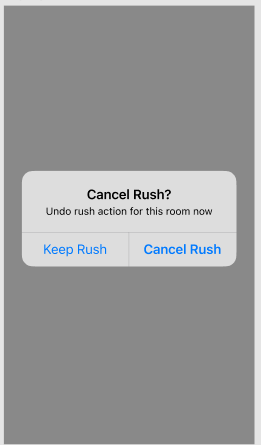
The content by label feature automatically displays related articles based on labels you choose. To edit options for this feature, select the placeholder and tap the pencil icon.