Access to the SMS/Chat tab.

ALICE Guest Messaging allows front-of-house teams to send messages to guests via WhatsApp.
ALICE now supports receiving attachments (images, PDFs, etc.) via WhatsApp, but sending attachments is not yet supported.
WhatsApp conversations in ALICE can only be initiated by sending an approved WhatsApp template.
Responding to guests within 24 hours via WhatsApp does not require WhatsApp templates to be used.
To perform this action in ALICE, the user must have at least Employee User Type access.
The user must also have the following settings within “Roles” enabled”
Access to the SMS/Chat tab.

Twilio considers a WhatsApp number to be inactive if it has not sent at least 1 delivered message in the past 60 days. Twilio will deactivate all inactive WhatsApp numbers hosted by Twilio starting on May 1, 2022. Deactivated numbers can’t send or receive WhatsApp messages, and must be reconnected by Twilio to resume messaging using the Twilio API for the WhatsApp Business Platform. |
Template messages are messages that have been previously approved by WhatsApp. The only way to initiate a conversation with a guest is to send a WhatsApp-approved template.
Session messages are free-text messages, which can be sent once a guest has initiated a conversation or has responded to a WhatsApp-approved template. Session messages are only available to be sent within 24 hours of a guest’s last message.
If the ALICE account has been set up with SMS and WhatsApp, use the dropdown as needed to change the message type.
Select the Guest Messaging tab. This may be titled “SMS” or “Chat” depending on the property-specific configuration.
Select “+New Message”
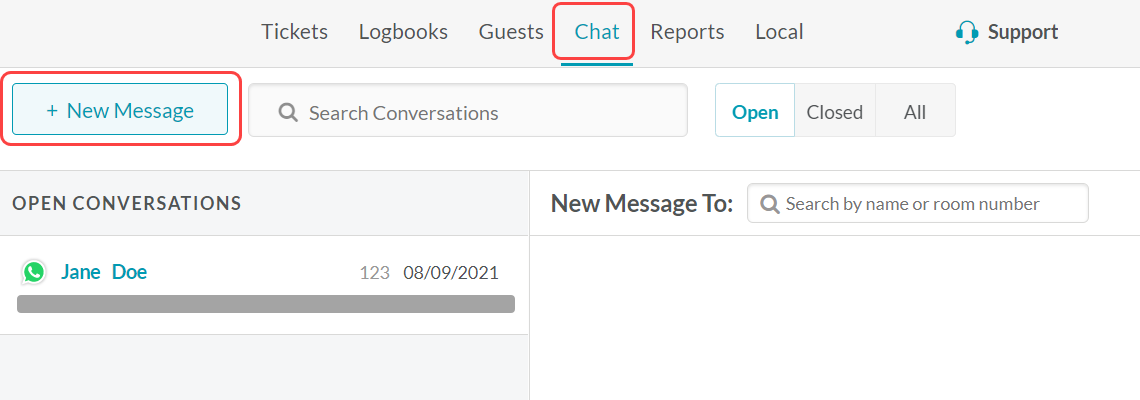
Type the guest’s name in the search box and select the guest. If the guest does not exist in your hotel, you are able to add the guest by selecting “+Add Guest” next to the search box.
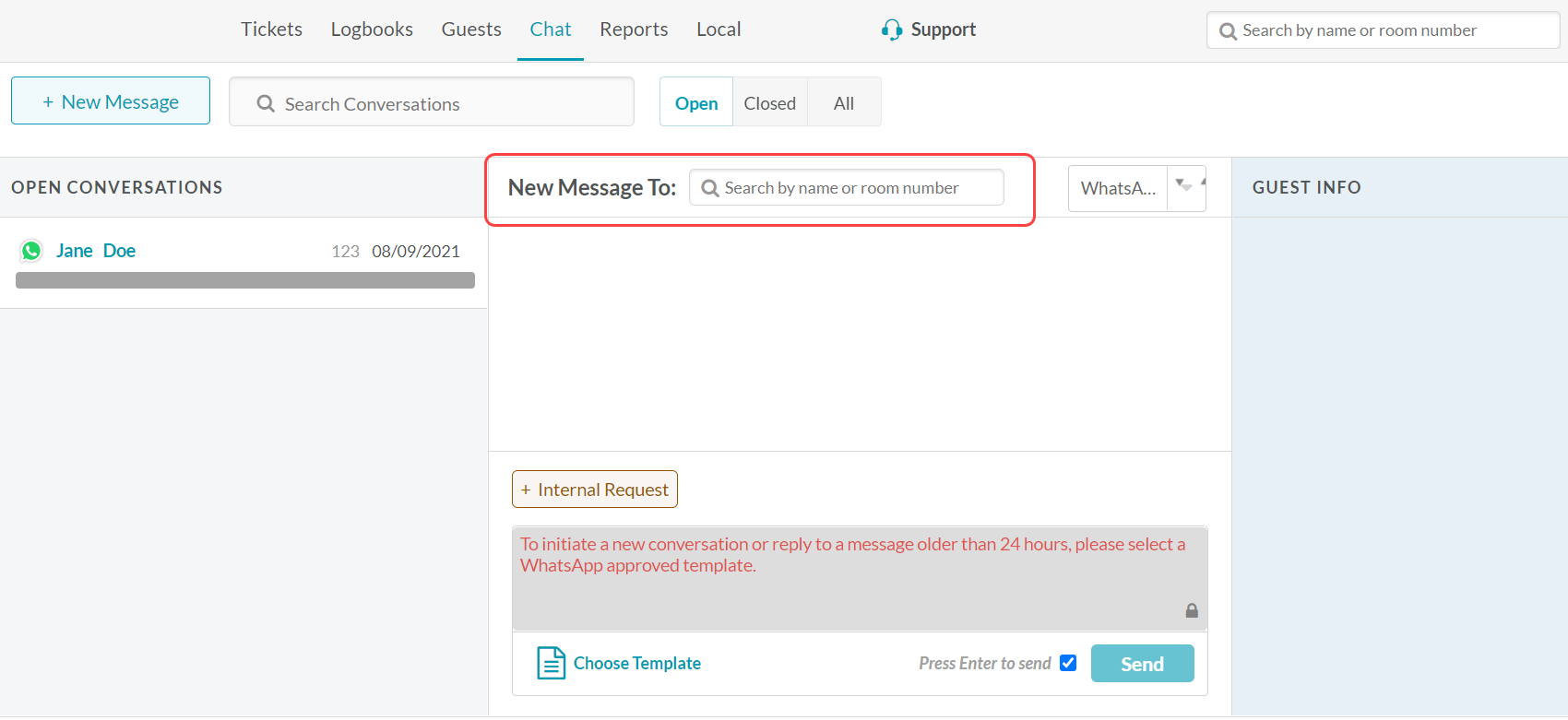
Open the list of approved templates and select one.
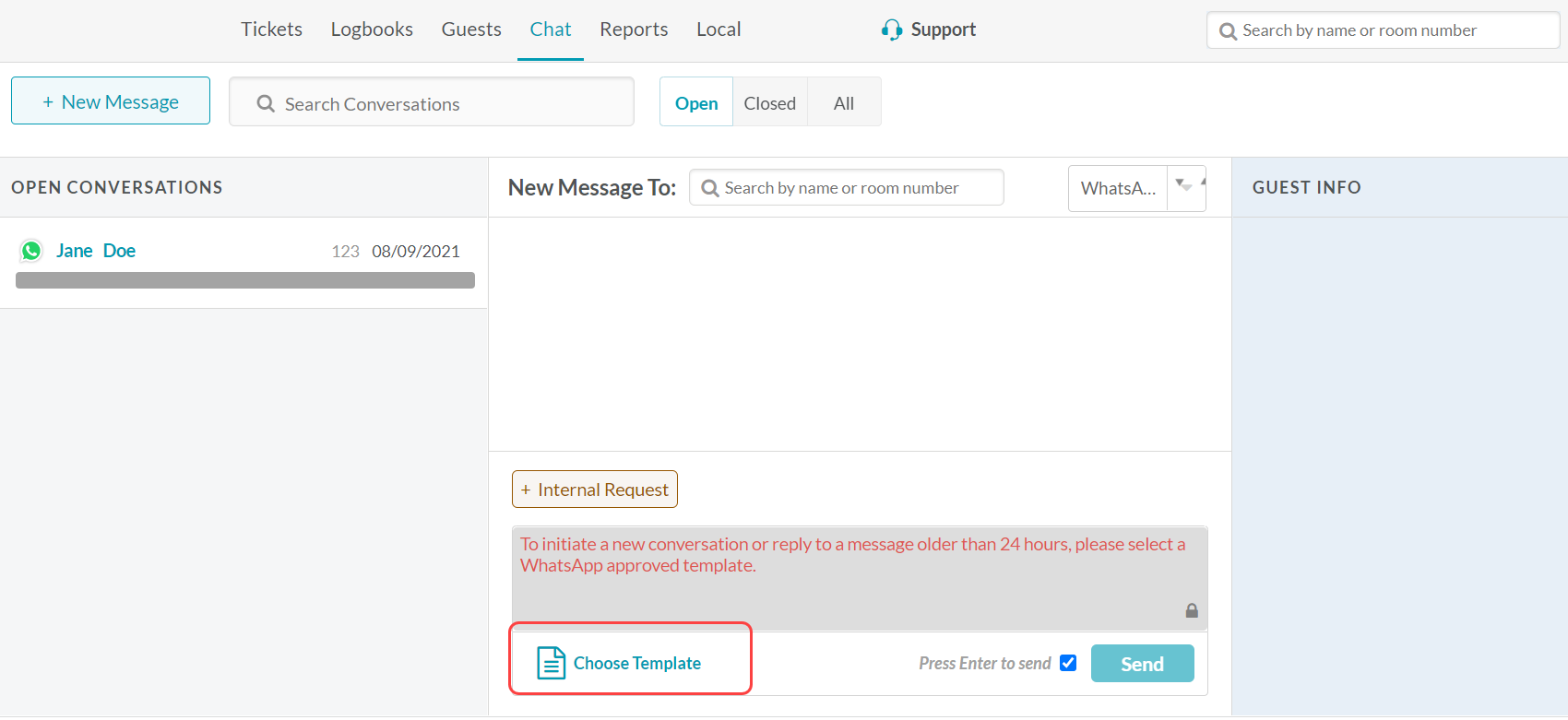
Select “Send Message” at the bottom right-hand corner of the screen.
The content by label feature automatically displays related articles based on labels you choose. To edit options for this feature, select the placeholder and tap the pencil icon.