Increase the visibility for message and escalation notifications in ALICE by displaying push notifications through the Google Chrome browser. The browser tab will also update in real-time to reflect the number of unread messages or escalations.
 Things to Consider
Things to Consider
This is a setting that allows pop-ups by enabling notification browser settings. This is a function of Google Chrome and not ALICE.
In some cases, users may need access to view tickets within a Facility, but may not need to receive notifications for the tickets. To mute notifications for a particular Facility, navigate to the user profile under “Manage Users” in ALICE Admin.
Select any Facility from the Muted Facilities dropdown field to prevent unnecessary notifications for users.
Learn more about how each user profile field here.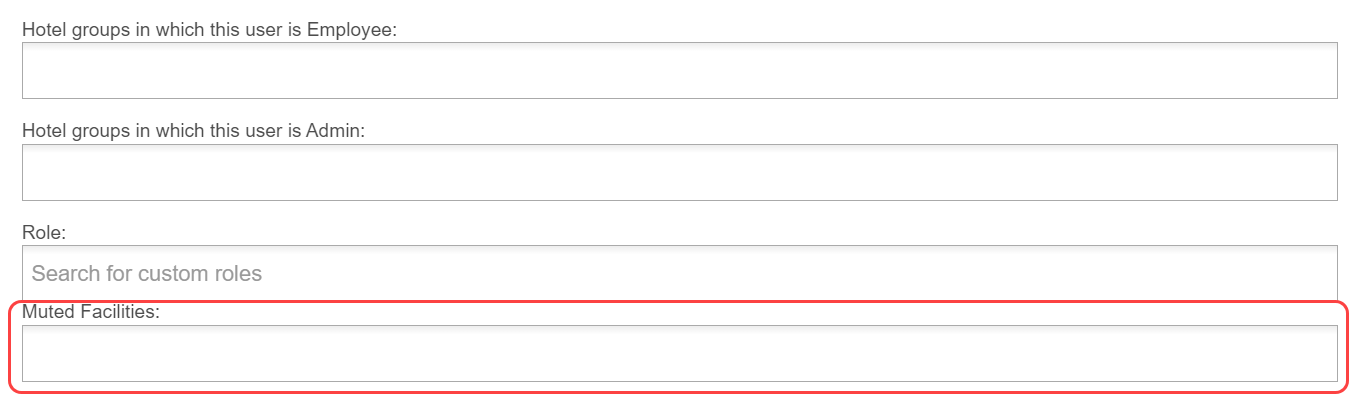
 Steps
Steps
Sign into then, locate the URL bar at the top of your web browser.
Select the lock icon. For PC windows it might be located on the right side of the URL bar.
From the dropdown, select “Allow” for both “Notifications” and “Pop-ups and Redirects”.
 Related articles
Related articles
The content by label feature automatically displays related articles based on labels you choose. To edit options for this feature, select the placeholder and tap the pencil icon.