Send and receive photos attachments using ALICE Guest Messaging, supporting MMS (Multimedia Service for the USA and Canada). Only standard messaging service customers are supported.
To perform this action in ALICE, the user must have at least Employee User Type access.
The user must also have the following settings within “Roles” enabled”
Access to “SMS/Chat” tab.

MMS is available for US and Canada only. Properties in international countries are not supported at this time.
File Type/Size Limitations:
Accepted File Types: .jpeg, .png, .gif, .pdf
Images- Send up to 10 individual images and 5MB of combined file size.
Other Multimedia Files - Send maximum of 600KB file size
File Size Limitations are governed by Twilio as our third party integration partner. Please see Twilio’s documentation to learn more about file size limitations and considerations.
Select “New Message”.
Type the guest’s name in the search box and select the guest. If the guest does not exist in your hotel, you are able to add the guest by clicking on the “+Add Guest” link next to the search box.
Select “Attach” then select either the image or file icon to proceed. Only one image can be selected at a time.
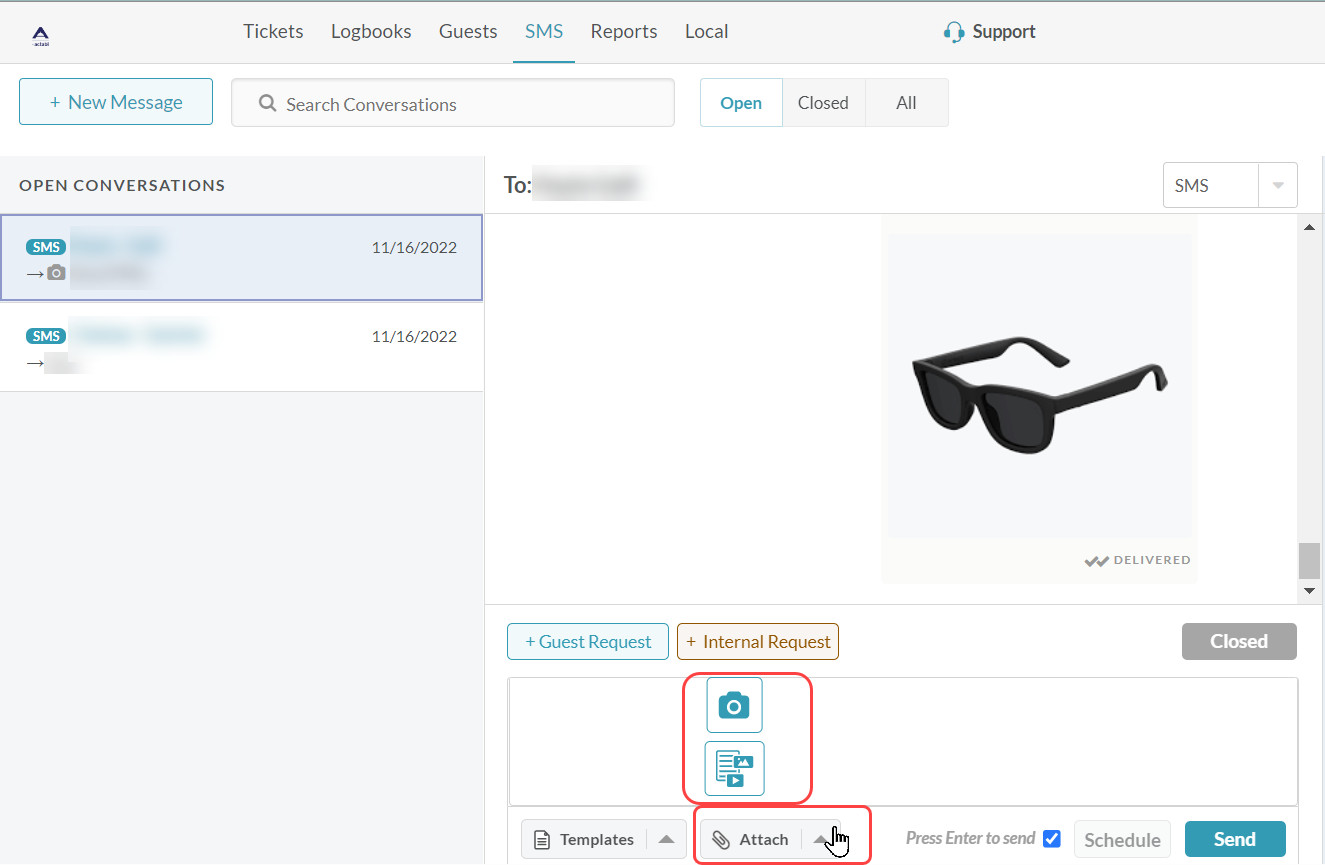
Once the first file is attached, use the + icon to add any additional files. Use the “x” icon on the image preview to remove an image.
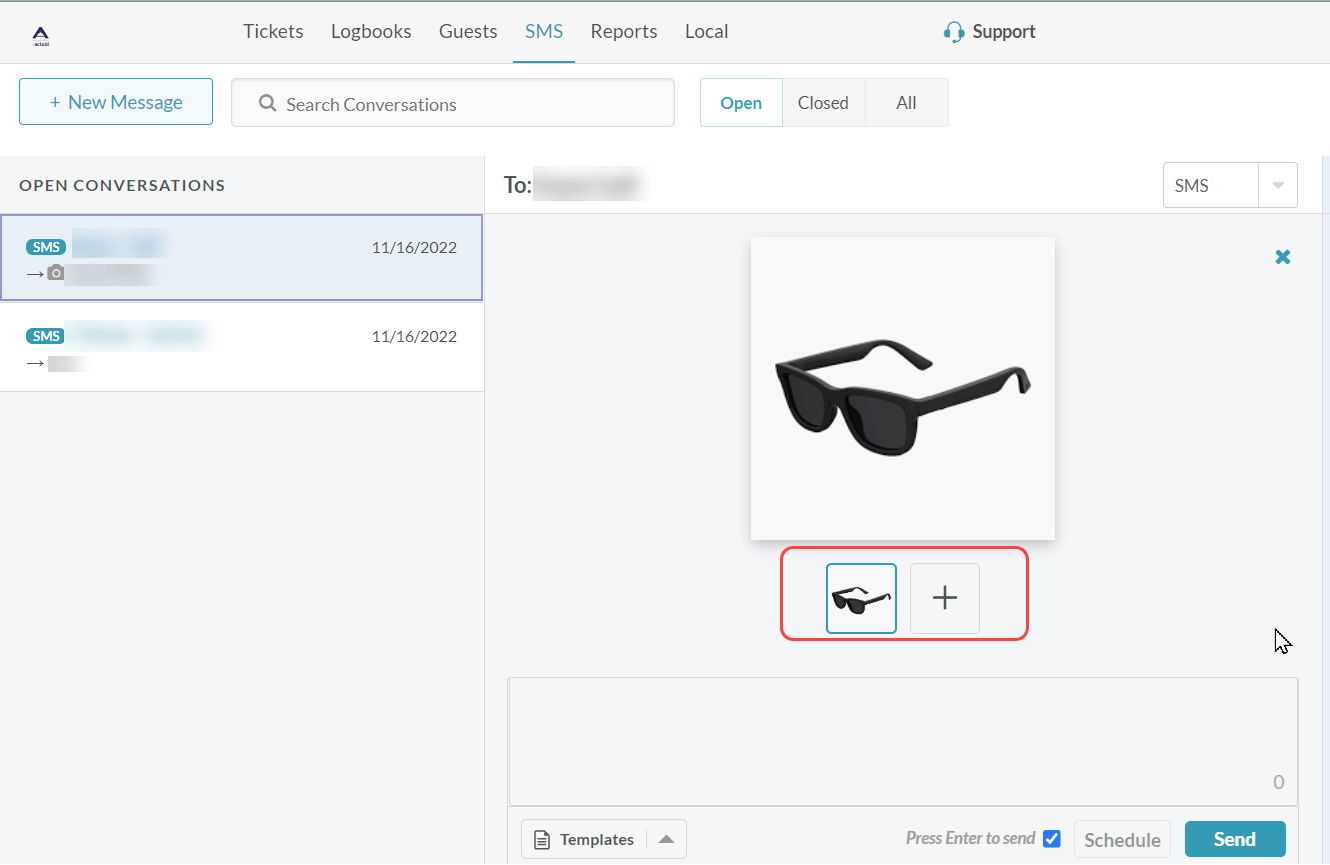
Add a message (optional) then select “Send”.
An error message will appear if the file exceeds the file limits. |

The content by label feature automatically displays related articles based on labels you choose. To edit options for this feature, select the placeholder and tap the pencil icon.