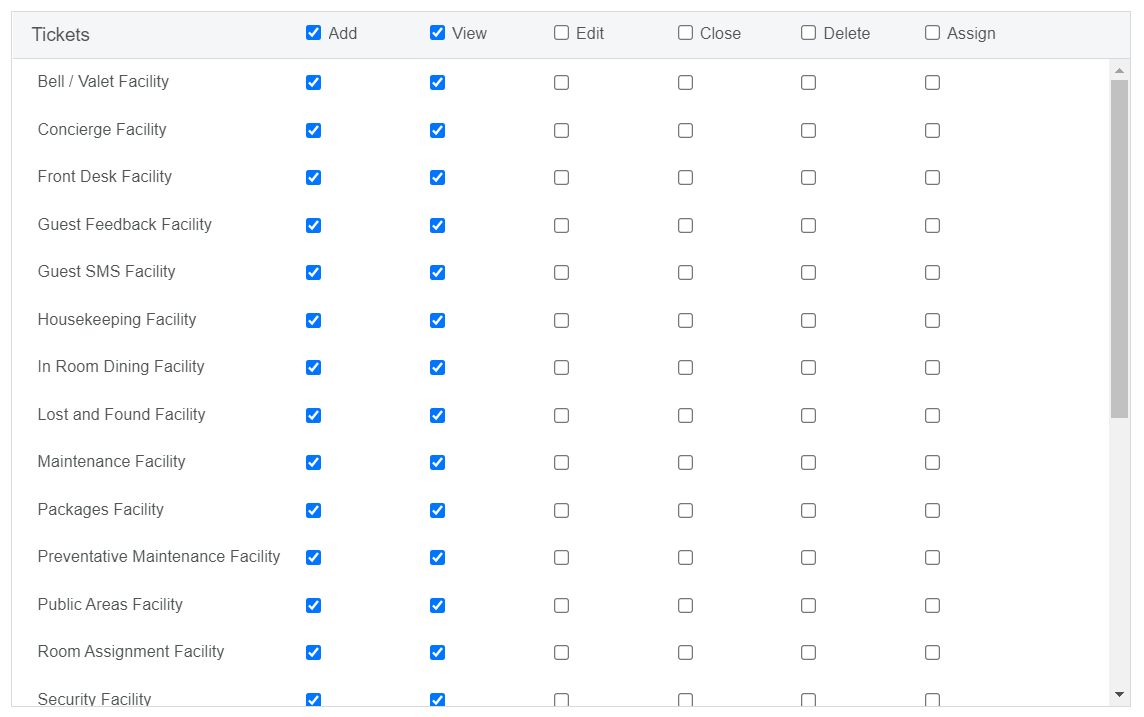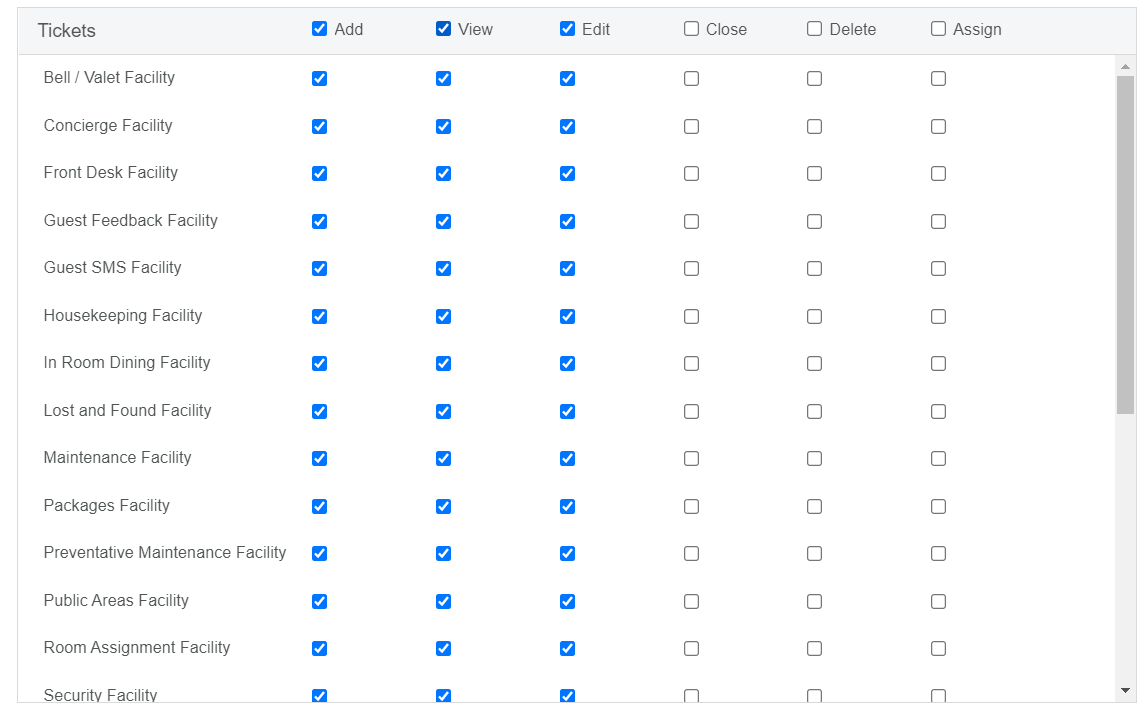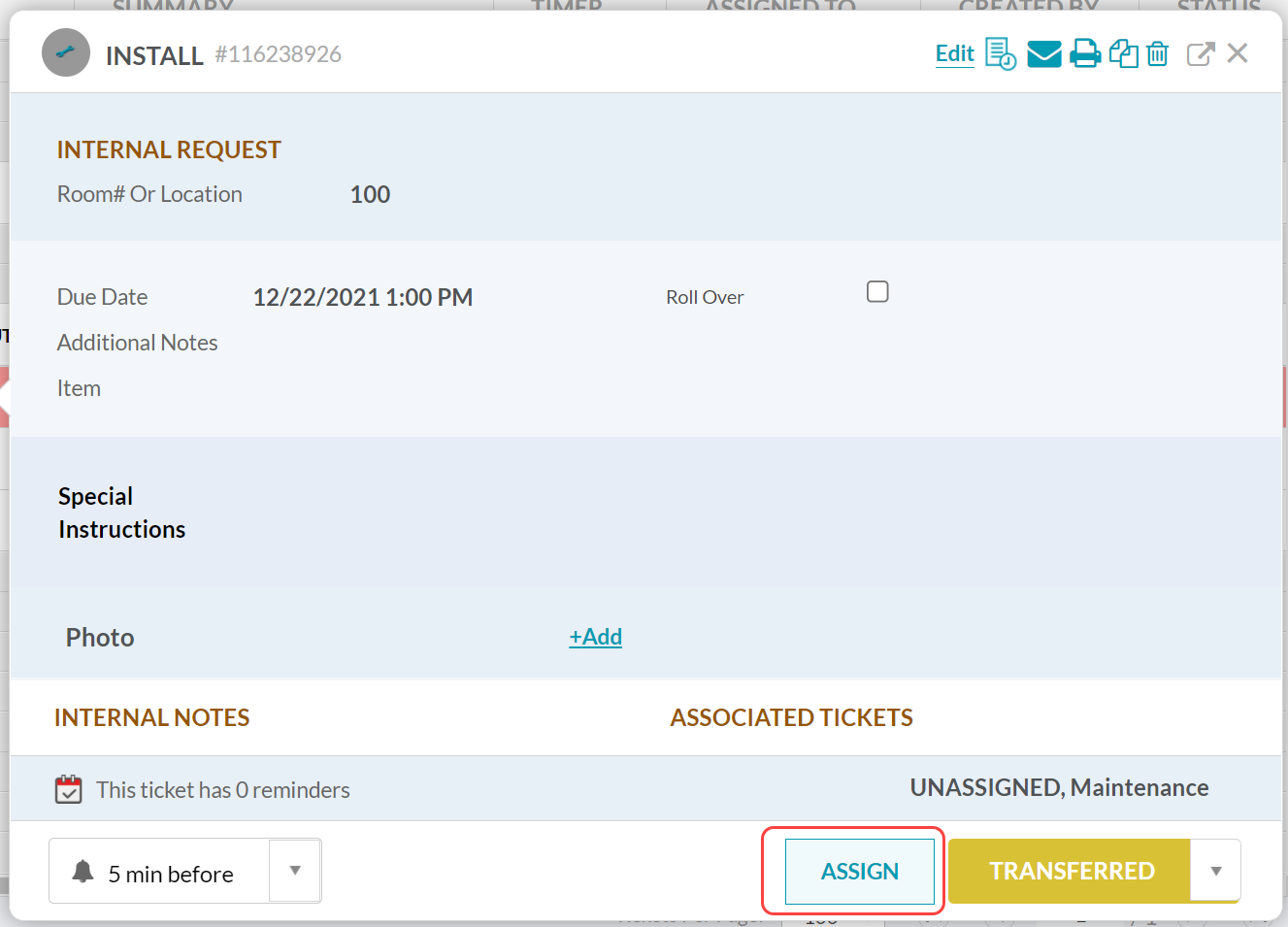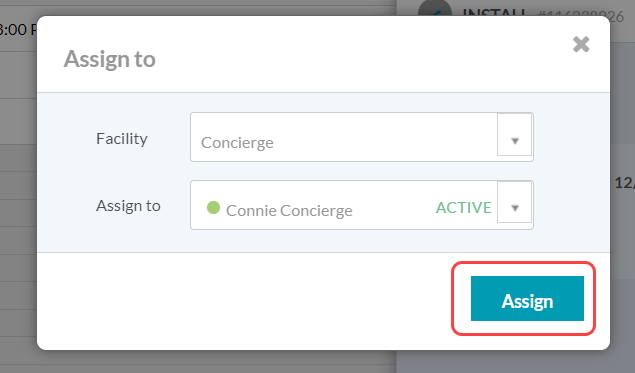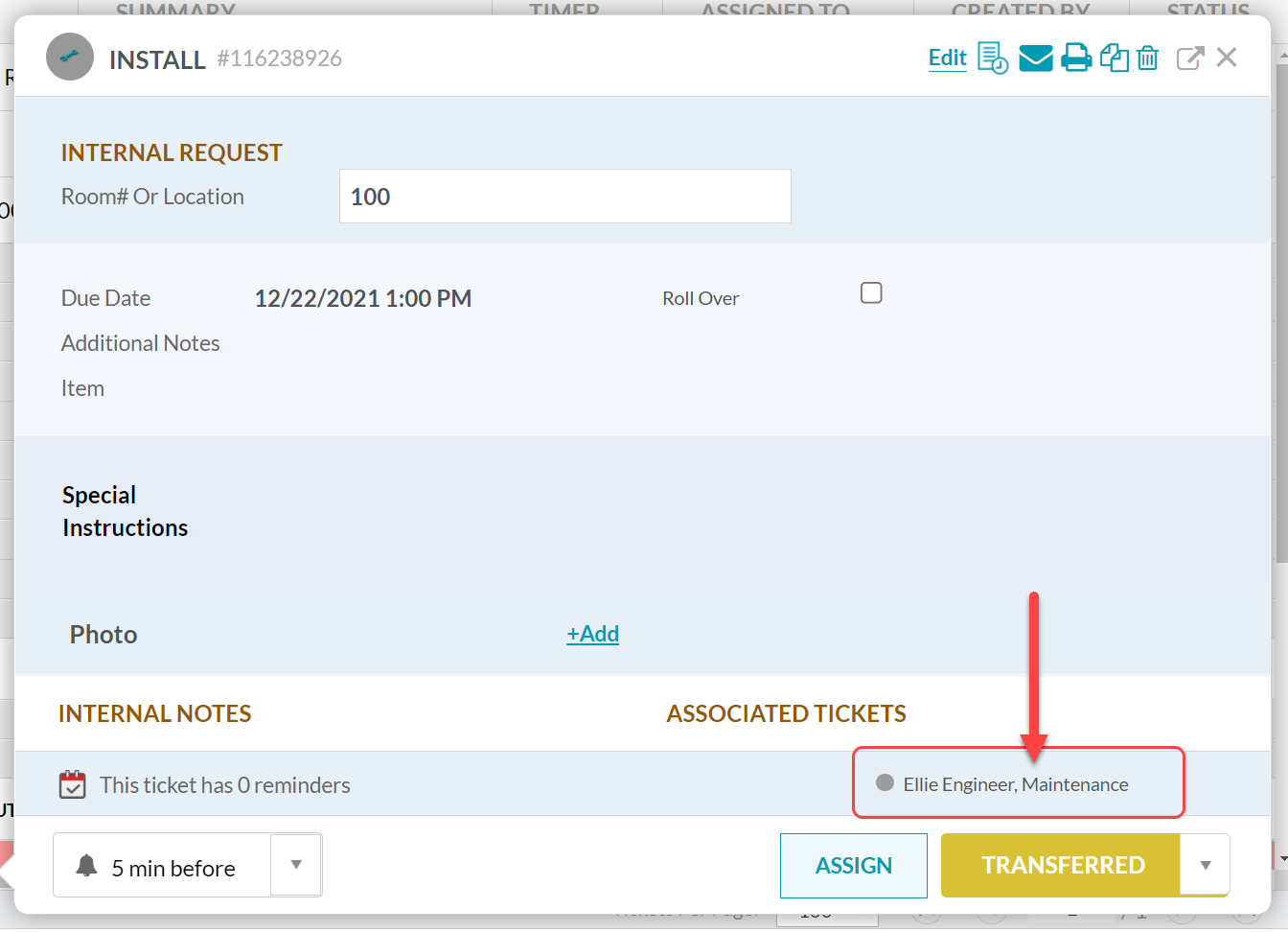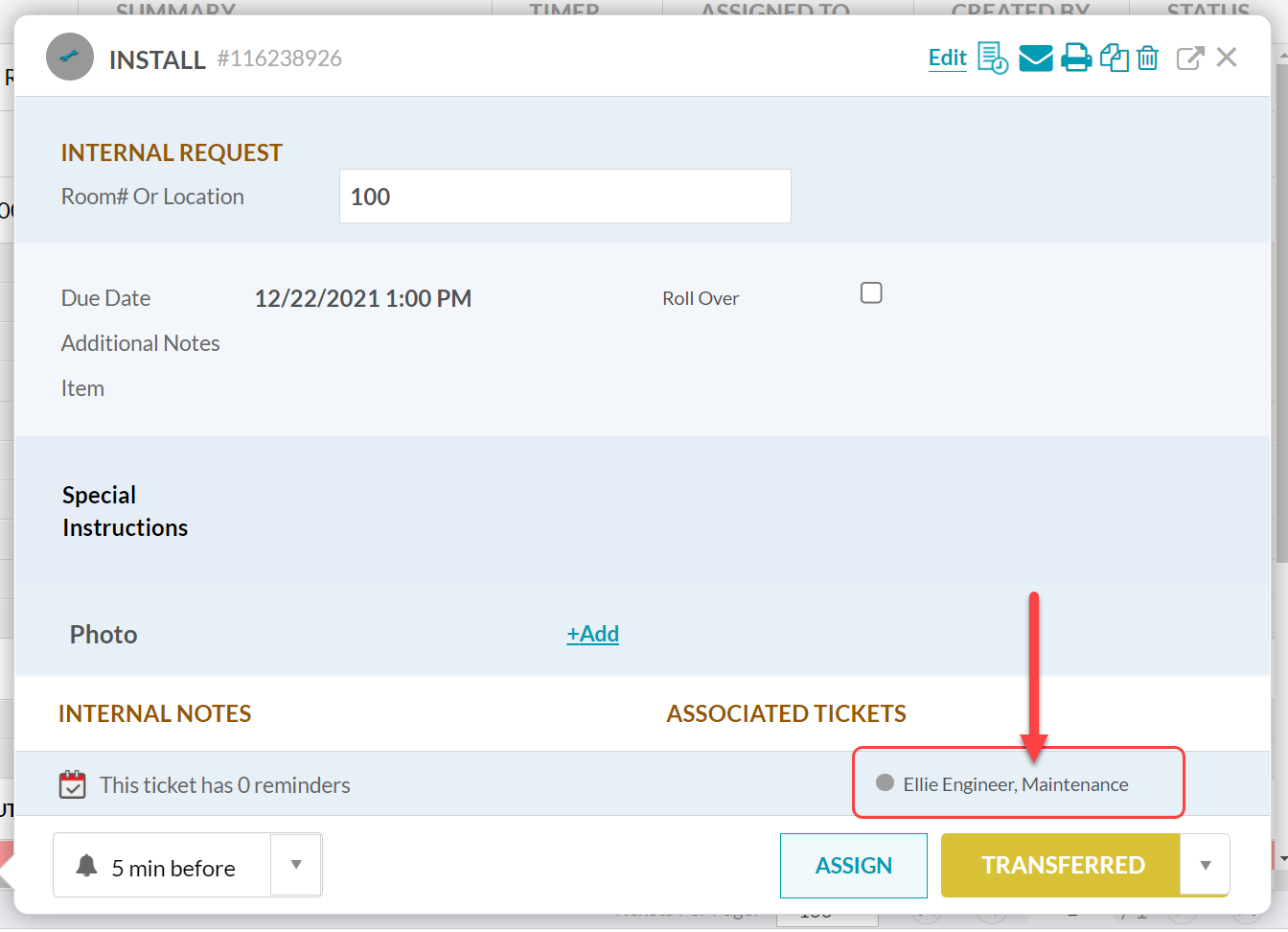...
Access to “Ticket List” tab.
Access to “Add”, “View” Tickets.
To update existing tickets with assignees, access to “Edit” Tickets.
| Info |
|---|
Users with “View” access will also receive notifications for unassigned tickets. |
 Things to Consider
Things to Consider
Tickets left as “unassigned” will be available for any user (with access to the associated Facility) to take ownership of.
For tickets that need immediate attention, assign tickets to users set to “Active” or “Away”. These users will receive notifications on their devices.
...
Select a ticket to open ticket details.
Select the “Assign”
Select a user from the “Assign to” dropdown
(OR) to assign to a group of users who have access to a specific Facility, select the Facility from the dropdown, and leave the “Assign to” field blank.Select “Assign”.
The changes will save automatically. Select the “x” to exit the ticket details and return to the ticket list.
...
Select a ticket to open ticket details.
Select the current assignee name, located in the bottom right corner.
Select a user from the “Assign to” dropdown
(OR) to assign to a group of users who have access to a specific Facility, select the Facility from the dropdown, and leave the “Assign to” field blank.Select “Assign”.
The changes will save automatically. Select the “x” to exit the ticket details and return to the ticket list.
...