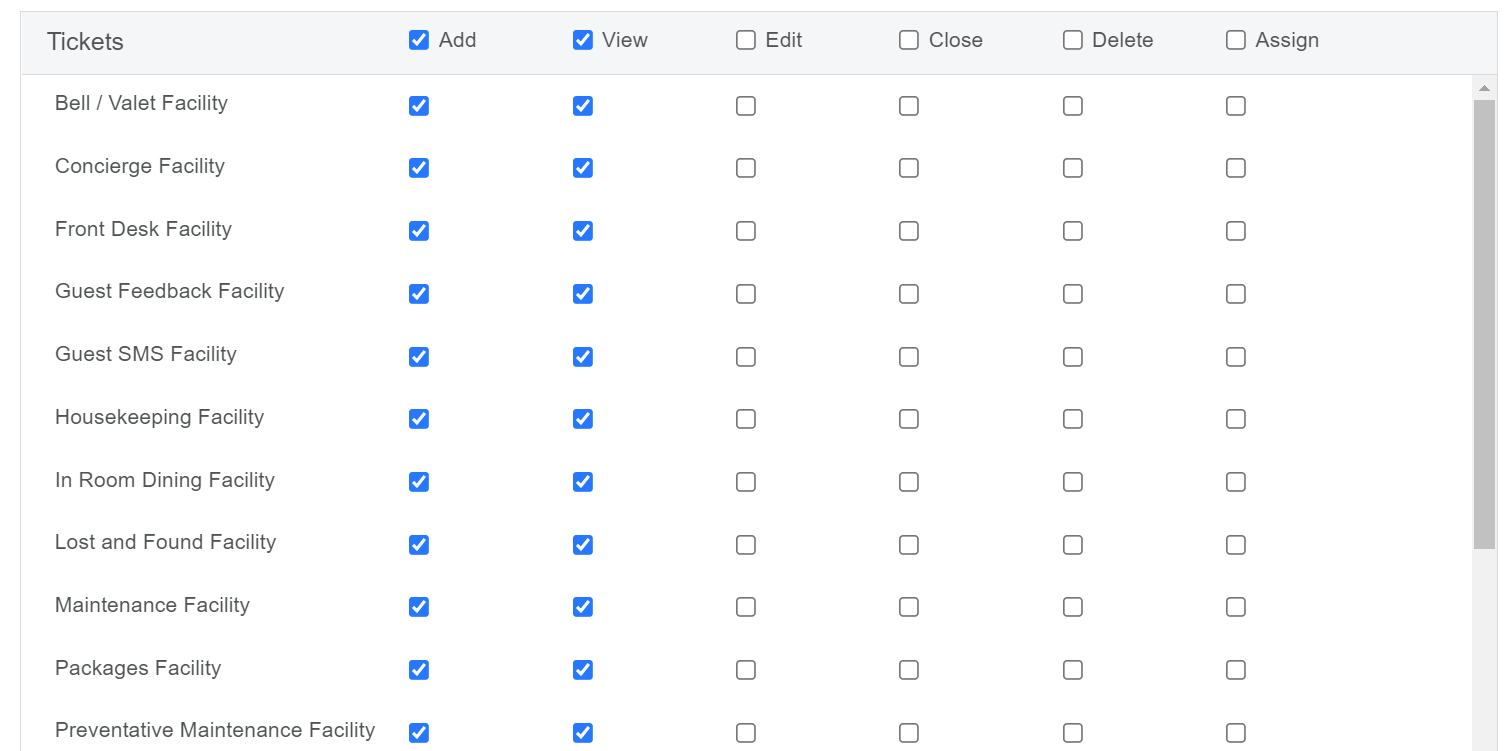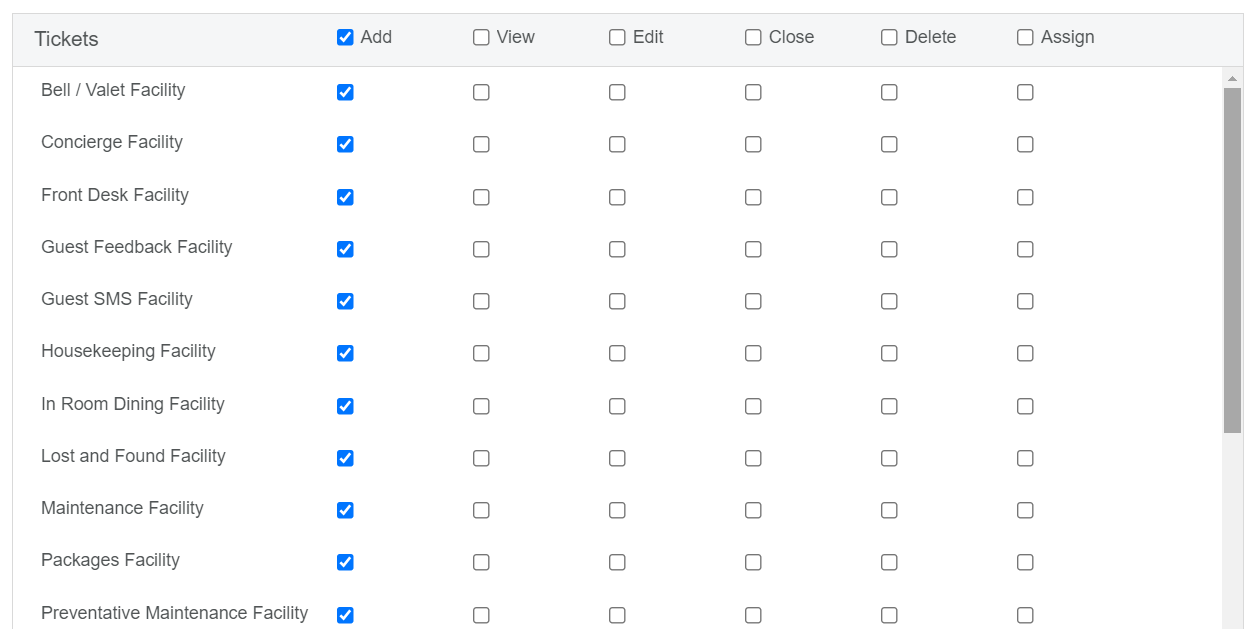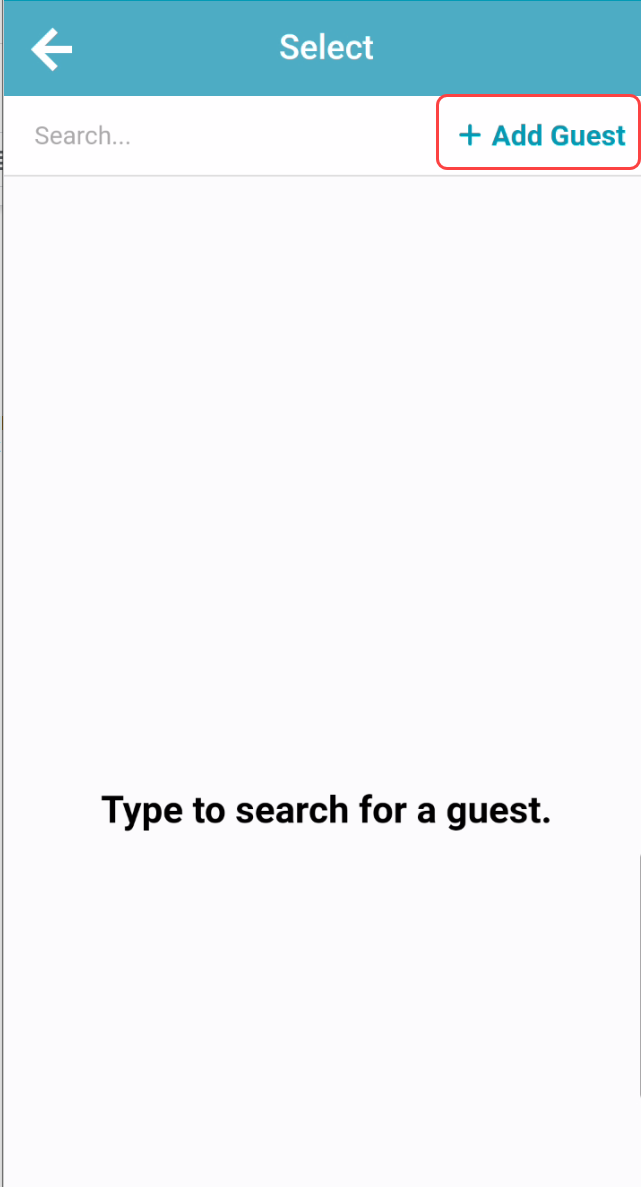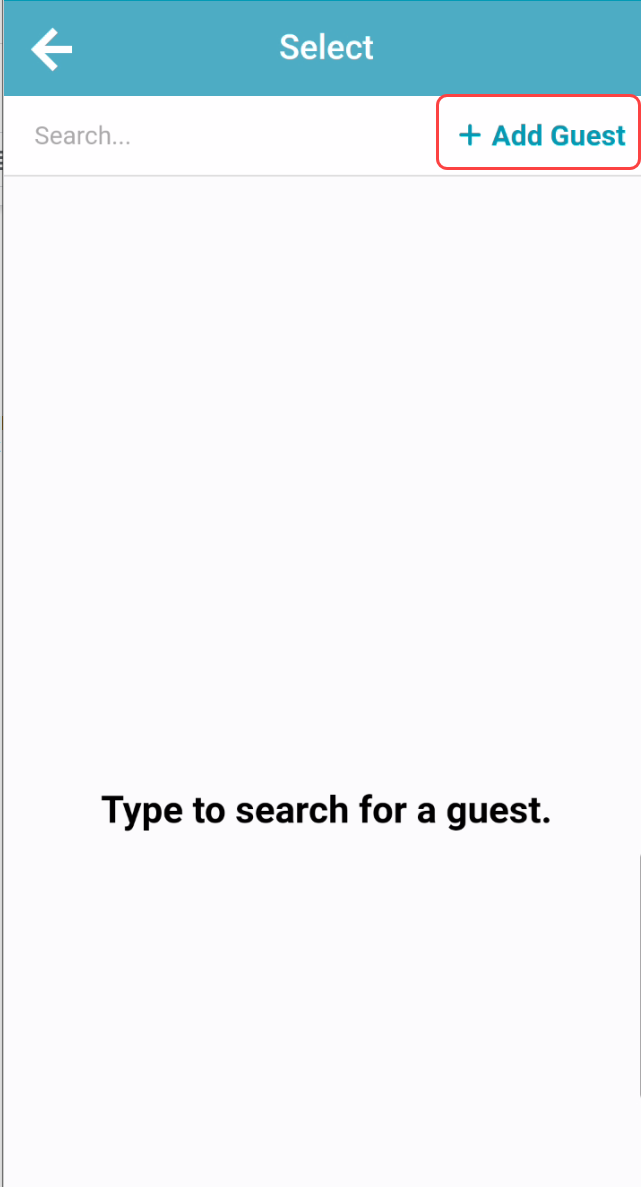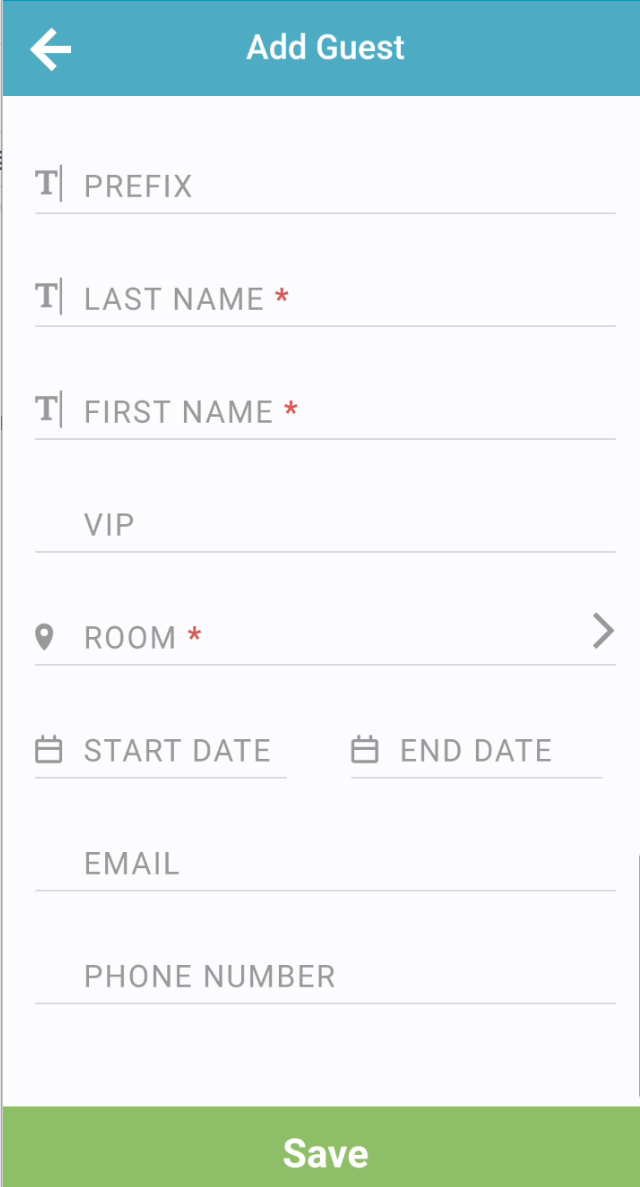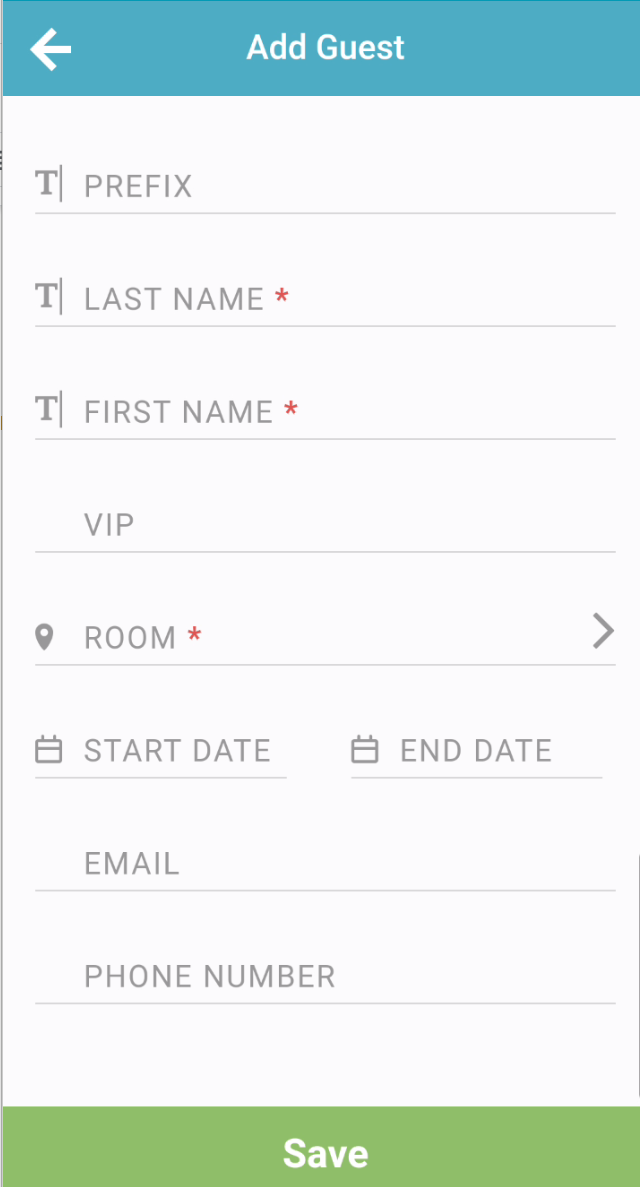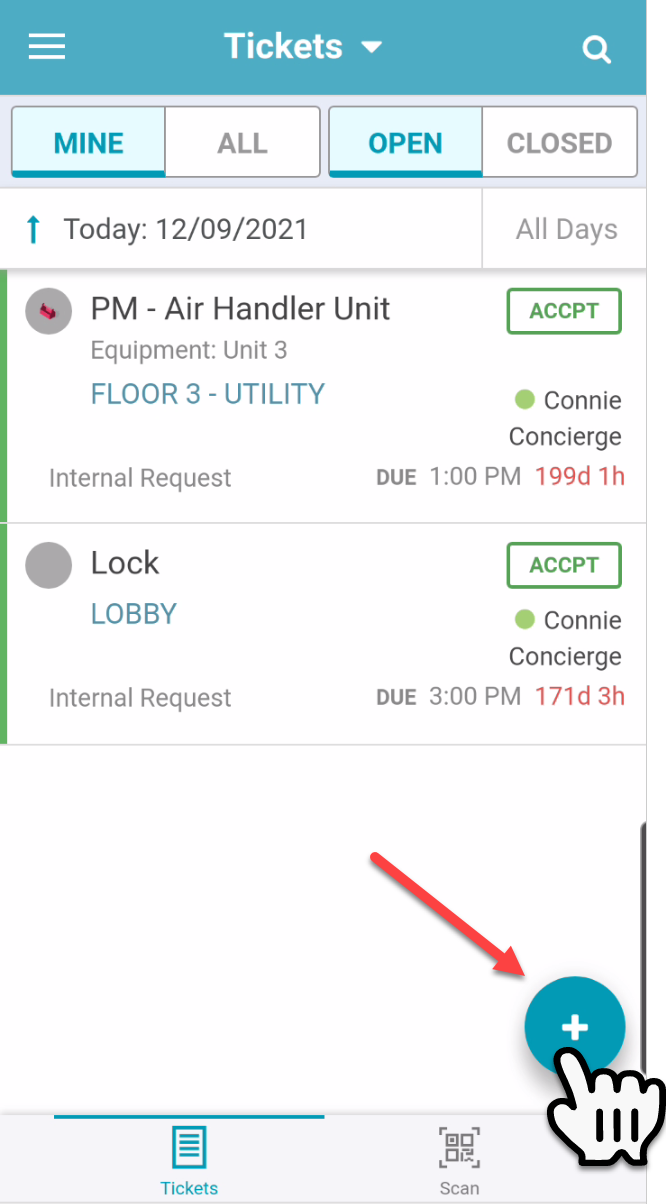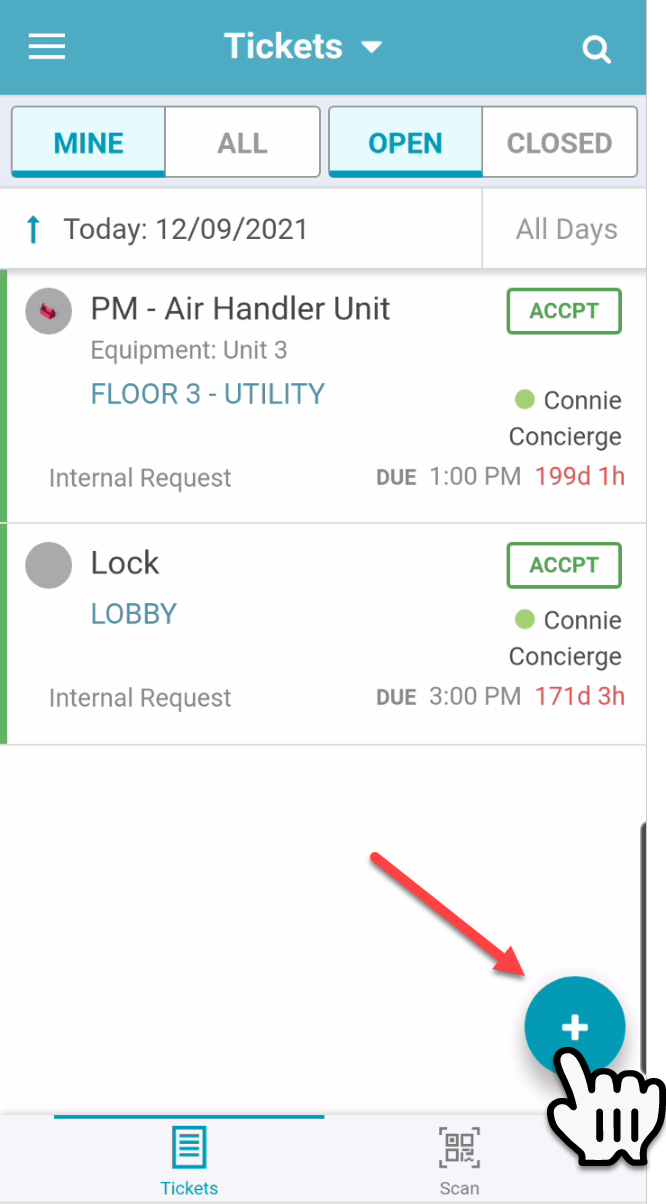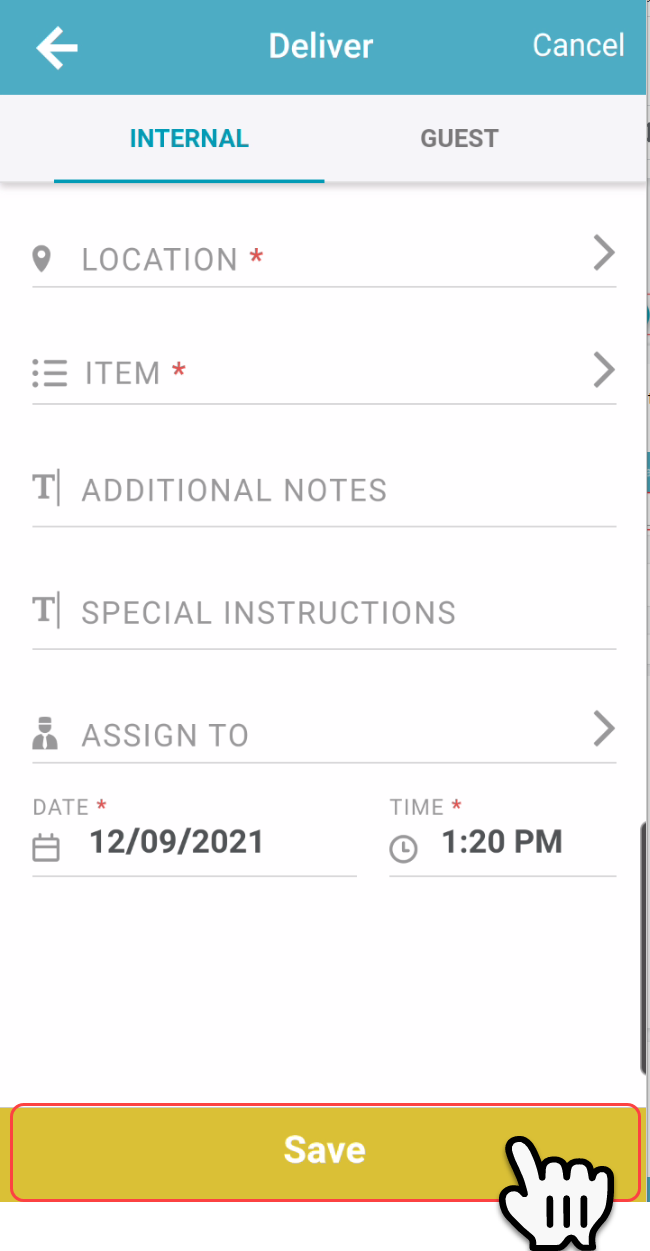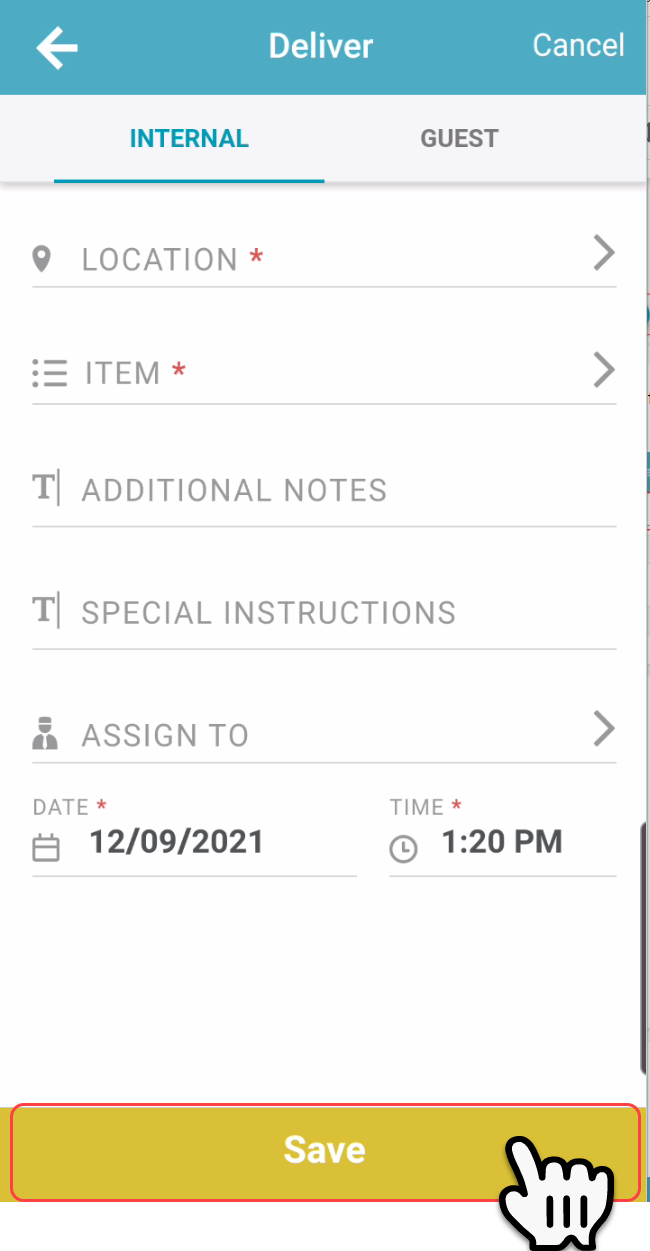Guest Requests and Internal Requests can be initiated as tickets from a mobile device to ensure requests are not lost or forgotten when a user is on the go.
🔐 User Type & Roles
To perform this action in ALICE, the user must have at least Employee User Type access.
The user must also have the following settings within “Roles” enabled”
Access to “Ticket List” tab.
Access to “Add” and “View” Tickets.
| Info |
|---|
Consider also granting access to “View”, “Edit”, “Close” and/or “Assign” Tickets depending on the tasks each user will be responsible for performing. |
 Things to Consider
Things to Consider
Users without access to “Add” Tickets (see User Types & Roles above) will be able to see and tap the “+” icon. However, a list of requests/services will not appear.
The search bar can help you save time by searching for requests/services rather than scrolling. To search, enter the keyword and select enter.
Once the ticket has been saved, assignees will receive a notification of a new ticket that needs attention. If there is not a specific assignee selected on the ticket (unassigned), all staff will receive a notification.
Though uncommon, there may be cases where a Guest Request ticket must be created from mobile for a guest who has not yet been added to ALICE. In this case, the guest information can be added from mobile.
⚙ Steps
Tap the circle “+” icon.
Select the Service by scrolling or searching the list. Any “Favorites” will be at the top of the list.
Select the type of request by toggling between “Internal” or “Guest”.
If the request is a staff-to-staff request, select “Internal”.
If the request is a guest-to-staff request, select “Guest”.Enter information into the ticket fields. Fields will vary by Service selected. Required fields are noted with an asterisk.
Tap “Save”.
| Info |
|---|
Learn more about ALICE default ticket fields: Additional Notes - This optional field is a space to provide additional context on the ticket. Special Instructions - Is there something unique about this ticket that staff should be aware of? Maybe there is a sleeping baby in the room that requested that towel delivery. This optional field is a great place to capture those details. Assign To - All tickets are assignable to individual staff members or departments (Facilities), however the “Assign To” field is not required. |
\uD83D\uDCCB Related articles
| Filter by label (Content by label) | ||||||||||||||||||
|---|---|---|---|---|---|---|---|---|---|---|---|---|---|---|---|---|---|---|
|