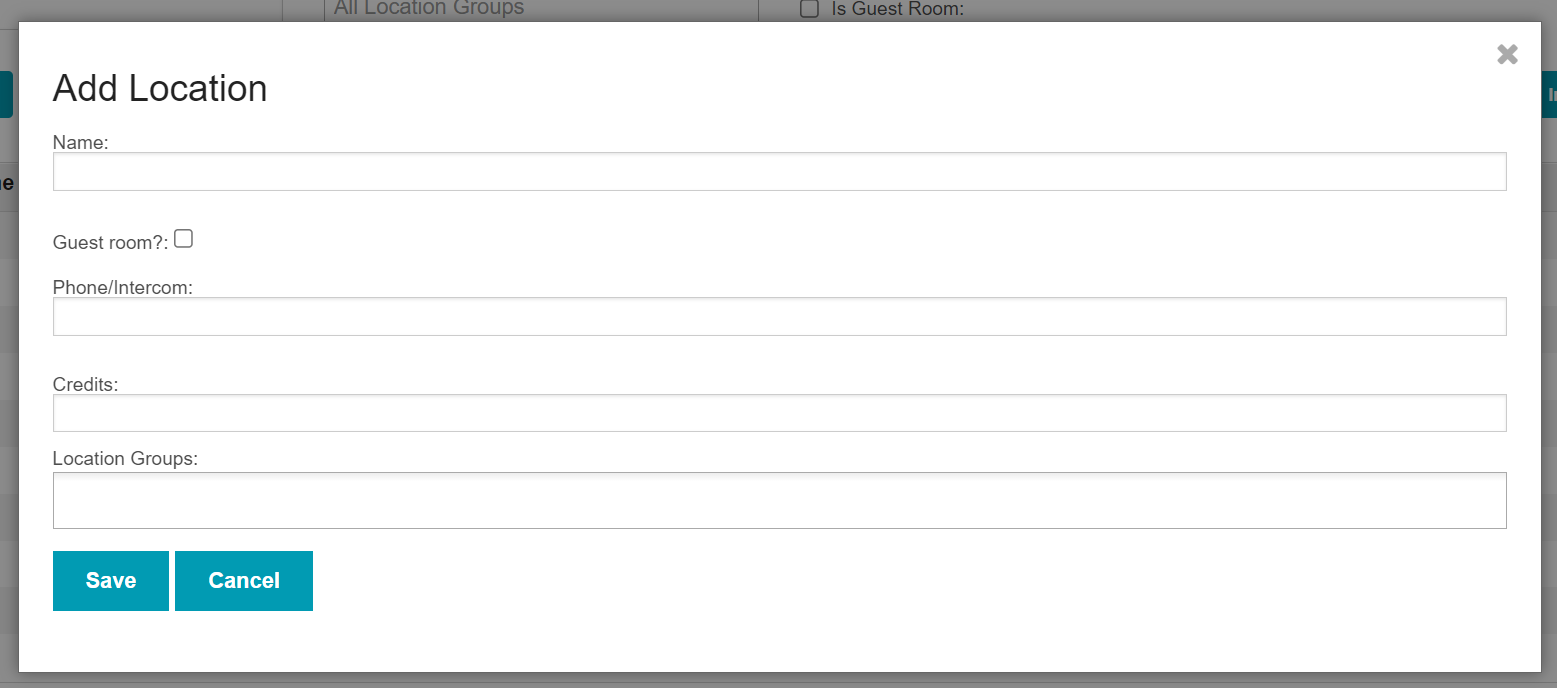...
Location Groups should be uploaded prior to uploading Locations.
The maximum number of characters available for Location Groups is as follows:
Floors and Section Names - 10 characters.
Room Types - 4 charactersEach Location Group should be unique. For example, if each floor of the hotel has housekeeping “Section A”, the Location Groups must have a way to differentiate Floor 1, Section A from Floor 2, Section A.
Location Groups and Locations should be added during the account launch. To upload/edit Location Groups/Locations in bulk for active accounts, reach out to support@actabl.com for assistance.
If uploading Locations for use with Housekeeping, Locations must match exactly to the format of locations (room numbers) in the PMS. Leading zeros matter!
Each room should only belong to 1 Floor. If the room does not belong to a particular floor, consider adding a Location Group called “Common Area/Public Area” to keep these rooms grouped together.
The Locations list is accessible in ALICE Admin to Hotel Admin users only.
Selecting the Guest Room checkbox (as appropriate) is critical for accounts that use Preventative Maintenace Maintenance and/or Housekeeping.
Jump to “Add Location Groups”
...
Select “Locations” from the ALICE Admin menu.
Select “Add Location”.
Enter the Location details
Name: Enter a name for the area (Ex: Lobby) or guest room. Ensure that guest room names match exactly if there will be an integration with Housekeeping.
Guest Room: Select the checkbox if the location is a guest room. This step is critical for accounts that use Preventative Maintenace Maintenance and/or Housekeeping.
Phone/Intercom (optional): Enter a room-specific contact number.
Credits: Enter the number of Housekeeping credits assigned to the room.
Location Groups: Add any Location Groups. Location Groups must be added prior to adding the Location Groups into this field.Select “Save” to add the Location to the list.
...