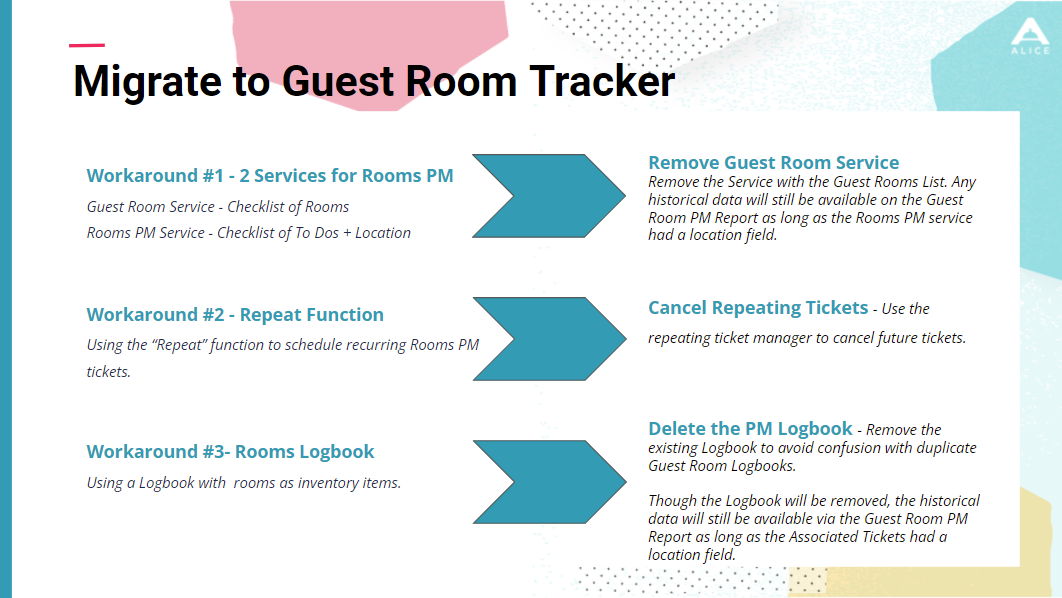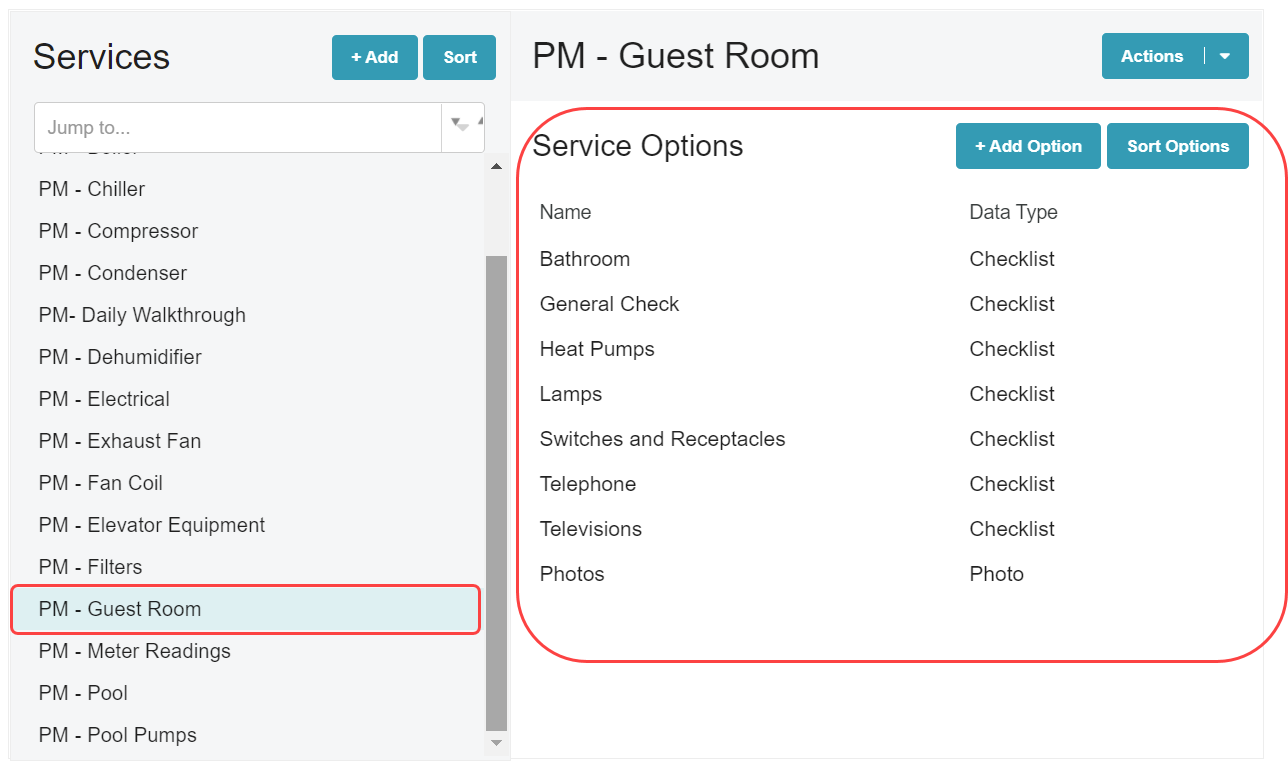...
Guest Room Tracker Logbook must first be enabled by ALICE Staff. This feature is available only to customers who have purchased ALICE Preventative Maintenance. Contact your Customer Success Manager to enable.
Once enabled, the Guest Rooms Tracker Logbook will automatically populate for accounts that have purchased Preventative Maintenance with any locations that have been marked as a guest room on the Locations list.
Learn more about how to Add or Edit Locations.
If your property was previously using a workaround to track and manage guest room preventative maintenance, review the migration guide below to learn how to transition your account to use the Guest Room Tracker Logbook.
The Guest Room Tracker Logbook can display a maximum of 3 Services in the Tracked Services dropdown. Adding more than 3 Services can lead to degraded performance.
⚙ Steps
Contact your Customer Success Manager to enable Guest Room Tracker. This feature is available only to customers who have purchased ALICE Preventative Maintenance.
Once enabled, a Logbook will auto-populate in the Logbooks Tab with any locations marked as Guest Rooms.
Create a Service for the Guest Room Preventative Maintenance Tasks.
The Guest Room Tracker Logbook can display a maximum of 3 Services in the Tracked Services dropdown.To display the Service in the Tracked Services dropdown on the Guest Room Tracker Logbook, enable the “Include in Rooms Tracker” checkbox on the Service settings in ALICE Admin. This checkbox is available at both the individual property and group level.
Create the Service Options for the PM- Guest Room Service. This should include a series of checklists/tasks to complete during the PM process for a guest room.
...