Batch actions in ALICE give users the ability to assign, delete, and close multiple tickets at once.
To perform this action in ALICE, the user must have at least Employee User Type access.
The user must also have the following settings within “Roles” enabled”
Access to “Tickets List” tab.

Access to “View” Tickets
Access to perform batch actions. We do not recommend enabling permission to “Batch Delete” as deleting tickets in ALICE is permanent and if done in error can result in lost data.
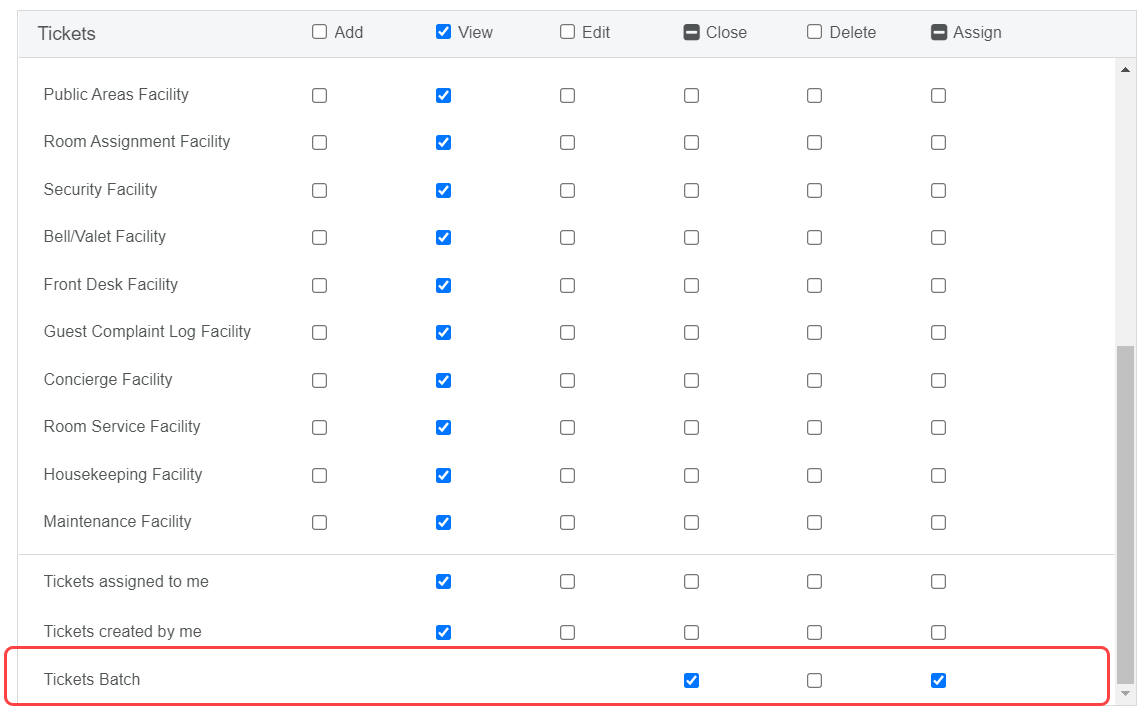
Batch Ticket Assignment: This is an easy way of assigning or reassigning a group of tickets. For example, reassigning a large amount of tickets assigned to someone who can no longer close them.
Batch Ticket Deletion: This feature allows you to delete multiple tickets at the same time, which is useful for any property with large amounts of tickets they would like to delete after a pause in the operation. Take into account that this feature deletes individual tickets.
To cancel and delete repeating tickets, use the Repeating Ticket Manager. Edit or Delete Repeating Tickets.
Batch Close: This feature allows you to close multiple tickets at once, which is useful for any property with large amounts of open tickets that are past their due date.
It may be helpful to filter the ticket list prior to using batch actions. For example, consider filtering by “Assigned To” for batch re-assignment.
Select a list of tickets to take action on. Use the search bar/filters to narrow the ticket list as needed. Then, select the checkbox in the upper left-hand corner of the ticket list. The dropdown adjacent to the checkbox controls the functionality of the checkbox.
Select the “Batch Actions” icon.
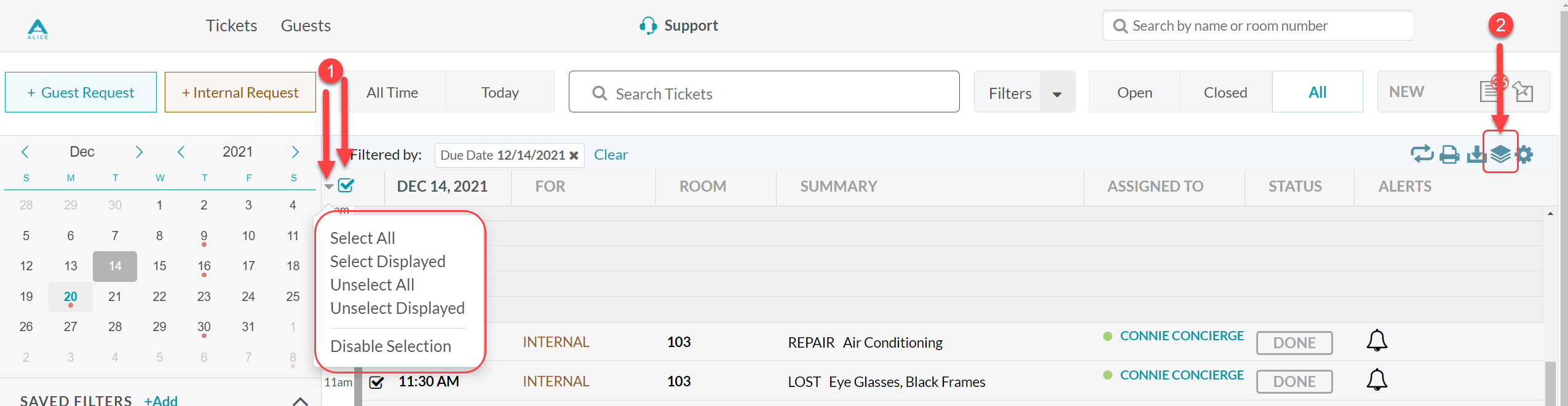
Select an option, “Assign”, “Delete”, or “Close” to proceed.
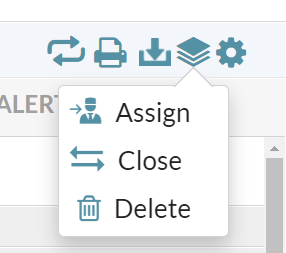
Assign: Select the Facility and/or the user that should be assigned to the tickets.
Close: Select a workflow status to close the tickets.
Delete: Select delete to permanently remove the tickets from the account. This cannot be undone.
The content by label feature automatically displays related articles based on labels you choose. To edit options for this feature, select the placeholder and tap the pencil icon.