When additional items are requested and dispatched to rooms, it can be difficult to keep track of where they are located on property. The ability to add Extra Room Items to rooms in ALICE gives staff greater visibility into what items are currently in use and where those items are located on property. Extra Room Items can be added to rooms both on ALICE Desktop (web) and ALICE Staff App (mobile). Review Add Extra Room Items - Web to learn more.
To perform this action in ALICE, the user must have at least Employee User Type access.
The user must also have the following settings within “Roles” enabled”
Access to “Rooms” tab.

Access to “Rooms” and “My Board” or “All Rooms” in Room Assignment Mobile Tabs

Access to “View” and “Edit” the Room Assignment Facility under Tickets
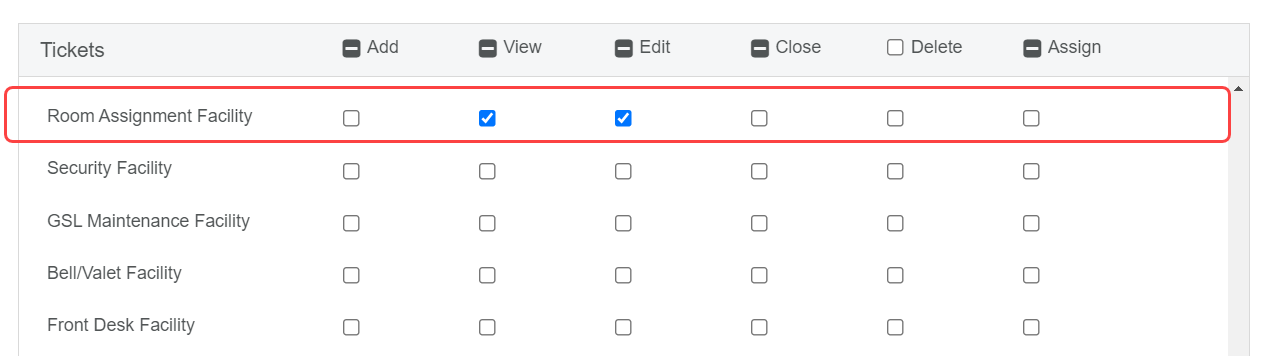
Extra Room Items must be configured in the ALICE account prior to being able to add the items to individual rooms. Review Configure Extra Room Items to learn more.
Extra Room Items must be added and removed manually. Items will are never automatically removed from rooms.
Tap to select a room from the rooms list.
Select “Add” in the Items section.
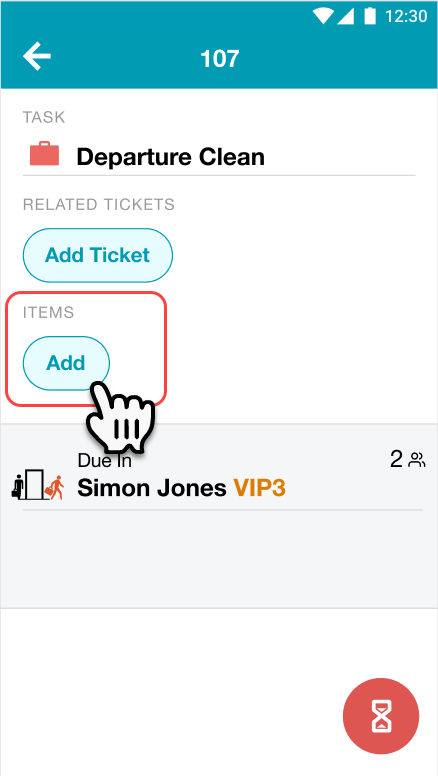
Select an item type from the list. If all the items available in inventory are in use, the item type will be disabled.
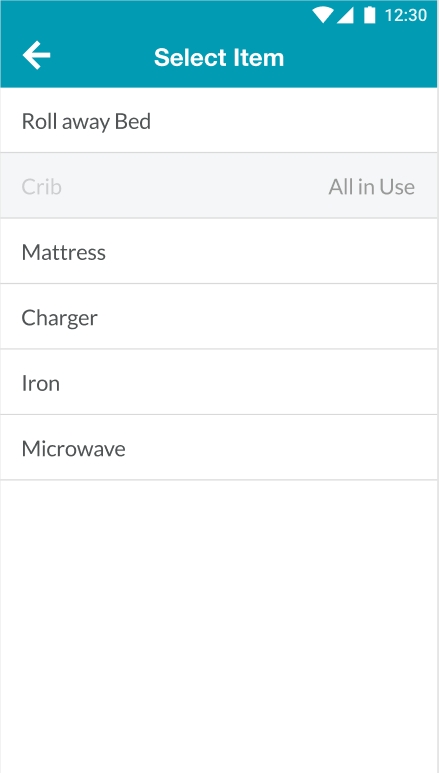
The item will appear within the Items section within room details.
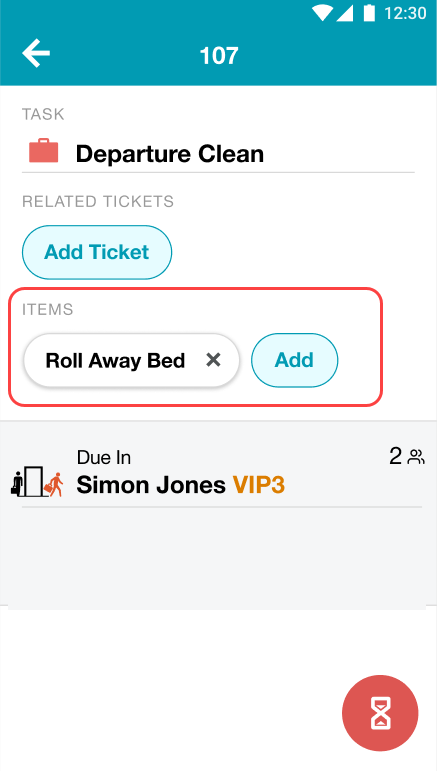
To remove an item from a room, simply select the “x” on the item within room details. |

The content by label feature automatically displays related articles based on labels you choose. To edit options for this feature, select the placeholder and tap the pencil icon.