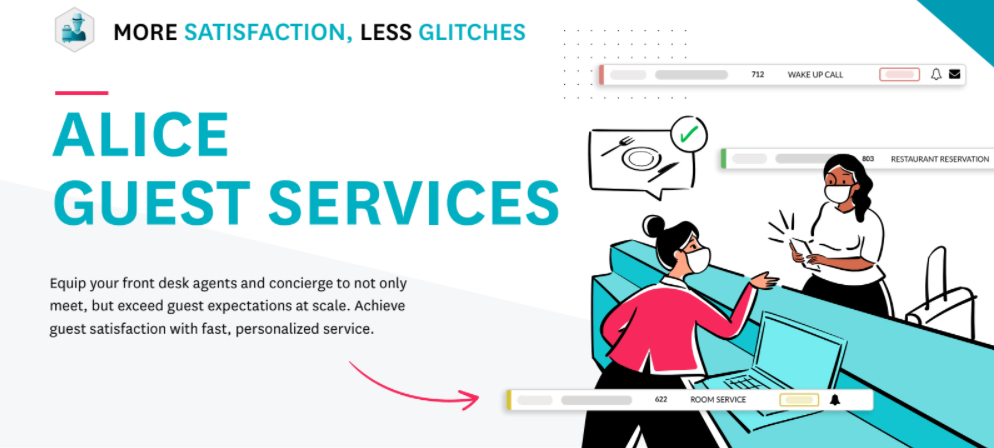Gain access to an ACTIVE account immediately. Configure the account and train teams at your own pace!
Tasks
Add Top 10 Preferred Vendors
...
The Local tab is a vendor database to store a property's preferred vendors. The vendors added to this database can be specifically referenced in tickets internally, as well as itineraries and confirmation letters provided to guests.
Help your teams start off on the right foot by adding some information into the Local tab prior to training. We recommend adding the 10 most recommended vendors to this list as a starting point.
Review Itinerary & Confirmation Letters
...
ALICE provides a default template for Itineraries and Confirmation Letters. If there is another format that you would prefer, you can request custom work from our support team for an additional fee.
To request custom work, contact support@aliceplatform.com
Request OpenTable Integration (optional)
...
ALICE GUEST SERVICES OVERVIEW
Equip your front desk agents and concierge teams with the tools to exceed guest expectations. Level up your guest satisfaction through personalized services.
With ALICE, your teams can:
Ensure complaints reach the right team members and anticipate public feedback on social channels.
Stay organized and return items faster through lost and found management.
View each request from start to finish.
Escalate if requests are not completed on time.
Ensure details don’t get overlooked between shift changes by utilizing task reminders.
Curate a vendor database through the Local tab.
NEXT STEPS AND ONBOARDING:
Gain access, train teams, and customize setup
Below is a list of tasks broken down by subject and progressing as you learn. All the steps come with dedicated resources to guide you through step by step.
Step 1: Gain Access
User Management: See your property champion to generate a username/login if you do not already have one. The property champion will need to grant all staff access to the system by generating usernames.
Property Champions, please use this guide to help you generate new users.
Log In to ALICE: To login into the system, please follow these steps:
Visit http://actabl.com
Click on "Log in" in the top right-hand corner to access the login portal
Select the ALICE Login
Input user name and password
Submit Sign In
Step 2: Train Teams
Training: Once logged in, use this structured training plan to learn and apply your learning. Challenge yourself to add examples to the system as you learn them. If you are in a live environment, remember to add a note on the tickets calling out that these are examples or training tickets. This will help ensure other team members do not think these are real tickets. Contact your Property Champion to delete any sample tickets after you are done.
Ticket Dispatching
Start with creating a Guest Request, guest requests are always linked to a guest reservation
For completing tasks between departments, learn how to add an Internal Request
When tasks have similar details, you can Copy a Ticket
Ensure no ticket gets overlooked by setting Reminders
Now let’s organize all the tickets we’ve created by customizing the Ticket Dashboard
For repetitive tasks, watch how to dispatch a Repeating Ticket
To edit or cancel Repeating Tickets, see how Ticket Management works
Keep service consistency by learning how to Create and Complete a Checklist
Looking for a specific ticket or want to pull a report? You can use Advanced Filters
Add a Pinned Note to communicate a message to the whole team or a specific department
Preferred Vendors
Have your list of preferred vendors handy by Adding Vendors to your local tab
Learn to Edit Vendor details to have your vendor database up to date
...
Confirmation letters & Itineraries
When guests book a single service, learn to Create and Send a Confirmation Letter
For guests with several services reserved, Craft a Personalized Itinerary for them
...
Guest Tab & Broadcasting
Find guest records and reservation information on the Guest Tab
Communicate announcements to your in-house guests by Broadcasting an Email
Step 3: Customize Setup
Request OpenTable Integration (optional)
ALICE integrates with OpenTable to make assisting with guest reservations simple!
...
Actabl support can help you set this up as needed. If you are interested, please reach out to us through support@actabl.com
...
Tailor ALICE to your unique operation (Hotel Admin level user type only)
Add or Edit Service Options to match your services
You can go deeper to tailor your services by adding or editing Dropdown Service Options
Add your preferred websites and files to ALICE by Creating Quicklinks
Configure Logbooks to keep track of important information or items
Create or edit Roles and Permissions to manage staff access
Onboarding Completed
Want to take your learnings a step further? Reinforce what you have learned with our ALICE Desktop Certificationand share it with your team!
You will receive a badge once you complete the certification.
That’s it! You are now ready to start using ALICE!
...
Additional Resources
Review Overview Video
...
Prefer Knowledge Based Articles? Check out the list below for more information about Alice |
Guest Services Guide:
...
...
...
Guest Services Guide:
...